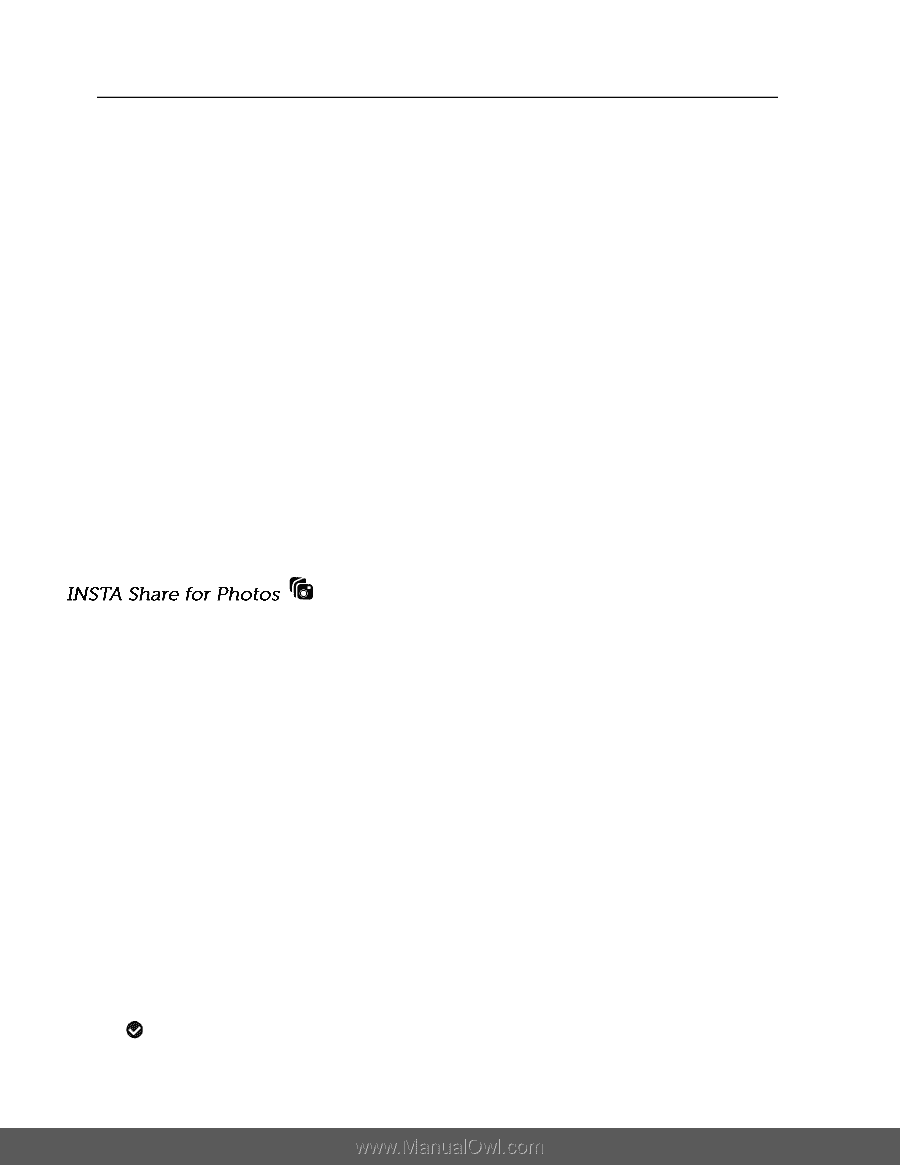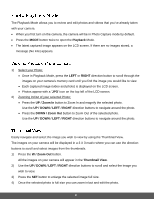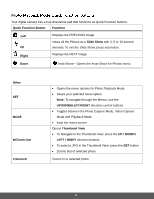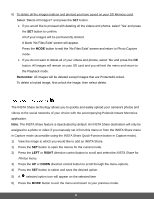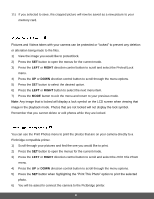Polaroid iS529 User Manual - Page 37
Remember, RIGHT
 |
View all Polaroid iS529 manuals
Add to My Manuals
Save this manual to your list of manuals |
Page 37 highlights
6) To delete all the images (videos and photos) you have saved on your SD Memory card: Select 'Delete All Images?' and press the SET button. If you would like to proceed with deleting all the videos and photos, select 'Yes' and press the SET button to confirm. All of your images will be permanently deleted. A blank 'No Files Exist' screen will appear. Press the MODE button to exit the 'No Files Exist' screen and return to Photo Capture mode. If you do not want to delete all of your videos and photos, select 'No' and press the OK button. All images will remain on your SD card and you will exit the menu and return to the Playback mode. Remember: All images will be deleted except images that are Protected/Locked. To delete a locked image, first unlock the image, then select delete. The INSTA Share technology allows you to quickly and easily upload your camera's photos and videos to the social networks of your choice with the accompanying Polaroid Instant Memories application. Note: The INSTA Share feature is deactivated by default. An INSTA Share destination will only be assigned to a photo or video if you manually set it from this menu or from the INSTA Share menu in Capture mode (accessible using the INSTA Share Quick-Function button in Capture mode). 1) View the image to which you would like to add an INSTA Share. 1) Press the SET button to open the menus for the current mode. 2) Press the LEFT or RIGHT direction control button to scroll and select the INSTA Share for Photos menu. 3) Press the UP or DOWN direction control button to scroll through the menu options. 4) Press the SET button to select and save the desired option. 5) A selected option icon will appear on the selected item 6) Press the MODE button to exit the menu and return to your previous mode. 36