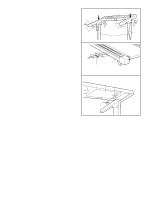ProForm 510 Uk Manual - Page 8
Caution
 |
View all ProForm 510 manuals
Add to My Manuals
Save this manual to your list of manuals |
Page 8 highlights
DIAGRAM OF THE CONSOLE Speed Control Displays On/Reset Button Note: If there is a thin sheet of clear plastic on the console, remove it. Key Clip CAUTION: Before operating the console, read the following precautions. • Do not stand on the walking belt when turning on the power. • Always wear the clip (see the drawing above) whilst operating the treadmill. When the key is removed from the console, the walking belt will stop. • Adjust the speed in small increments. • To reduce the possibility of electric shock, keep the console dry. Avoid spilling liquids on the console and use only a sealable water bottle. STEP BY STEP CONSOLE OPERATION Before operating the console, make sure that the power cord is properly plugged in. (See page 7.) In addition, make sure that batteries are installed in the console. (See step 5 on page 6.) Step onto the foot rails of the treadmill. Next, find the clip attached to the key (see the drawing above). Slide the clip onto your waistband. Test the clip by carefully taking a few steps backward until the key is pulled from the console. If the key is not pulled from the console, adjust the position of the clip as necessary. Follow the steps below to operate the console. 1 Insert the key fully into the power switch. Inserting the key will not turn on the displays. The displays will turn on when the on/reset button is pressed or when the walking belt is started. Note: If you just installed batteries, the displays will already be on. 2 Reset the speed control and start the walking belt. Slide the speed control until it stops at the RESET position. Note: Each time the walking belt is stopped, the speed control must be moved to the RESET position before the walking belt can be restarted. Next, slowly slide the speed control until the walking belt begins to move at slow speed. Carefully step onto the walking belt and begin exercising. Change the speed of the walking belt as desired by sliding the speed control. 8