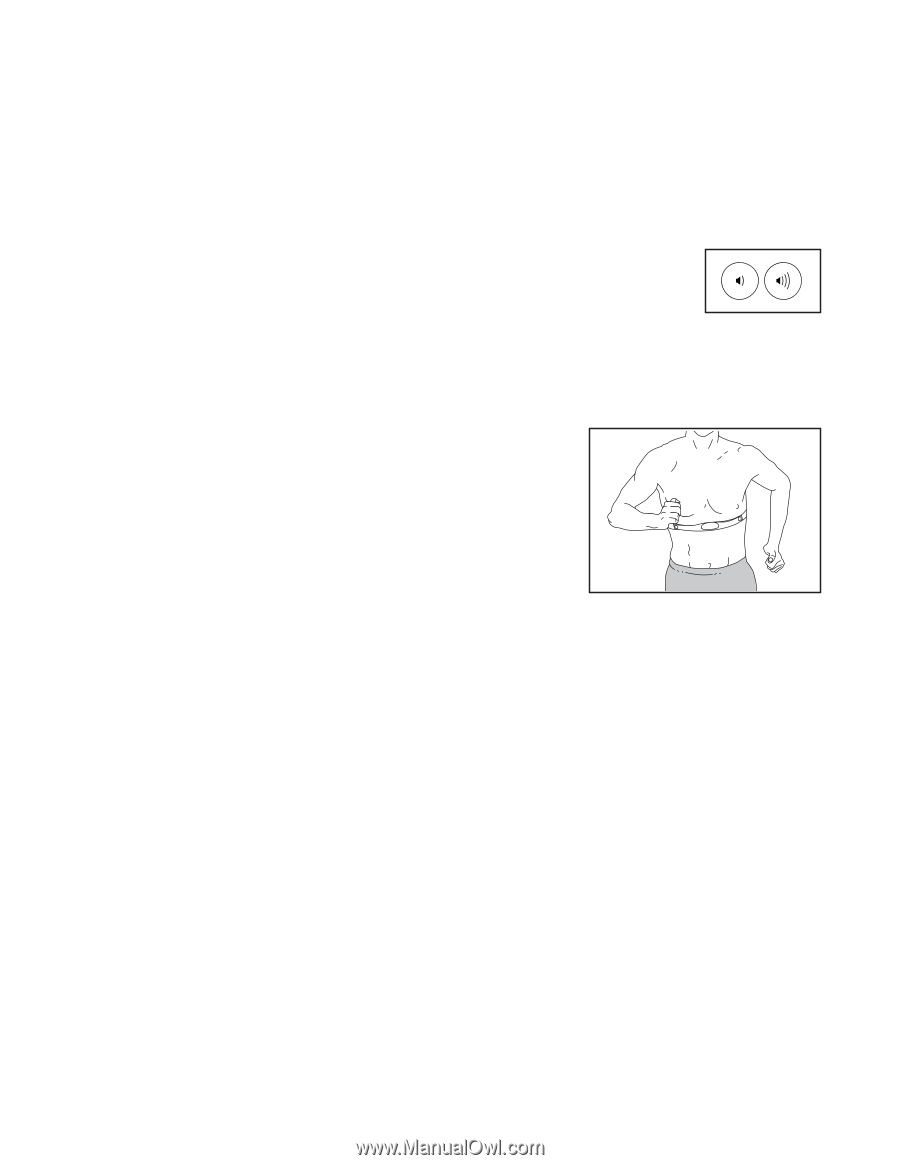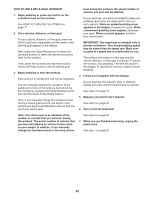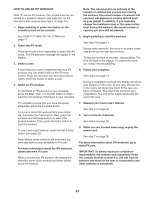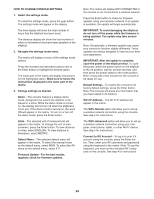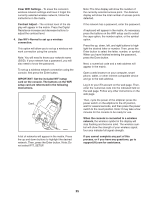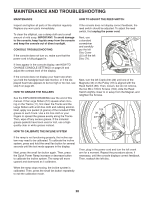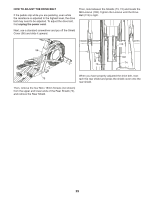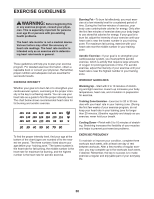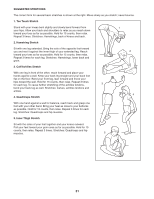ProForm 9.0 Ne Elliptical English Manual - Page 26
How To Use The Sound System
 |
View all ProForm 9.0 Ne Elliptical manuals
Add to My Manuals
Save this manual to your list of manuals |
Page 26 highlights
5. Use WiFi-Advanced to set up a wireless connection. This option will allow you to set up a wireless network connection using your computer, smart phone, tablet, or other Wi-Fi device. On your computer, smart phone, tablet, or other Wi-Fi device, open the list of available networks to which your device can connect. One of the options will be IFIT_SETUP; select this network. If this network does not appear, make sure that your Wi-Fi device is within range of the console, and then close and re-open your list of networks. Also, see CLEAR WIFI SETTINGS on page 25 and clear any previous wireless network settings on the console. HOW TO USE THE SOUND SYSTEM To play music or audio books through the console sound system while you exercise, plug a 3.5 mm male to 3.5 mm male audio cable (not included) into the jack on the console and into a jack on your MP3 player, CD player, or other personal audio player; make sure that the audio cable is fully plugged in. Note: To purchase an audio cable, see your local electronics store. Next, press the play button on your personal audio player. Adjust the volume level using the volume increase and decrease buttons on the console or the volume control on your personal audio player. Note: The network IFIT_SETUP will not appear if the console has already been configured to connect to a wireless network. Also, Android™ devices may not be able to detect IFIT_SETUP. The console will display an IP address, such as 192.168.0.1:8080. Open a web browser on your computer, smart phone, tablet, or other Wi-Fi device. Next, type in the IP address on the console into the URL bar in your browser. Example: http://192.168.0.1:8080. Your browser will load a web page. If the web page does not appear, double-check the IP address and the previous instructions of this step. Follow the instructions on the web page to connect the elliptical console to your wireless network. Note: A warning may appear stating that the server cannot be identified. If this happens, make sure that you have entered the IP address correctly. If you cannot complete any part of this process, or if you have any questions, go to support.ifit.com for assistance. THE OPTIONAL CHEST HEART RATE MONITOR Whether your goal is to burn fat or to strengthen your cardiovascular system, the key to achieving the best results is to maintain the proper heart rate during your workouts. The optional chest heart rate monitor will enable you to continuously monitor your heart rate while you exercise, helping you to reach your personal fitness goals. To purchase a chest heart rate monitor, please see the front cover of this manual. Note: The console is compatible with all BLUETOOTH® Smart heart rate monitors. 6. Exit the information mode. To exit the information mode, press the gear button. 26