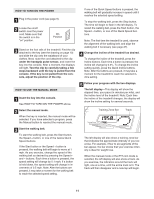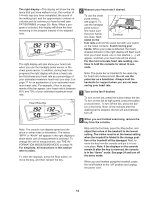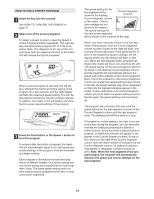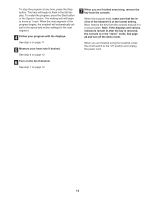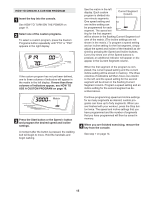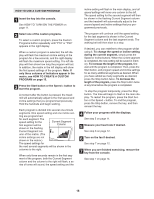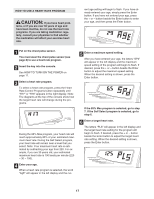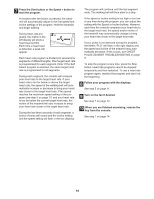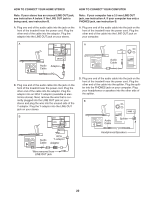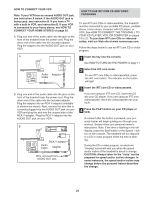ProForm 900 Treadmill Uk Manual - Page 16
matrix, see HOW TO CREATE A CUSTOM
 |
View all ProForm 900 Treadmill manuals
Add to My Manuals
Save this manual to your list of manuals |
Page 16 highlights
HOW TO USE A CUSTOM PROGRAM 1 Insert the key into the console. See HOW TO TURN ON THE POWER on page 11. 2 Select one of the custom programs. To select a custom program, press the Custom Programs button repeatedly until "P19" or "P20" appears in the right display. When a custom program is selected, the left display will flash the maximum incline setting of the program for a few seconds, and the right display will flash the maximum speed setting. The left display will then show how long the program will last. In addition, the matrix in the left display will show the first speed settings of the program. Note: If only three columns of indicators appear in the matrix, see HOW TO CREATE A CUSTOM PROGRAM on page 15. 3 Press the Start button or the Speed + button to start the program. A moment after the button is pressed, the treadmill will automatically adjust to the first speed and incline settings that you programmed previously. Hold the handrails and begin walking. Each program is divided into several one-minute segments. One speed setting and one incline set- ting are programmed for each segment. The speed setting for the first segment will be Current Segment Column shown in the flashing Current Segment col- umn of the matrix. (The incline settings are not shown in the matrix.) The speed settings for the next several segments will be shown in the columns to the right. When only three seconds remain in the first segment of the program, both the Current Segment column and the column to the right will flash, a series of tones will sound, the speed setting and the incline setting will flash in the main display, and all speed settings will move one column to the left. The speed setting for the second segment will then be shown in the flashing Current Segment column and the treadmill will automatically adjust to the second speed and incline settings that you programmed previously. The program will continue until the speed setting for the last segment is shown in the Current Segment column and the last segment ends. The walking belt will then slow to a stop. If desired, you can redefine to the program whilst using it. To change the speed or incline setting during the current segment, simply press the Speed or Incline buttons. When the current segment is completed, the new setting will be saved in memory. To increase the length of the program, first wait until the program is completed. Then, press the Start button, and program speed and incline settings for as many additional segments as desired. When you have added as many segments as desired, press the Stop button twice. To decrease the length of the program, press the Stop button twice at any time before the program is completed. To stop the program temporarily, press the Stop button. The time will begin to flash in the main display. To restart the program, press the Start button or the Speed + button. To end the program, press the Stop button, remove the key, and then reinsert the key. 4 Follow your progress with the displays. See step 5 on page 11. 5 Measure your heart rate if desired. See step 6 on page 12. 6 Turn on the fan if desired. See step 7 on page 12. 7 When you are finished exercising, remove the key from the console. See step 7 on page 14. 16