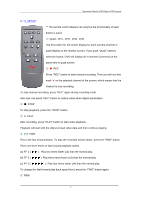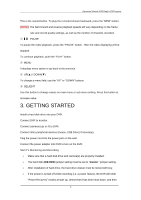Pyle PHDVR40 PHDVR40 Manual 1 - Page 10
The DVR Remote Control, The Mouse Control, Fig b, Fig
 |
View all Pyle PHDVR40 manuals
Add to My Manuals
Save this manual to your list of manuals |
Page 10 highlights
Operation Manual-4CH Duplex DVR system window options on the monitor (Fig (a)). Hold a left mouse click button to click the icon " ". Or press the MENU button to make any changes of DVR settings. You will see the screen below on the monitor (Fig (b)). Suggestive window options: Channel 1 view Channel 2 view Channel 3 view All channel view Channel 4 view ● Manual recording or Stop manual recording ► Play record list Channel auto sequence. The iron " " won't display if the order of "auto sequence" is "OFF". Menu option Logout. Fig (a) The DVR Remote Control Fig (b) Press the "UP" or "DOWN" key on the DVR remote control to move the cursor. Press "SELECT" button on the remote control in order to change the settings. In the MAIN MENU, the cursor " " will be shown on the screen right next to each sub menu. To go back to the previous, press "MENU" button on the remote control. The Mouse Control Move the mouse up or down to move the cursor. Hold a left mouse click button to change the settings. Click a right mouse to go back to the previous. 10