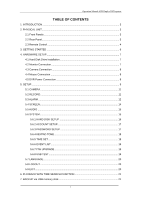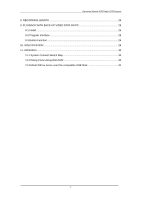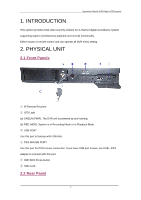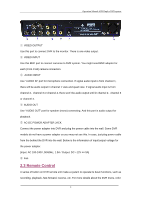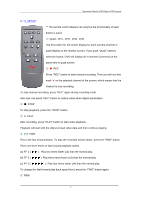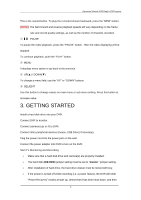Pyle PHDVR40 PHDVR40 Manual 1 - Page 5
Quad , CH1 , CH2 , CH3 , CH4
 |
View all Pyle PHDVR40 manuals
Add to My Manuals
Save this manual to your list of manuals |
Page 5 highlights
Operation Manual-4CH Duplex DVR system to " 5. SETUP". ** The remote control feature can vary but the functionality of each button is same. ① Quad , CH1 , CH2 , CH3 , CH4 Use this button for full screen display for each camera channel or quad display on the monitor screen. If you push "Quad" camera selection button, DVR will display all 4 channels (cameras) at the same time in quad screen. ② ● REC Press "REC" button to start manual recording. Then you will see this mark '●' on the selected channel of the screen, which means that the channel is now recording. To stop manual recording, press "REC" again during recording mode. Also user can press "REC" button to reduce value when adjust parameters. ③ ■ STOP To stop playback, press the "STOP" button. ④ ► PLAY After recording, press "PLAY" button to start video playback. Playback will start with the oldest unread video data and then continue playing FWD This is the fast forward button. To play the recorded stream faster, press the "FWD" button. There are three levels of fast forward playback speed. (a) FF 1 ( ) : Play two times faster (x2) than the normal play. (b) FF 2 ( ): Play three times faster (x3) than the normal play. (c) FF 3 ( ): Play four times faster (x4) than the normal play. To change the fast forward play back speed level, press the "FWD" button again. ⑥ REW 5