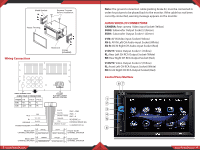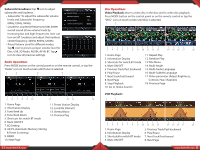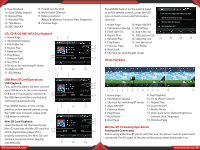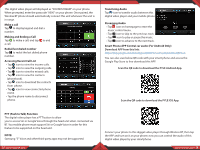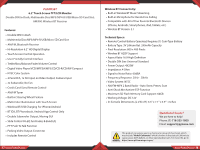Pyle PLDN83BT Instruction Manual - Page 8
CD, CD-R/CD-RW/ MP3 Disc Playback, USB/Mini SD Card Operations, Photo Playback, Wireless BT
 |
View all Pyle PLDN83BT manuals
Add to My Manuals
Save this manual to your list of manuals |
Page 8 highlights
9. Stop Playback 10. Goto (Video Search) 11. Repeat Play 12. Random Play 13. Title Menu 14. PBC ON/OFF 15. Invalid icon for VCD 16. Multi-Audio Channel 17. Video parameter (Adjust Brightness, Contrast, Hue, Shapness) 18. Previous Page CD, CD-R/CD-RW/ MP3 Disc Playback 1. Home Page 2. Information Display 3. File/Folder list 4. Repeat Play 5. Random Play 6. Play/Pause 7. Previous Track 8. Next Track 9. Shortcut for switching BT mode 10. Mute On/off 11. EQ Setting USB/Mini SD Card Operations USB Playback: First, open the plastic lid, then connect your USB device to the control panel USB port. If it is properly connected, the USB device will be mounted and start playing automatically. Press MODE button on the control panel or on the remote control, or tap the "USB" icon on touch screen until USB mode is selected. Mini SD Card Playback: Open the plastic lid, then insert your Mini SD card into the Mini SD card slot of this digital video player. If it is properly connected, the Mini SD card will be mounted and start playing automatically. 13 www.PyleUSA.com Press MODE button on the control panel or on the remote control, or tap the "SD" icon on touch screen until SD mode is selected. 1. Home Page 10. Mute ON/OFF 2. Information Display 11. EQ Setting 3. File/Folder list 12. Audio file list 4. Repeat Play 13. JPEG picture list 5. Random Play 14. Video file list 6. Play/Pause 15. Sort the list of 7. Previous Track File/Folder 8. Next Track 9. Shortcut for switching BT mode Photo Playback 1. Home Page 2. Information Display 3. Shortcut for switching BT mode 4. Mute ON/OFF 5. Previous Photo 6. Play/Pause 7. Next Photo 8. Next Page 9. Stop Playback 10. Go to (Photo Search) 11. Repeat Play 12. Zoom IN/OUT 13. Rotate Photo 14. Video parameter (Adjust Brightness, Contrast, Hue, Shapness) 15. Previous Page Wireless BT Streaming Operations Pairing and Connecting Before using a Wireless BT phone with this unit, the phone must be paired and connected. The BT signal of the unit will broadcast when the power is on. www.PyleUSA.com 14