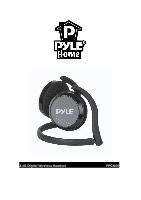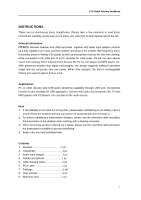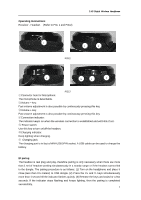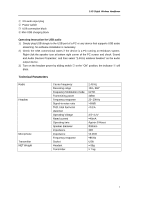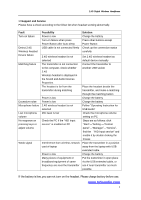Pyle PPCM20 PPCM20 Manual 1 - Page 6
>>Support and Service, Fault, Possibility, Solution - audio
 |
View all Pyle PPCM20 manuals
Add to My Manuals
Save this manual to your list of manuals |
Page 6 highlights
2.4G Digital Wireless Headphone >>Support and Service Please have a check according to the follow list when headset working abnormally. Fault Turn-on failure Detect 2.4G Wireless headset Device failure Matching failure Excessive noise Microphone failure Low microphone volume No response on pressing keys or adjust volume Weak signal Possibility Power is low Turn-on failure when press Power Button after Auto-sleep USB cable is not connected firmly 2.4G wireless headset is not selected The transmitter is not connected to the computer, check whether 2.4G Wireless headset is displayed in the Sound and Audio Devices Properties The headset is far from the transmitter during matching Power is low Power is low 2.4G wireless headset is not selected MIC level is low Check the PC if the "HID Input service" is enabled on PC Interference from wireless network card of laptop Power is low Many pieces of equipment or broadband equipment of same frequency are near the transmitter Solution Charge the battery Press other buttons except Power Button Check up the connection status carefully Set 2.4G wireless headset as default device manually Connect the transmitter to Another USB socket Place the headset beside the transmitter, and make a matching through the matching button Charge the battery Charge the battery Follow "Operating Instruction for USB Audio" Check the microphone volume setting on PC Steps are as follows: click "Start"-"Setting -"Control panel"-"Manager"-"Service", find the "HID Input service" and enable it by double clicking the mouse Place the transmitter in a position away from the laptop with USB extended cable. Charge the battery Put the transmitter in open place via the USB extended cable, or use it near transmitter as much possible If the battery is low, you can not turn on the headset. Please charge battery before use. . www.pyleaudio.com 6