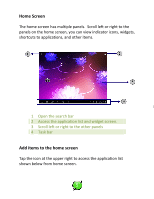Pyle PTBL72BC User Manual - Page 11
Manage applications, Security
 |
View all Pyle PTBL72BC manuals
Add to My Manuals
Save this manual to your list of manuals |
Page 11 highlights
Manage applications To manage the applications installed on your device, tap SettingsApp. 1. To uninstall an application, select DOWNLOADED, then select an item and tap Uninstall, tap OK to confirm. 2. To stop or change the settings of an application, select RUNNING or ALL, then select an item and tap the option you need. Security You can protect your device and data by setting screen lock or encrypting your tablet. Set a screen lock To set a screen lock, tap SettingsSecurity Screen lock from application list. None:Deactivate the screen lock. Slide:Slide to unlock the screen. PIN:Enter a numeric PIN to unlock. When prompted, enter the PIN to unlock the screen. Pattern:Draw a pattern to unlock. Follow the instructions to draw your lock pattern. When prompted, draw the pattern to unlock the screen. Password:Enter a passcode to unlock. When prompted, enter the passcode to unlock the screen. Screen time‐out Select SettingsDisplaySleep from application list, you can set the time before the screen times out and goes into lock mode. ( you have not entered any characters or made other selections). 10