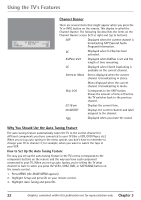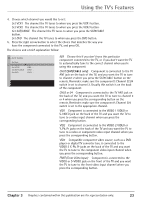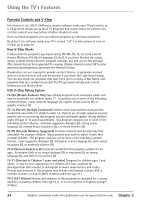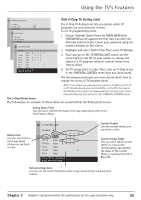RCA 27V570T User Guide & Warranty - Page 24
Locations
 |
UPC - 034909212165
View all RCA 27V570T manuals
Add to My Manuals
Save this manual to your list of manuals |
Page 24 highlights
Using the TV's Features 6. Press the down arrow button to highlight Alarm type. Press the right arrow button to highlight the type of alarm you want to hear when receiving an Advisory. If you don't want any alarm set, choose None. Notes: For models 20F670T, 27V570T and 27F670T, don't leave headphones plugged in when they aren't in use. Alarms will sound through the headphones and not the TV's speakers, causing alarms not to be heard. If your TV is connected to a receiver, amplifier, home theater system, or other audio equipment, alerts won't be audible through such devices connected to the audio output terminals of the TV; instead, the Alert Guard system will turn on the TV's internal speakers to sound an alarm and make the alerts audible. 7. If you set an Alarm type, press the down arrow button to highlight Alarm volume. Press the right or left arrow button to set the highest volume of the alarm. You might want to think of how loud the volume needs to be if you're somewhere else in your home . For example, if you want the alarm to wake you up while sleeping in the other room, then you might need to set the volume at the highest level. The Siren option is a loud sound, designed to get your attention. The Chime option is a subtle sound for those easily startled. When the Siren or Chime sounds, it starts soft and continues to get louder until it reaches the maximum volume you set. The Voice option is the voice of NWR which states the alert and then shuts off. The Voice option doesn't get louder. It speaks at the volume you set. 8. When finished, if you want to customize Warning or Watch level, press the up or down arrow button to highlight Alert level. Then follow steps 4-7. LOCATIONS Go back Location No area. . . Location code Nearby 1. . . ------ Set additional locations near My Area. LOCATIONS Go back Location Indiana. . . All nearby. . . Location code Nearby 1. . . ------ Select a state, territory, marine area or D.C. with the left or right key. Locations You can receive alerts from three other locations within close proximity of where you live. To set these areas: 1. Press the MENU button (the MAIN MENU appears). 2. Press the down arrow button to highlight Alert Guard and press OK. 3. Select Locations from the ALERT GUARD menu. 4. Press the left or right arrow button to choose which area you want to set, for example Nearby 1 (if you completed the Alert Guard initial setup, My Area has already been set). Set the areas in order of priority. 5. Press the down arrow button to highlight No area. 6. Press the right arrow button to highlight the state, territory, or marine area where you are living or District of Columbia. These are listed in alphabetical order, with marine areas at the end of the list (press the left arrow button to access these quickly). 7. Press the down arrow button to highlight All nearby. LOCATIONS Go back Location Indiana. . . Marion County. . . Location code Nearby 1. . . 018097 Select a county, city, etc., with the left or right key. If your area is not found, set the code manually. 8. Press the right arrow button to choose another area different than the area set for My Area. This could be another county, city, parish, area, borough, district, island, atoll, state or municipality nearby where you are living. The location code is now set. If you want to set another area, press the up arrow button to highlight Location. Press CLEAR to exit. 20 Graphics contained within this publication are for representation only. Chapter 3