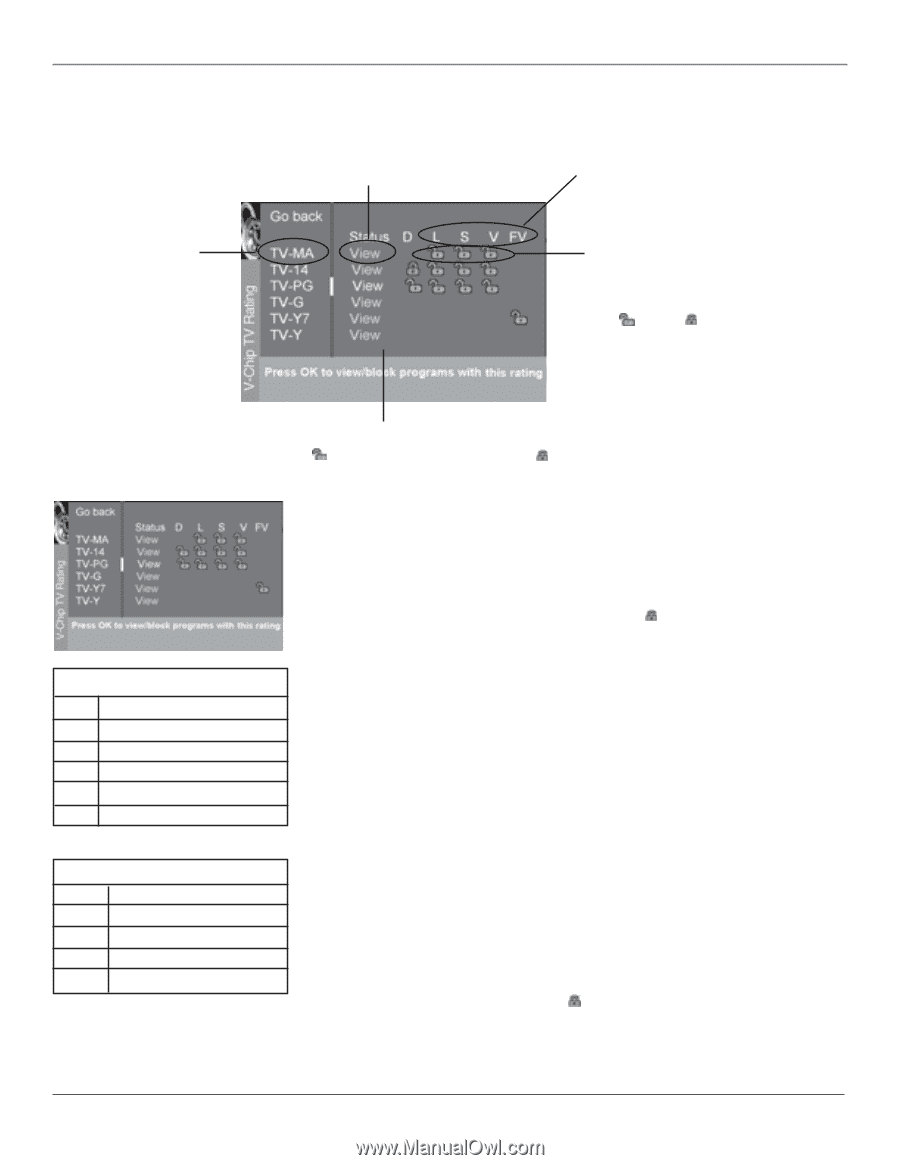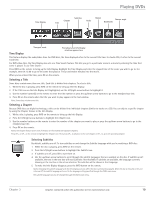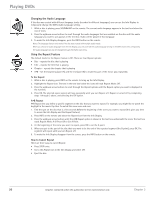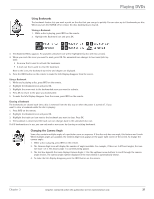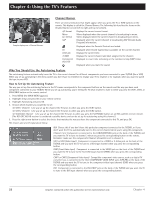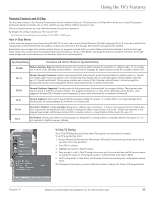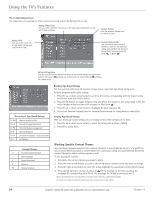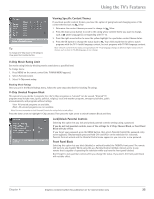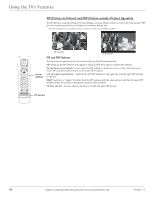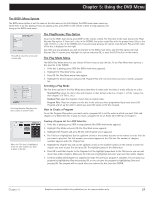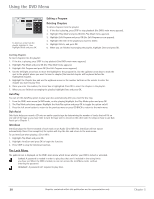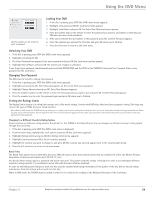RCA D52W136D User Guide & Warranty - Page 26
Blocking Specific Content Themes
 |
UPC - 034909312179
View all RCA D52W136D manuals
Add to My Manuals
Save this manual to your list of manuals |
Page 26 highlights
Using the TV's Features The V-Chip Rating Screen The following is an example of where items are located within the Rating Limit screen. Rating Status Field Lets you select whether the status of the age-based rating limit to the left is View or Block. Content Themes Lists the content themes you can block or view. Rating Field Lets you select from a list of age-based ratings you can block or view. Content Status Fields Lets you select which content themes to view for the selected rating, and whether the status of the content theme is currently View ( ) or Block ( ). Rating Settings Area Lets you see the current block/view state of age-based ratings and associated content. The View ( ) settings are coded in green, and the Block ( ) settings are coded in red. Hierarchy of Age-Based Ratings TV-MA Mature Audience Only TV-14 Parents Strongly Cautioned TV-PG Parental Guidance Suggested TV-G General Audience TV-Y7 Directed to Children 7 years and older TV-Y All Children Content Themes D Sexually explicit dialogue L Adult language S Sexual situations V Violence FV Fantasy Violence Blocking Age-Based Ratings You can automatically block all program ratings above a specified age-based rating level. To block programs with higher ratings: 1. Press the up or down arrow button to scroll to the rating corresponding with the lowest rating you do not want the child to watch. 2. Press the OK button to toggle between View and Block. The status for the rating listed to the left and all higher ratings automatically changes to Block (and ). 3. Press the up or down arrow button to highlight Go back and press OK. 4. Select Lock Parental Controls from the Parental Control menu for rating limits to take effect. Viewing Age-Based Ratings After you block age-based ratings, you can change some of the ratings back to View. 1. Press the up or down arrow button to select the rating with a status of Block. 2. Press OK to select View. Blocking Specific Content Themes You can block programs based on their content. (Content is represented by the D, L, S, V and FV on your screen.) When you block a content theme for a particular rating, you automatically block that content theme for higher rated programs as well. To block program content: 1. Determine the content themes you want to block. 2. Press the down arrow button to scroll to the rating whose content theme you want to change. 3. Press the right arrow button to move the yellow highlight to a particular content theme status. 4. Press the OK button to change its status to . (In the example to the left, you block the language (L) corresponding with TV-14. The language for TV-MA is blocked as well.) Notes: Broadcasters are not required to provide content themes or age-based ratings. You must remember to lock Parental Controls for rating limits to take effect. 24 Graphics contained within this publication are for representation only. Chapter 4