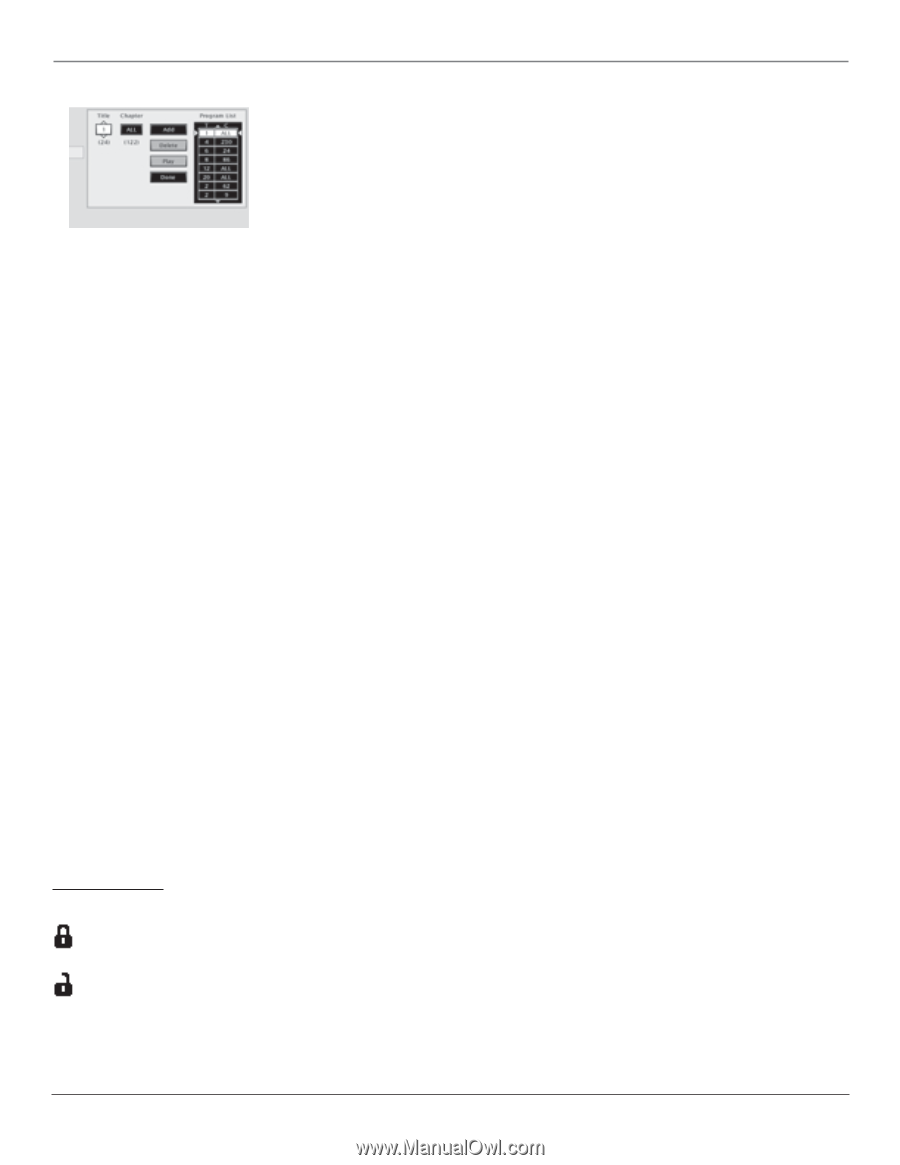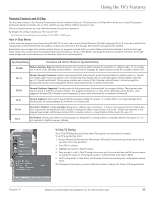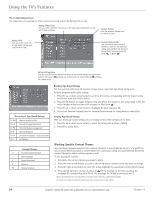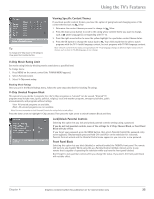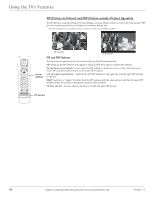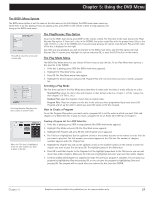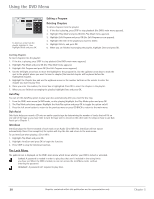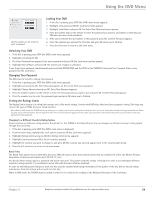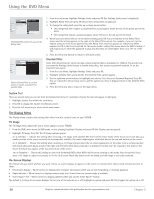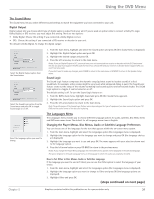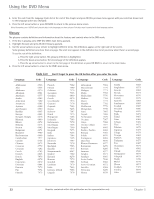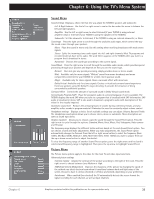RCA D52W136D User Guide & Warranty - Page 30
Using the DVD Menu
 |
UPC - 034909312179
View all RCA D52W136D manuals
Add to My Manuals
Save this manual to your list of manuals |
Page 30 highlights
Using the DVD Menu To delete an entry from the playlist, highlight it, then highlight Delete and press OK. Editing a Program Deleting Chapters To delete chapters from the playlist: 1. If the disc is playing, press STOP to stop playback (the DVD's main menu appears). 2. Highlight Play Mode and press OK (the Play Mode menu appears). 3. Highlight Edit Program and press OK (the Edit Program screen appears). 4. Highlight the item in the playlist you want to delete. 5. Highlight Delete, and press OK. 6. When you are finished rearranging the playlist, highlight Done and press OK. Inserting Chapters To insert chapters into the playlist: 1. If the disc is playing, press STOP to stop playback (the DVD's main menu appears). 2. Highlight Play Mode and press OK (the Play Mode menu appears). 3. Highlight Edit Program and press OK (the Edit Program screen appears). 4. Use the left/right arrow keys to move the highlight to the program list. Use the up/down arrow keys to mark the spot in the playlist where you want to insert a chapter (the inserted chapter will be placed before the highlighted chapter). 5. Highlight the Chapter box and use the up/down arrows or the number buttons on the remote to enter the chapter you want to play first. 6. Once you enter the number, the Insert box is highlighted. Press OK to insert the chapter in the playlist. 7. When you are finished rearranging the playlist, highlight Done and press OK. AutoPlay You can set the AutoPlay option to play your disc automatically after you close the disc tray. 1. From the DVD's main menu (in DVD mode, no disc playing) highlight the Play Mode option and press OK. 2. The Play Mode selections appear. Highlight the AutoPlay option and press OK to toggle the option on/off. 3. Press the left arrow button to return to the previous menu or press GO BACK to return to the main menu. Dub Assist Dub Assist helps you record a CD onto an audio cassette tape by determining the number of tracks that will fit on one side of the tape so you have time to turn the tape over to record on the other side. For steps on how to use Dub Assist go to Chapter 7. IntroScan IntroScan plays the first 10 seconds of each track on an Audio CD or MP3 file. IntroScan will not repeat automatically. Once it has completed, the system will stop the disc and return to the main menu. To use IntroScan when playing a CD or MP3: 1. Highlight Play Mode and press OK. 2. Highlight IntroScan and press OK to begin the function. 3. Press STOP to stop the IntroScan function. The Lock Menu The padlock icon is displayed on the DVD's main menu which shows whether your DVD is locked or unlocked. Locked: A password is needed in order to play discs that aren't included in the rating limits you have set. When the DVD is locked, no one can access the Lock Menu items without entering the password. Unlocked: A password isn't required to play discs. 28 Graphics contained within this publication are for representation only. Chapter 5