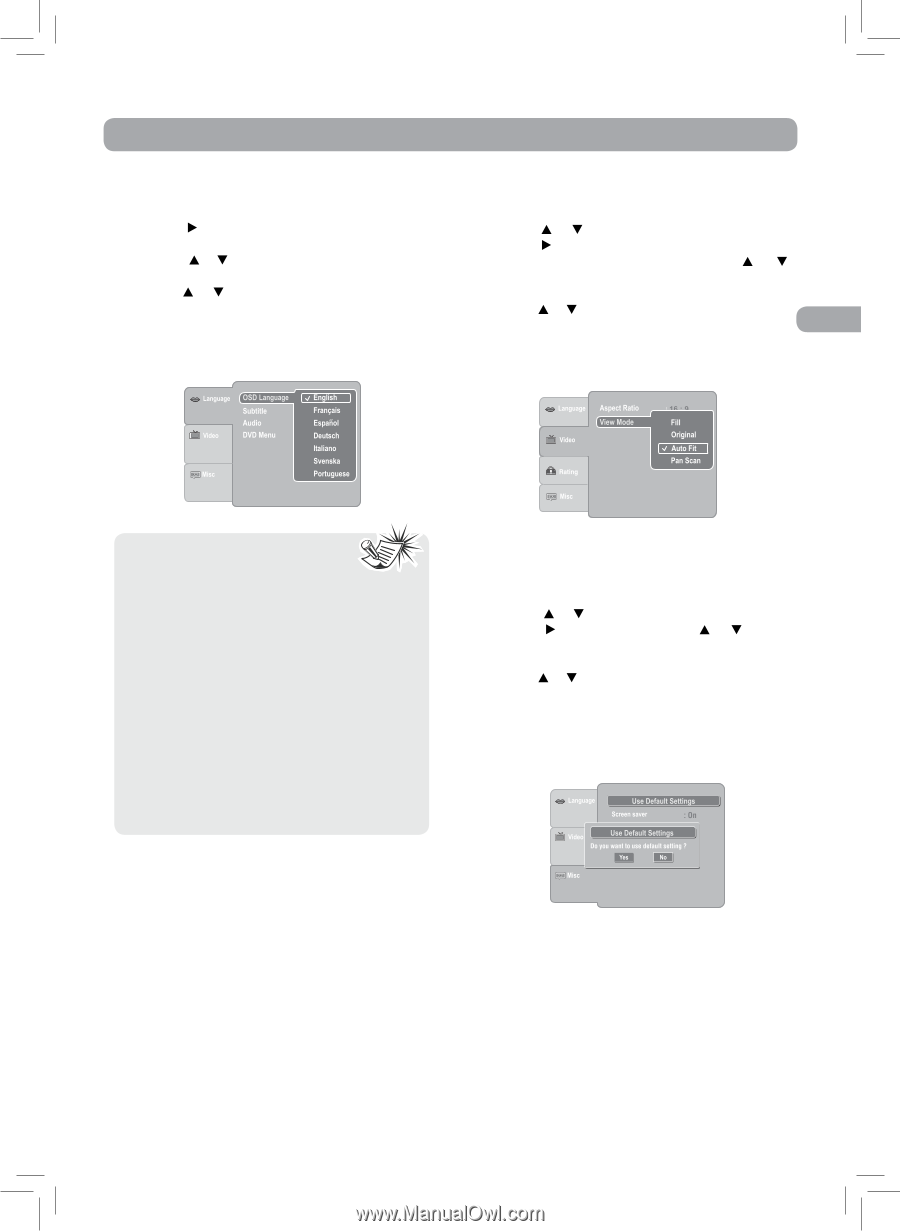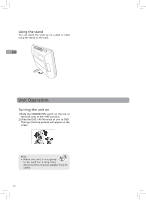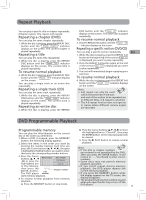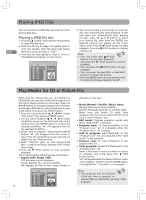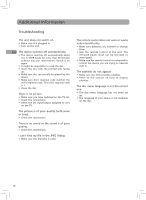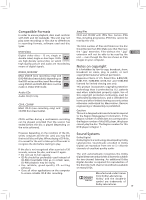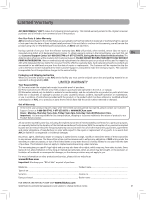RCA DRC6272 DRC6272 Product Manual - Page 18
Customizing the DVD Function Settings - dvd players
 |
UPC - 062118462729
View all RCA DRC6272 manuals
Add to My Manuals
Save this manual to your list of manuals |
Page 18 highlights
Customizing the DVD Function Settings Language 1. In STOP mode, press the SETUP button. 2. Use the button to select the option (OSD Language, Subtitle, Audio or DVD Menu), then press the or button to select your preferred. Press the ENTER button. 3. Use the or button to shift and change the Language. Press the ENTER button. 4. Repeat steps 2 and 3 to adjust other options. 5. Press the RETURN or SETUP button to exit the menu. Video 1. In STOP mode, press the SETUP button. 2. Use the or button to select Video. 3. Use the button to select the option (Aspect Ratio or View Mode), then press the or button to select your preferred. Press the ENTER button. 4. Use the or button to shift and change. Press the ENTER button. EN 5. Repeat steps 2 to 4 to adjust other options. 6. Press the RETURN or SETUP button to exit the menu. Note: • Some DVDs may not play in the audio language selected. A prior language may be programmed on the disc. • Some DVDs may be set to display subtitles in a language other than the one selected. A prior subtitle language may be programmed on the disc. • Some DVDs allow you to change subtitle selections via the disc menu only. If this is the case, press the MENU button and choose the appropriate subtitle from the selection on the disc menu. • Some DVDs may not include your pre-selected language. In this case, the DVD player automatically displays disc menus consistent with the disc's initial language setting. Misc 1. In STOP mode, press the SETUP button. 2. Press the or button to select Misc. 3. Press the button, then press the or button to select the option (Use Default Settings or Screen Saver), then press the ENTER button. 4. Use the or button to shift and change. Press the ENTER button. 5. Repeat steps 2 to 3 to adjust the other option. 6. Press the RETURN or SETUP button to exit the menu. 17