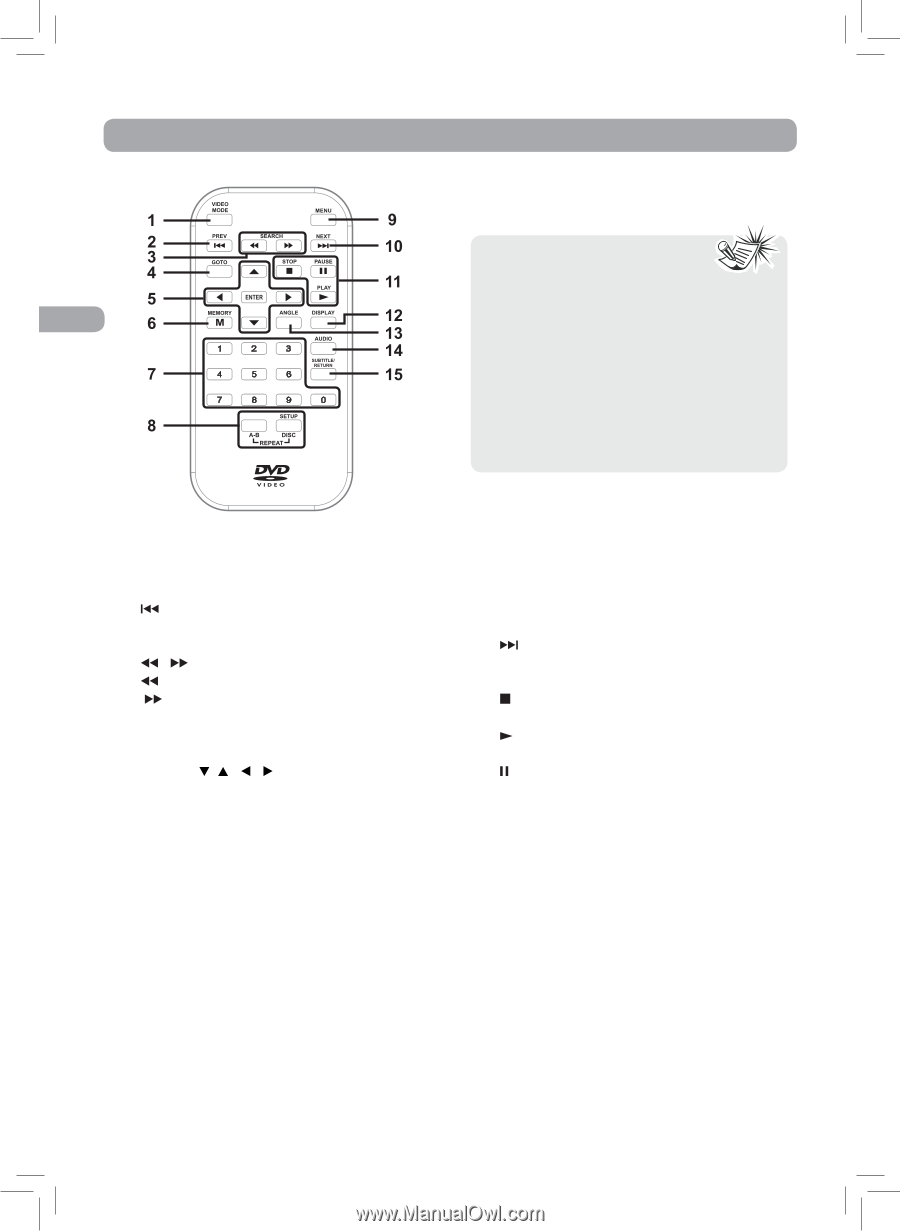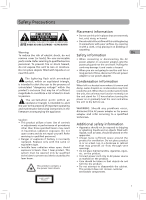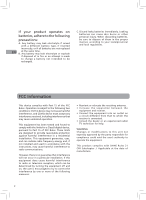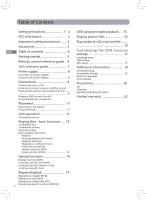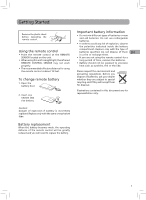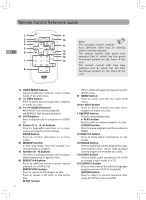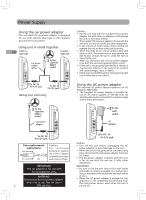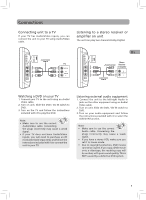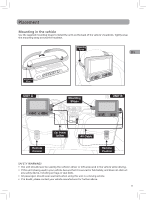RCA DRC6272 DRC6272 Product Manual - Page 7
Remote Control Reference Guide - dvd
 |
UPC - 062118462729
View all RCA DRC6272 manuals
Add to My Manuals
Save this manual to your list of manuals |
Page 7 highlights
remote Control Reference Guide Note: The included remote controls have different color keys to identity EN which unit they operate. The remote control with green keys operates Unit A, which has the green functional symbols on the front of the unit. The remote control with blue keys operates Unit B, which has the blue functional symbols on the front of the unit. 1) VIDEO MODE button Adjusts Brightness, Contrast, Color or View mode of the LCD screen. 2) PREV button Press to move back through titles, chapters or tracks on a disc. 3) / SEARCH buttons SEARCH: Fast reverse playback. SEARCH: Fast forward playback. 4) GOTO button Press to skip directly to a location on a DVD/ CD. 5) Cursor ( , , , ) buttons Press to highlights selections on a menu screen and adjust certain settings. ENTER button Press to confirm selections on a menu screen. 6) MEMORY button In DVD stop mode, enter the number of a selected titles or chapters. 7) Number (0 - 9) buttons Use when creating programs and locating a title/chapter/track or specific time. 8) REPEAT A-B button Press to perform point-to-point repeat playback on a DVD or CD. REPEAT DISC button Press to repeat a DVD chapter or title. Press to repeat a CD track or the entire disc. SETUP button 6 When a DVD is stopped, brings up the unit's SETUP menu. 9) MENU button Press to enter and exit the main DVD menu. 10) NEXT button Press to move forward through titles, chapters or tracks on a disc. 11) STOP button Press to stop playing a disc. PLAY button Press to start or resume playback of a disc. PAUSE button Press to pause playback and frame advance (DVD). 12) DISPLAY button Press to show status information on the screen. 13) ANGLE button Press to switch the camera angle of the video presentation when scenes with multiple camera angles are recorded on a DVD. 14) AUDIO button Press to select audio soundtracks of a DVD or change output mode of a CD. 15) SUBTITLE button Press to select one of the subtitle languages programmed on a DVD (if available). RETURN button Press to return to normal operation after using the SETUP menu of a DVD.