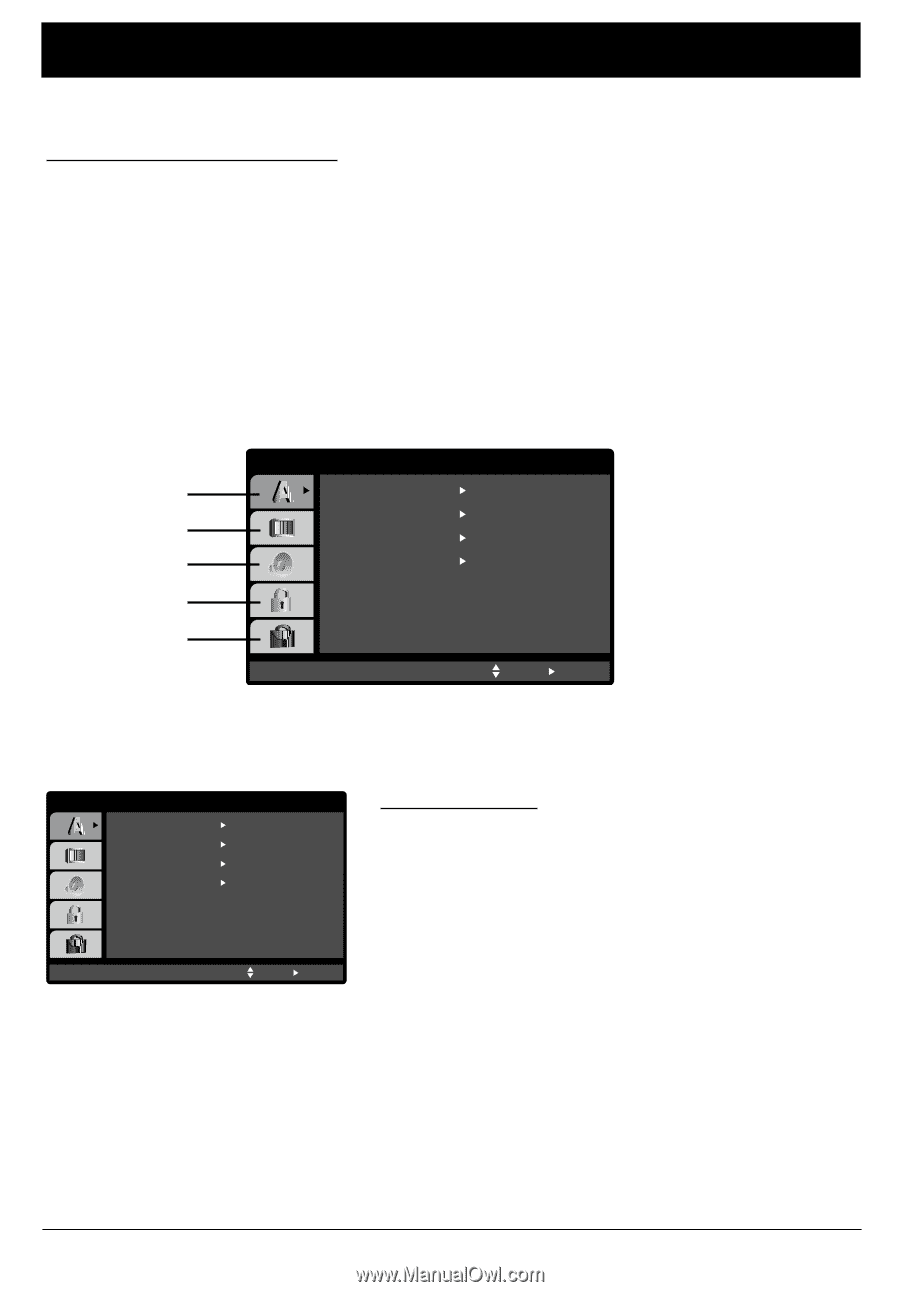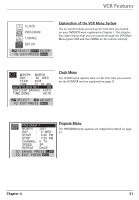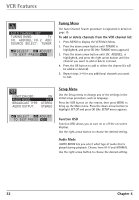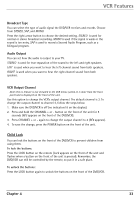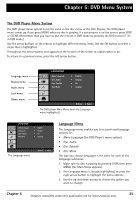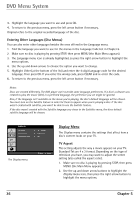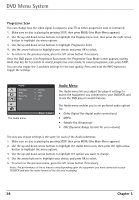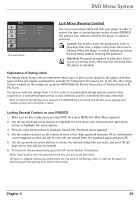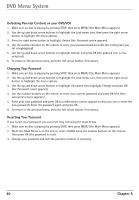RCA DRC6350N User Guide - Page 39
The DVD Player Menu System, Language Menu
 |
View all RCA DRC6350N manuals
Add to My Manuals
Save this manual to your list of manuals |
Page 39 highlights
Chapter 5: DVD Menu System The DVD Player Menu System The DVD player menu system is not the same as the disc menu or the Info Display. The DVD player menu comes up if you press MENU when no disc is playing. If a screensaver is on the screen, press STOP or CLEAR. (Remember that you have to put the remote in DVD mode by pressing the DVD button if it's in VCR mode.) Use the arrow buttons on the remote to highlight different menu items. Use the OK button to select a menu that is highlighted. Throughout the menu system, text appears at the bottom of the screen to explain what to do. To return to a previous menu, press the left arrow button. Language menu Display menu Audio menu Lock menu Others menu LANGUAGE Menu Language Disc Audio Disc Subtitle Disc Menu English Original Off Original Move Select The DVD player Main Menu (with the Language menu highlighted). LANGUAGE Menu Language Disc Audio Disc Subtitle Disc Menu English Original Off Original The Language menu. Move Select Language Menu The Language menu enables you to set preferred language options for: • Menu Language (the DVD Player's menu system) • Disc Audio • Disc Subtitle • Disc Menu The way you choose languages is the same for each of the Language submenus. 1. Make sure no disc is playing by pressing STOP, then press MENU (the Main Menu appears). 2. The Language menu is already highlighted, so press the right arrow button to highlight the menu options. 3. Use the up and down arrows to choose the option you want to change. Chapter 5 35 Graphics contained within this publication are for representation only.