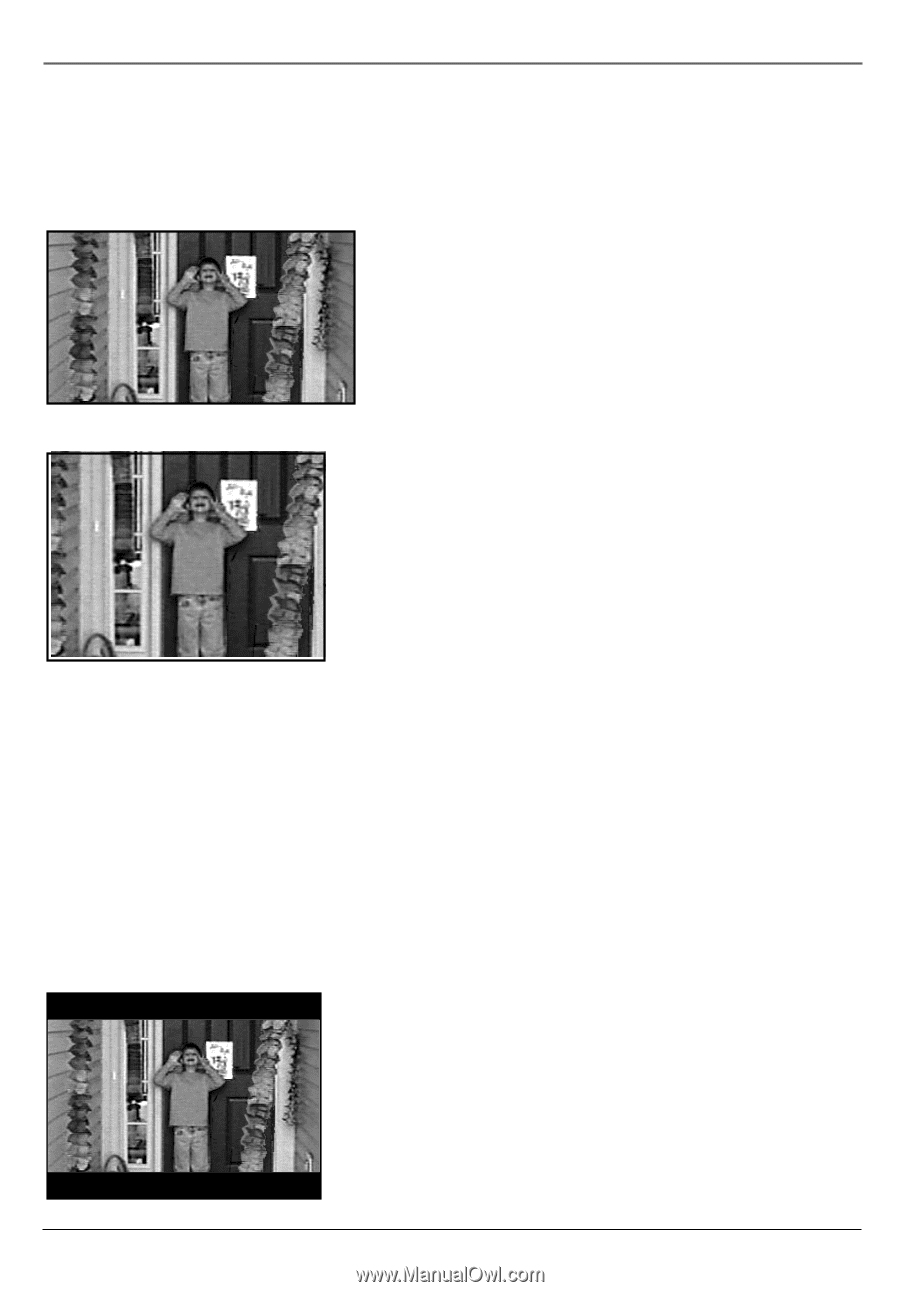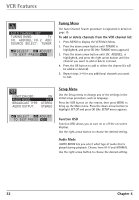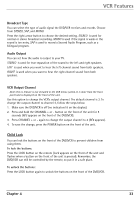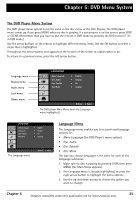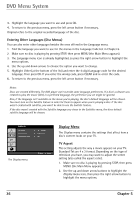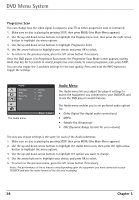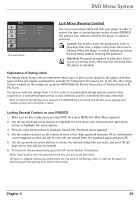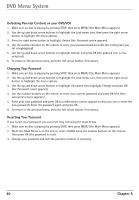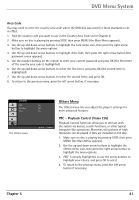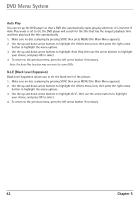RCA DRC6350N User Guide - Page 41
Display Mode
 |
View all RCA DRC6350N manuals
Add to My Manuals
Save this manual to your list of manuals |
Page 41 highlights
DVD Menu System 3. Since TV Aspect is the first submenu, it's already highlighted. Use the arrow buttons to highlight your choice (the options are explained below), and press OK to select. 4. To return to the previous menu, press the left arrow button if necessary. 16 : 9 Wide (Widescreen) - Choose this setting if your DVD player is connected to a widescreen TV. If you choose this setting and you don't have a widescreen TV, the images on the screen might appear distorted due to vertical compression. If you play a disc recorded in 4 x 3 format on a widescreen TV, the left and right sides of the screen will appear black. 4 : 3 (Standard) - Choose this setting if you want the movie to fill the entire screen of your TV. This might mean that parts of the picture (the left and right edges) won't be seen. Most discs produced in a widescreen format can't be cropped in this fashion. This means the black bars will appear at the top and the bottom of the screen. Display Mode Display Mode offers 2 additional 4:3 aspect ratio settings, Letterbox and Panscan. These settings are only in effect when the TV Aspect is set to 4:3. 1. Make sure no disc is playing by pressing STOP, then press MENU (the Main Menu appears). 2. Use the up and down arrow buttons to highlight the Display menu icon, then press the right arrow button to highlight the menu options. 3. Use the up and down arrow buttons to highlight Display Mode. 4. Use the arrow buttons to highlight your choice (the options are explained below), and press OK to select. 5. To return to the previous menu, press the left arrow button if necessary. Letterbox - Choose this setting if you want to see movies in their original aspect ratio (height-to-width ratio). You'll see the entire frame of the movie, but it will take up a smaller portion of the screen vertically. The movie might appear with black bars at the top and bottom of the screen. Panscan - Choose this setting if you want the movie to fill the entire screen of your TV. (same as 4:3 aspect ratio above) Chapter 5 37