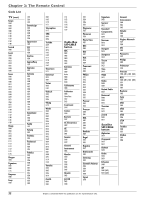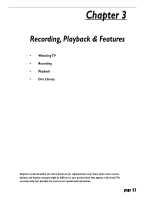RCA DRC8005N User Guide - Page 28
Recording, Playback & Features
 |
UPC - 034909320204
View all RCA DRC8005N manuals
Add to My Manuals
Save this manual to your list of manuals |
Page 28 highlights
Chapter 3: Recording, Playback & Features Watch TV Disc Disc Library Timers Setup Live - Ch 6 Disc Name: Maggie 4 Library Disc(s) None scheduled 5:44 pm Mon 7-Jan 2004 Shows you've recorded to a DVD+R or DVD+RW disc are called titles. If you know which DVD+R or DVD+RW disc contains the program you recorded, insert the disc and select Disc Library to see all of the programs (titles) on the disc. If necessary, you can use the Sort feature to find a program. Disc Library You can find a show you recorded to disc more quickly by using the DVD Recorder's Disc Library. Everytime you use your DVD Recorder to record a program, the DVD Recorder assigns the disc a number, and keeps track of what you've recorded and when you recorded it. The disc's library stores the following information about each disc: • Disc Name and Number • The number of titles (recordings) on a disc • Available recording space available on a disc • Name of the title (show, program, movie) • Date the program was recorded • Genre of the program (you may need to assign) Editing the Disc Library's Contents Most of the Disc Library's contents are automatically created if the information is available, but you can edit the information by using the on-screen keyboard. 1. Insert the DVD+R or DVD+RW disc into the DVD Recorder that has recorded program with the information you want to edit. 2. Highlight Disc Library, and press OK. If you want to edit information for one of the recorded programs, use up/down arrow buttons to highlight the program. 3. Press right arrow (the Sort by Title option is highlighted). 4. Press down arrow until Assign Genre is highlighted, and press OK (a list of genres appears). 5. Use the up/down arrow buttons to highlight a Genre and press OK. It will take about 15 seconds for the DVD Recorder to save the information to the Disc Library. Since the Disc Library is saved in the DVD Recorder, you have a limited amount of space to keep disc contents. If the Disc Library becomes full, you'll have to delete some of the discs from the Disc Library to make room. My Show Simon's Show Caroline Comics My Show Recorded on: Genre: Disc Name: Disc Number: 1 Sort by Title Disc 1 Disc 2 Disc 3 Disc Name Disc Number: Number of Titles Available Space 1* Quality Available Space 6* Quality Current Quality: 1* SmartRecord: Off Sort by Space Finding a title (movie, program, etc) by using the Sort Feature 1. Press MENU (the main menu appears). 2. Press the down arrow button until Disc Library is highlighted, and press OK (a list of titles appears). 3. Press the right arrow button. Each time you press the down arrow button, the next option appears. Sort by Title When you press OK with Sort by Title highlighted, the on-screen keyboard appears. Enter the first character of the title and select Done (the titles starting with that letter appear, with the first in the list highlighted). Sort by Genre Lists contents of the disc by the Genre (you may need to assign a genre to recordings). Use the arrow buttons to highlight a Genre, and press OK (all titles that you've assigned to that Genre appear). Sort by Date Lists contents of the disc by the date recorded. Other Sorting Options-Show All Discs When you choose Show All Discs, additional sorting options appear: Sort by Space: Lists the discs by the amount of recording space left. Sort by Disc No.: Lists the discs numerically. Sort by Disc Title: Lists discs alphabetically by title. Show All Titles: Lists all the titles recorded. 26 Graphics contained within this publication are for representation only.