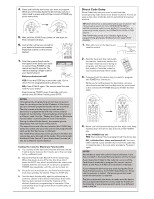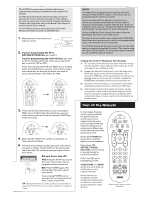RCA RCR314WR Owner/User Manual - Page 3
Auto Code Search, Manual Code Search - remote codes
 |
View all RCA RCR314WR manuals
Add to My Manuals
Save this manual to your list of manuals |
Page 3 highlights
e. It's not as he fastest device-the M for rters, or Rs or DVD ng e of the Auto Code Search The Auto Code Search goes automatically through all the codes for the device you're trying to control. When you find the one that operates your device, you can stop the search and store that code. TIPS: Each device key is associated with a type of device-the TV is preset to search for TVs, SAT•CBL•STREAM for satellite receivers, cable boxes, digital TV converters, or streaming media players, and DVD•VCR for VCRs or DVD players. To exit without saving a new code at any point in the Auto Code Search, press the GO BACK key. 1. Manually turn on the device you want to control. dTiV0g24o1 s3V5CR2 46 3D5V7D4S6A8T/5C7A9B46L8E 57 9 68 79 8 9 uaVBCardnaCA'rarCsNirasagoiGónonoMpAica.dspudrgeonPiSdxCiadhagvgiemleooirpsxRa.omsudCnmAegsMaJVairStCscdrueaSbuaehisMsMarht,rociiaptrlMgohiPePnrzhoaasialnvlaaaioapnxslsSortdonaDnciPocyidraaenocaTssVSohDTnaoiisrcshphSyiNbEsetPacethwimooosnsrt/eSakAerornVAydiIGznAdeismoStAnriaeuvSkArmmikyaerAlmesolaunanbApnt.msihgl.AtaoH.n..Nn.A.u.e.tO.ei.Sa.g.cA.rt.y.rh.pw.S.mos..Ce.i.h.to.u..scee..Ta.rAn..m.o.k..ra..d.x.sp..A....s.h.v.......i.iB...A..bS..Dox.e......ca.B...e...i.A.i.ncve....i..B.o.te.n.l..g.tl...oS.at.l.t..B..r.iinn.o.n...fui...o..xin&.aC.t.t.r.c.a...Q..y..r..ao.nC...d..a.....a....M....H.Cl..k..a..fn.......a..........C..o...a.gs..r..o...d..P........n...C..Tn.o..e.hr.r......a.o.w....l...i...Cd...v.v.lsh...el.in...i.....h..o.p..e.v..C......ei..i..ex.sa...i.b......t....1.r.aC..c....al...r....l.n.i......aa.......0Cl...zl..o...........A....e...g....r....C...e.8..M.o.......m........i...........h.C..A.N...n.o1o.......n............D....I.....C.....o.mr..O..2...nn....B......c...........a.C........r......n.,...e......t............eo.C...i......r.......e....1..g.r.g o.....r...sP..u.........t...c.....1......c.a............l.....ow.........r.n.........e....i..6...........C....a......t..a ys......7....n..i..C.......o...X......l........s n.......5....D.........y............Si....C.........c............M1...D t.......a.....o D..0...r1 e......e........l....ao..........D........4...0..u.......e......l......w............t....D.n....l.........5...0....i...t..n........h a.D i.....1...o.6.u o....o.....e......D..m u.,....0...om n..Ds..n....1 w.......1....,.r........o.........E............0.s.........oa.y 0 E....n..l1.....i.......1...........b.n.....n..e.....n.1 E......l......0....d........5 e....r.e.c....t..8 m............8...........a..6.......t........c.....x.......0...E.V r7...........n..,.t e.........E....,...m..o i..r......5 1......d.......s..r...E......n..o..1............g s...i..0...p........F.......S..........0..v..ho r....o......1....7iFrA 0 1 2 3 PRGOESCAN program se your your brand r the first 2. If you're programming the TV or SAT•CBL•STREAM key, go to step 3. If you're programming the DVD•VCR key, you need to tell the remote which kind of device you want this key to control, VCR or DVD. Press and hold the DVD•VCR key. While you're holding down the DVD•VCR key, use your other hand to press the number key for the type of device you want to control with this key: 2 for VCR, 3 for DVD. t code, keep e POWER s device key. : You have e code lists Try step 3 ce in the his manual. e of the control. ethods.) he Direct our times, d code he device maximum different 3. Press and hold the device key you want to program. While you're holding down the device key, use your other hand to press and hold the remote's POWER key at the same time. 4. Wait until the POWER key comes on and stays on. Then release both keys. 5. Point the remote directly at the front panel of the device you want to control. Press PLAY on the remote and wait 5 seconds. The remote is testing a batch of 10 codes on your device. Did your device turn off? YES: Go to step 6. NO: Press PLAY again. The remote tests the next batch of 10 codes. Keep pressing PLAY every 5 seconds until your device turns off. 6. When your device turns off, press the REVERSE key on the remote and wait at least 2 seconds. The remote tries the last of the previous ten codes. Did your device turn on? YES: Press the STOP key. You're done! You've programmed this device key. NO: Press REVERSE again. The remote tests the next code in the batch. Keep pressing REVERSE every 2 seconds until your device turns back on. When it does, press STOP. Note: If you accidentally press the REVERSE key after your device turns on, press the FORWARD key. Then, wait two seconds to see if your device turns off again. NOTES Throughout the programming of each key, be sure to keep the remote pointed at the IR sensor of the device you are currently programming the remote to control. Test the remote with the device to make sure the device key is programmed with the correct code for maximum functionality. If some features don't work, try a different code. See the "Testing the Code for Maximum Functionality" section below for more information. During the Auto Code Search, the remote ignores keypresses that aren't part of the search. The search times out after two minutes (the POWER key blinks four times and turns off, and the last programmed code under that device key is retained). The POWER key blinks four times and turns off when the remote has gone through all the codes. The remote exits the Auto Code Search. If your device hasn't turned off yet, try a different search method. Testing the Code for Maximum Functionality 1. Try a variety of the device's functions with the remote. If some device features don't work, go to next step to try a different code. 2. Repeat the Auto Code Search Method from the beginning. When your device turns off, do not stop searching. Instead, with the unit now off, continue to press the PLAY key every 5 seconds until the unit turns back on. 3. Once the unit turns back on, press the REVERSE key on the remote every 2 seconds until your device turns off again. When your device turns off again, press the STOP key. 4. Test the key's functionality again by attempting to control a variety of the device's functions. If the code that has been stored controls the majority of the device's functions, programming is complete. If the code stored does not give maximum functionality, try another code. Manual Code Search The Manual Code Search lets you go one-by-one through all the codes for the device you're trying to control. When you find the one that operates your device, you can stop the search and store that code. TIPS: Each device key is associated with a type of device- the TV is preset to search for TVs, SAT•CBL•STREAM for satellite receivers, cable boxes, digital TV converters, or streaming media players, and DVD•VCR for VCRs or DVD players. The POWER programmin process. The Manual because the its memory Codes or the the Direct Co To exit witho Manual Cod 1. Manuall want to 2. If you're SAT•CB If you're to tell th key to co Press an down th the num control w 3. Press an While yo other ha at the sa 4. Wait unt Then rel 5. Point the you wan wait 2 se your dev TIP: Bec press the times.