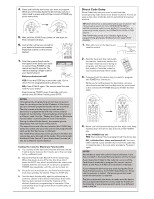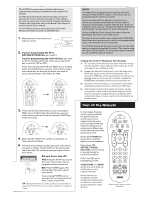RCA RCR314WR Owner/User Manual - Page 4
Tour of the Remote - code list
 |
View all RCA RCR314WR manuals
Add to My Manuals
Save this manual to your list of manuals |
Page 4 highlights
s the next ntil your TOP. ey after Then, wait in. sure to e device control. he de for work, try Maximum tion. res OWER key ogrammed f when the mote exits ned off ty he remote. xt step to the ot stop ntinue to e unit turns RSE key vice turns press the ing to the code f the e. If the onality, try hrough . When n stop the device- AM for rters, or s or DVD The POWER key serves as an indicator light during programming, giving you feedback at each stage of the process. The Manual Code Search method may take a long time because the remote searches through all of the codes in its memory one-by-one. If your brand is listed in the Brand Codes or the Code Lists, first try the Brand Code Search or the Direct Code Entry method. To exit without saving a new code at any point in the Manual Code Search, press the GO BACK key. 1. Manually turn on the device you want to control. 2. If you're programming the TV or SAT•CBL•STREAM key, go to step 3. If you're programming the DVD•VCR key, you need to tell the remote which kind of device you want this key to control, VCR or DVD. Press and hold the DVD•VCR key. While you're holding down the DVD•VCR key, use your other hand to press the number key for the type of device you want to control with this key: 2 for VCR, 3 for DVD. 3. Press and hold the device key you want to program. While you're holding down the device key, use your other hand to press and hold the remote's POWER key at the same time. 4. Wait until the POWER key comes on and stays on. Then release both keys. 5. Point the remote directly at the front panel of the device you want to control. Press POWER on the remote and wait 2 seconds. The remote is testing a single code for your device. Did your device turn off? YES: Press the STOP key to store the code. You're done! You've programmed this device key. NO: Press POWER again. The remote tests the next code for your device. Keep pressing POWER every 2 seconds until your device turns off. When it does, press STOP. TIP: Because there are so many codes, you may have to press the POWER key many times-possibly hundreds of times. NOTES Throughout the programming of each key, keep the remote pointed at the IR sensor of the device you are programming the remote to control. Test the remote with the device to make sure the device key is programmed with the correct code for maximum functionality. If some features don't work, try a different code. See the "Testing the Code for Maximum Functionality" section below for more information. During the Manual Code Search, the remote ignores keypresses that aren't part of the search. The search times out after two minutes (the POWER key blinks four times and turns off, and the last programmed code under that device key is retained). The POWER key blinks four times and turns off when the remote has gone through all the codes. The remote exits the Manual Code Search. If your device hasn't turned off yet, try a different search method. Testing the Code for Maximum Functionality 1. Try a variety of the device's functions with the remote. If some features of your devices don't work, go to the next step to try a different code. 2. Repeat the Manual Code Search from the beginning. When the device turns off for the first time, don't press the STOP key, which would store the same code. Instead, with the unit now off, continue to press the POWER key repeatedly until the unit turns back on. 3. Once the unit turns back on, you have found another code that operates the device. Press the STOP key. 4. Test the key's functionality again by trying a variety of functions. If the code controls the majority of the device's functions, programming is complete. If the code stored does not give maximum functionality, try another code. Tour of the Remote In most cases, the keys on this remote perform the same functions as the keys on your original remotes once you've programmed this remote to operate your components. Many keys on this remote have other functions as well. Illuminated POWER key serves as an indicator light to provide feedback. Device keys (TV, SAT•CBL•STREAM, DVD•VCR) put the remote in the right mode to control your device. LIGHT key ( ) turns backlighting on/off. GUIDE/HOME and MENU access the same features as the keys on your original remotes. Arrow keys act as navigation keys for streaming media players as well as in menu and guide systems for other devices. Actual model may vary from illustration CHAN and VO The CHAN ke control for DV functionality. GO BACK exi same functio The INPUT an toggles throu (2) when the between VCR digital chann separate the number (such IMPORTAN Because thi you must fi to operate. you must fi TV Mode. T you press a remote is in player, you device mod Backlight Backlight illu keys better in on or off by p stays on as lo seconds after timed out, an illumination i backlight turn Advan Code Ret Once you've devices, you reference. If y is easy. Just fi of them in th Search metho Direct Entry m need to retrie the actual cod if you ever ne programming codes are rec to reprogram quick and eas POWER 2. While ho INFO-OP holding d key turns 3. Release b 4. Starting number k then 0. T blink is th number o