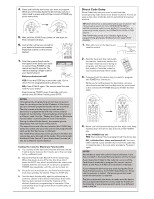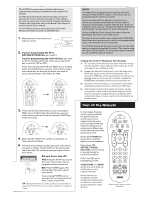RCA RCR314WR Owner/User Manual - Page 5
Advanced Functions, Troubleshooting - programming
 |
View all RCA RCR314WR manuals
Add to My Manuals
Save this manual to your list of manuals |
Page 5 highlights
ep the you are he de for work, try Maximum ation. gnores OWER key ogrammed f when the mote exits turned off ity he remote. , go to the eginning. don't same code. ress the back on. d another OP key. a variety ty of the te. If the onality, try ary from CHAN and VOL keys act as channel and volume controllers. The CHAN keys also provide skip forward and skip back control for DVD players and DVRs that support this functionality. GO BACK exits remote programming; it also performs the same functions as on your original remotes. The INPUT and - (dash) key has three functions: (1) it toggles through all the video sources connected to your TV; (2) when the remote is in VCR mode, this button toggles between VCR and the TV input; (3) when you're entering digital channel numbers directly, this button lets you separate the main channel number from the sub-channel number (such as 59.1). IMPORTANT Because this remote controls more than one device, you must first "tell" the remote which device you wish to operate. That means, if you wish to operate your TV, you must first press the TV key to put the remote in the TV Mode. The remote stays in that device mode until you press a different device key. For example, if your remote is in TV Mode and you want to operate the DVD player, you must press the DVD•VCR key to change device modes. Backlighting Backlight illumination helps you see the remote control keys better in the dark. You can turn backlight illumination on or off by pressing the LIGHT key ( ). Backlighting stays on as long as keys are being pressed and turns off six seconds after the last keypress. Once the backlight time has timed out, any keypress will reactivate it. If the backlight illumination is on, and you press the backlight key, the backlight turns off. Advanced Functions Code Retrieval Once you've programmed the remote to control your devices, you may want to record the codes for future reference. If you used the Direct Code Entry method, this is easy. Just find the codes you entered and make a note of them in the boxes below. If you used one of the Code Search methods to program your remote or if you used the Direct Entry method but don't remember the code, you will need to retrieve each device's five-digit code. Retrieving the actual code and writing it down will save you time if you ever need to program the remote again (e.g., if programming is lost when you change the batteries). If the codes are recorded, you can use the Direct Entry method to reprogram your remote to control your devices, which is quick and easy. POWER key 1. Press and hold the device key (TV, SAT•CBL•STREAM, DVD•VCR) whose code you wish to retrieve. The POWER key turns on. Keep pressing the device key. 2. While holding the device key down, press and hold the INFO-OPTIONS key. The POWER key turns off. After holding down both keys for three seconds, the POWER key turns back on. 3. Release both keys. The POWER key remains on. 4. Starting with the number 1 key, press and release each number key on the keypad in the following order: 1-9, then 0. The number that causes the POWER key to blink is the first number of the code. As you find each number of the code, write it down for future reference. Note: All TV codes begin with the number 1; all VCR and DVR codes begin with the number 2; all DVDs, the number 3; and all satellite receivers, cable boxes, streaming players, and DTV converters, the number 5. 5. Repeat step 4 until you have retrieved all five numbers in the code. After the fifth number is retrieved, the POWER key blinks briefly, then turns off. TIP: To exit the Code Retrieval Mode at any time, press the GO BACK key. Note: If you press an invalid key during the Code Retrieval process, the remote will not respond. If you do not press a valid Code Retrieval key (TV, SAT•CBL•STREAM, DVD•VCR, INFO-OPTIONS, GO BACK), Code Retrieval times out after 15 seconds. The POWER key blinks four times, and then turns off. TV CODE 1 SAT••CBL••STREAM CODE 5 SAT CABLE DTV CONVERTER STREAMING PLAYER DVD••VCR CODE DVD VCR Troubleshooting Problem: The remote does not operate your device. • Make sure the remote is in the correct mode by pressing the corresponding device key (TV, SAT•CBL•STREAM, DVD•VCR). This tells the remote which device to operate. • Remove any obstacles between the remote and the device. Make sure you're aiming the remote at the device's IR sensor. • Make sure the batteries are fresh and are properly installed. Replace the batteries with two new AA batteries, if necessary (see the Battery Installation section). Problem: The remote can't be programmed to operate your device. • If you are testing the remote while programming it, you may be too far away from the device or at a wrong angle. There must be an unobstructed path between the remote and the IR sensor on the device. Move closer and make sure you point the remote at the device you're trying to control. • If you're using the Direct Entry programming method to enter the codes for your brand and the unit is still not functioning properly, try the auto, brand, or manual search method. • To control combo units, like TV/VCRs or TV/DVDs, you must program the individual corresponding device keys to control each part of the combo unit. Once programmed successfully, the TV key controls the TV functions, and the DVD•VCR key controls the VCR or DVD functions. • Make sure the batteries are fresh and are properly installed. Problem: The remote doesn't perform commands properly. • Make sure the remote is in the correct mode by pressing the corresponding device key (TV, SAT•CBL•STREAM, DVD•VCR). This tells the remote which device to operate. • Make sure device is ready (for example, the DVD player has a disc loaded). • You may have pressed an invalid key for the mode the remote is in. • If you're trying to enter a channel number directly, try pressing the OK key after entering the channel number as this is a requirement of certain models and brands. • There is a able to co only turn key is pro functiona of the dev features o remote w Entry Me to contro codes can Problem: The key. • You may remote is • Make sur the corre DVD•VCR • Make sur Replace t (see the B Problem: The • Make sur the corre DVD•VCR • Press the • Remove Make sur Problem: The screen. • Make sur and selec Manuals • Make sur the corre DVD•VCR • Menu acc use your for some For more inf www.RCAAu Consumer H Care and • Keep the r immediate • Use and st environme • Handle the • Keep the r • Wipe the r looking ne • Modifying can cause