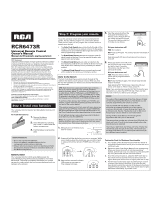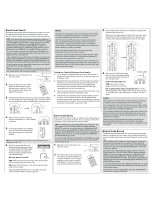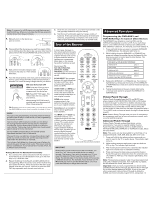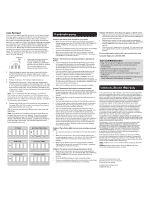RCA RCR6473R Owner/User Manual - Page 2
Brand Code Search, Direct Code Entry, Manual Code Search - remote control codes
 |
View all RCA RCR6473R manuals
Add to My Manuals
Save this manual to your list of manuals |
Page 2 highlights
Brand Code Search The Brand Code Search goes through only the codes for one of the select brands listed in the accompanying code list. If your brand of device is listed, this search can be very quick and easy. TIPS: Each device key is associated with a type of device- the TV is preset to search for TVs, SAT•CBL•STRM for satellite receivers, digital TV converters, streaming players, or cable boxes, DVD for DVD players, and DVR•AUX1 for DVRs, AUDIO for audio receivers, and VCR•AUX2 for VCRs. To program a device key for a different type of device, see the Reassigning the DVR•AUX1 and VCR•AUX2 Keys section. h of To control combo devices, like TV/DVDs and TV/VCRs, you need to program each key separately. Each key will control that part of the combo device. If the original remote control that came with your device has separate ON and OFF keys (instead of a single POWER key), the Brand Code Search might not work with that device. Try the Direct Code Entry method described later in this manual. To exit without saving a new code at any point in the Brand Code Search, press the CLEAR key. Note: To program for a DVD player, you must first press and hold the DVD key. While you're holding the DVD key, press the number 3 key. Then release both keys. 1. Manually turn on the device you want to control. our p 2. Find your device's brand in the Brand Code list section of the accompanying code list. Circle the number for your brand and keep the list handy. LCisotda0ed1Leis0C2tós1d3 i0g24o1 s35 2 46 3 57 4 68 5 79 46 8 57 9 68 79 8 9 TV VCR DVDSAT/CABLE Brand CLolodosesscamónadérdetiogEuBodnssortersaddyedRnPfmCeoRGAldOaErebSsCtpúAChmNrsooqoIandgusrdirgceoanaediumaseatRnLlmsiPCyoniGRAlisOEneeanJStVndCgC/ugAtNutiruLniSaílMaisaidmsizatngashtadPungahnedaedigvliolotpeRUxPhsdCsuRGAcseOsEpeóePSJuaVBCardnaCA'rarCsNirasagoiGónonoMpAica.dspudrgeonPiSdxCiahdagvgiemleooirpsxRa.omsudCnmAegsMaJVairStCscdrueaSbuaehisMsMarht,rociiaptrlMgohiPePnrzhoaasialnvlaaaioapnxsslSortdonaDnciPocyidraaenocaTssVSohDTnaoiisrcshphSyiNbEsePtacethiwmooonssrt/eSakAerornVAydiIGznAdeismoStAnriaeuvSkAmrmikyaerAlmseoluananbApnt.msihgl.AtaoH.n..Nn.A.u.e.tO.ei.Sa.g.cA.rt.y.rh.pw.S.mos..Ce.i.h.to.u..scee..Ta.rAn..m.o.k.r.a..d.x.sp..A...s..h.v.......i.iB...A..bS..Dox.e......ca.B...e...i.A.i.ncve....i..B.o.te.n.l..g.tl...oS.at.l.t..B..r.iinn.o.n...fui...o..xi&n.aC.t.t.r.c.a...Q..y..r..ao.nC...d..a.....a....M....H.Cl..k..a..fn.......a..........C..o...a.gs..r..o...d..P.......n....C..Tn.o..e.hr.r......a.o.w....l...i...Cd...v.vl.sh...el.in...i.....h..o.p..e.v..C......ei..i..ex.sa...i.b......t....1.r.aC..c....al...r....l.n.i......aa.......0Cl...zl..o...........A....e...g....r....C...e.8..M.o.......m........i...........h.C..A.N...n.o1o.......n............D....I.....C.....o.mr..O..2...nn....B......c...........a.C........r......n.,...e......t............eo.C...i......r.......e....1..g.r.g o.....r...sP..u.........t...c.....1......c.a............l.....ow.........r.n.........e....i..6...........C...a.......t..a ys......7....n..i..C......o....X......l........s n.......5....D.........y............Si....C.........c............M1...D t.......a.....o D..0...r1 e......e........l....ao..........D........4...0..u.......e......l......w............t....D.n....l.........5...0....i...t..n........h a.D i.....1...o.6.u o....o.....e......D..m u.,....0...om n..Ds..n....1 w.......1....,.r........o.........E............0.s.........oa.y 0 E....n..l1.....i.......1...........b.n.....n..e.....n.1 E......l......0....d........5 e....r.e.c....t..8 m............8...........a..6.......t........c.....x.......0...E.V r7...........n..,.t e.........E....,...m..o i..r......5 1......d.......s..r...E......n..o..1............g s...i..0...p........F.......S..........0..v..ho r....o......1....7iFrA 0 1 2 3 PRGOESCAN 3. Press and hold the device key you want to program. While you're holding down the device key, use your other hand to press and hold the remote's POWER key at the same time. 4. Wait until the remote's indicator comes on and stays on. Then release ur both keys. he 5. Look at the number you circled for , your device's brand code number. Press that number on the remote keypad. If o try ing. OW on key. rol ons, give Note: For single-digit brand codes, press the 0 key first (for example: 0, 5 for "5") 6. Point the remote directly at the front panel of the device you want to control. Press SKIP FWD on the remote and wait 2 seconds. The remote is testing a single code for your device's brand. Did your device turn off? YES: Press the OK key to store the code. You're done! You've programmed this device key. NO: Press SKIP FWD again. The remote tests the next code for your brand. Keep pressing SKIP FWD every 2 seconds until your device turns off. When it does, press OK. NOTES Throughout the programming of each key, be sure to keep the remote pointed at the IR sensor of the device you are currently programming the remote to control. Test the remote with the device to make sure the device key is programmed with the correct code for maximum functionality. If some features don't work, try a different code. See the "Testing the Code for Maximum Functionality" section below for more information. During the Brand Code Search, the remote ignores keypresses that aren't part of the search. The search times out after two minutes (the indicator light blinks four times and turns off, and the last programmed code under that device key is retained). The indicator light blinks four times and turns off when the remote has gone through all the codes. The remote exits the Brand Code Search. If your device hasn't turned off yet, try a different search method. 3. Press and hold the device key you want to program (the indicator light comes on). While you're holding down the device key, use your other hand enter the first five-digit code for your brand in the code list (the indicator light goes off after the first digit). Testing the Code for Maximum Functionality 1. Try a variety of the device's functions with the remote. If some device features don't work, go to the next step to try a different code. 2. Repeat the Brand Code Search from the beginning. When the device turns off for the first time, don't press the OK key, which would store the same code. Instead, with the unit now off, continue to press the SKIP FWD key repeatedly until the unit turns back on. 3. Once the unit turns back on, you have found another code that operates the device. Press the OK key. 4. Test the key's functionality again by attempting to control a variety of the device's functions. If the code that has been stored controls the majority of the device's functions, programming is complete. If the code stored does not give maximum functionality, try another code. Direct Code Entry Direct Code Entry lets you enter a code from the accompanying code list for your brand of device. It's not as easy as the other methods, but it's potentially the fastest method. TIPS: Each device key is associated with a type of device-the TV is preset for TVs, SAT•CBL•STRM for satellite receivers, digital TV converters, streaming players, or cable boxes, DVD for DVD players, and DVR•AUX1 for DVRs, AUDIO for audio receivers, and VCR• AUX2 for VCRs. To program a device key for a different type of device, see the Reassigning the DVR•AUX1 and VCR•AUX2 Keys section. To control combo devices, like TV/DVDs and TV/VCRs, you need to program each key separately. Each key will control that part of the combo device. 1. Manually turn on the device you want to control. 2. Find the Code List that came with the remote. Locate the section for the type of device you're trying to program, and find your brand in that section. Circle the codes for your brand and keep them handy. LCisotda0ed1Leis0C2tós1d3 i0g24o1 s35 2 46 3 57 4 68 5 79 46 8 57 9 68 79 8 9 TV VCR DVDSAT/CABLE Brand CLolodosesscamónadérdetiogEuBodnssortersaddyedRnPfmCeoRGAldOaErebSsCtpúAChmNrsooqoIandgusrdirgceoanaediumaseatRnLlmsiPCyoniGRAlisOEneeanJStVndCgC/ugAtNutiruLniSaílMaisaidmsizatngashtadPungahnedaedigvliolotpeRUxPhsdCsuRGAcseOsEpeóePSJuaVBCardnaCA'rarCsNirasagoiGónonoMpAica.dspudrgeonPiSdxCiahdagvgiemleooirpsxRa.omsudCnmAegsMaJVairStCscdrueaSbuaehisMsMarht,rociiaptrlMgohiPePnrzhoaasialnvlaaaioapnxsslSortdonaDnciPocyidraaenocaTssVSohDTnaoiisrcshphSyiNbEsePtacethiwmooosnsrt/eSakAerornVAydiIGznAdeismoStAnriaeuvSkAmrmikyaerAlmesolaunanbApnt.msihgl.AtaoH.n..Nn.A.u.e.tO.ei.Sa.g.cA.rt.y.rh.pw.S.mos..Ce.i.h.to.u..scee..Ta.rAn..m.o.k..ra..d.x.sp..A...s..h.v.......i.iB...A..bS..Dox.e......ca.B...e...i.A.i.ncve....i..B.ot.e.n.l..g.tl...oS.at.l.t..B..r.iinn.o.n...fui...o..xin&.aC.t.t.r.c.a...Q..y..r..ao.nC...d..a.....a....M....H.Cl..k..a..fn.......a..........C..o...a.gs..r..o...d..P.......n....C..Tn.o..e.hr.r......a.o.w....l...i...Cd...v.vls.h...el.in...i.....h..op...e.v..C......ei..i..xe.sa...ib.......t....1.r.aC..c....al...r....l.n.i......aa.......0Cl...zl..o...........A....e...g....r....C...e.8..M.o.......m........i...........h.C..A.N...n.o1o.......n............D....I.....C.....o.mr..O..2...nn....B......c...........a.C........r......n.,...e......t............eo.C...i......r.......e....1..g.r.g o.....r...sP..u.........t...c.....1......c.a............l.....ow.........r.n.........e....i..6...........C....a......t..a ys......7....n..i..C......o....X......l........s n.......5....D.........y............Si....C.........c............M1...D t.......a.....o D..0...r1 e......e........l....ao..........D........4...0..u.......e......l......w............t....D.n....l.........5...0....i...t..n.........h a.D i.....1...o.6.u o....o.....e......D..m u.,....0...om n..Ds..n....1 w.......1....,.r........o.........E............0.s.........oa.y 0 E....n..l1.....i.......1...........b.n.....n..e.....n.1 E......l......0....d........5 e....r.e.c....t..8 m............8...........a..6.......t........c.....x.......0...E.V r7...........n..,.t e.........E....,...m..o i..r......5 1.....d........s..r...E......n..o..1............g s...i..0...p........F.......S..........0..v..oh r...o......1.......7iFrA0 0 1 2 3 PRGOESCAN 4. When you've finished entering the five-digit code, keep holding down the device key and look at the indicator light. Indicator light Is the indicator light on? YES: You're done! You've programmed this device key. NO, it blinked four times and turned off: You have either entered a code number that is not in the code lists or missed a step in the code entry procedure. Try step 3 again. NOTES Remember to enter the code for future reference in the box provided in the Code Retrieval section of this manual. If your brand isn't listed in the code list, use one of the Code Search methods to program the remote control. (Refer to the Auto and Manual Code Search methods.) If you release the device key any time during the Direct Code Entry procedure, the indicator light blinks four times, and the process is exited. The last programmed code under the device key is retained. Test the remote with the device to make sure the device key is programmed with the correct code for maximum functionality. If some features don't work, try a different code in the list. Manual Code Search The Manual Code Search takes you one-by-one through all the codes for the device you're trying to control. When you find the one that operates your device, you stop the search and store that code. TIPS: The Manual Code Search method may take a long time because the remote searches through all of the codes in its memory one-by-one. If your brand is listed in the Brand Codes or the Code Lists, first try the Brand Code Search or the Direct Code Entry method. Each device key is associated with a type of device-the TV is preset to search for TVs, SAT•CBL•STRM for satellite receivers, digital TV converters, streaming players, or cable boxes, DVD for DVD players, and DVR•AUX1 for DVRs, AUDIO for audio receivers, and VCR•AUX2 for VCRs. To program a device key for a different type of device, see the Reassigning the DVR•AUX1 and VCR•AUX2 Keys section. To control combo devices, like TV/DVDs and TV/VCRs, you need to program each key separately. Each key will control that part of the combo device. To exit without saving a new code at any point in the Manual Code Search, press the CLEAR key. No hol num 1. M w 2. P y p 3. W c b 4. P w s T t NO Thr poi the Tes key fun cod sec Dur key The blin cod The rem Ma a d Test 1. T s s 2. R t d I F