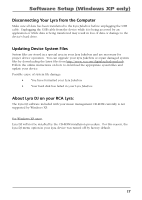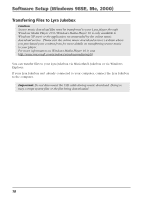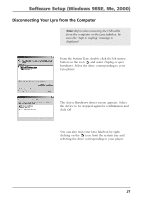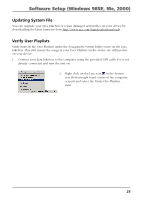RCA RD2763FM User Guide - Page 20
Create Pre-defined Playlists and Transferring them to the Jukebox
 |
UPC - 044319503319
View all RCA RD2763FM manuals
Add to My Manuals
Save this manual to your list of manuals |
Page 20 highlights
Software Setup (Windows 98SE, Me, 2000) Transfer Files via Windows Explorer (Drag and Drop) If your Lyra Jukebox isn't already connected to your computer, connect the Lyra Jukebox to the computer using the provided USB cable and turn on the unit. From Windows Explorer, highlight all the files/folders you want to transfer to your Lyra Jukebox and drag them to the drive letter that is associated with it. Note: You must profile your contents after file transfer in order for the new files to appear in the Navigation Menus. Create Pre-defined Playlists and Transferring them to the Jukebox Pre-defined playlists can be created on your PC using MusicMatch Jukebox. Refer to the MusicMatch Jukebox User Manual for details. Note that only playlists created with songs stored on the Lyra Jukebox will work on the Lyra. Use Windows Explorer to transfer pre-defined playlists to your Lyra Jukebox. If your Lyra Jukebox isn't already connected to your computer, connect it using the provided USB cable and turn the unit on. From Windows Explorer, highlight the pre-defined playlists that you have created in MusicMatch Jukebox and drag them to the lyra_playlists directory in the drive letter associated with your Lyra Jukebox. Note: You must profile your contents after file transfer in order for the new files to appear in the Navigation Menus. 20