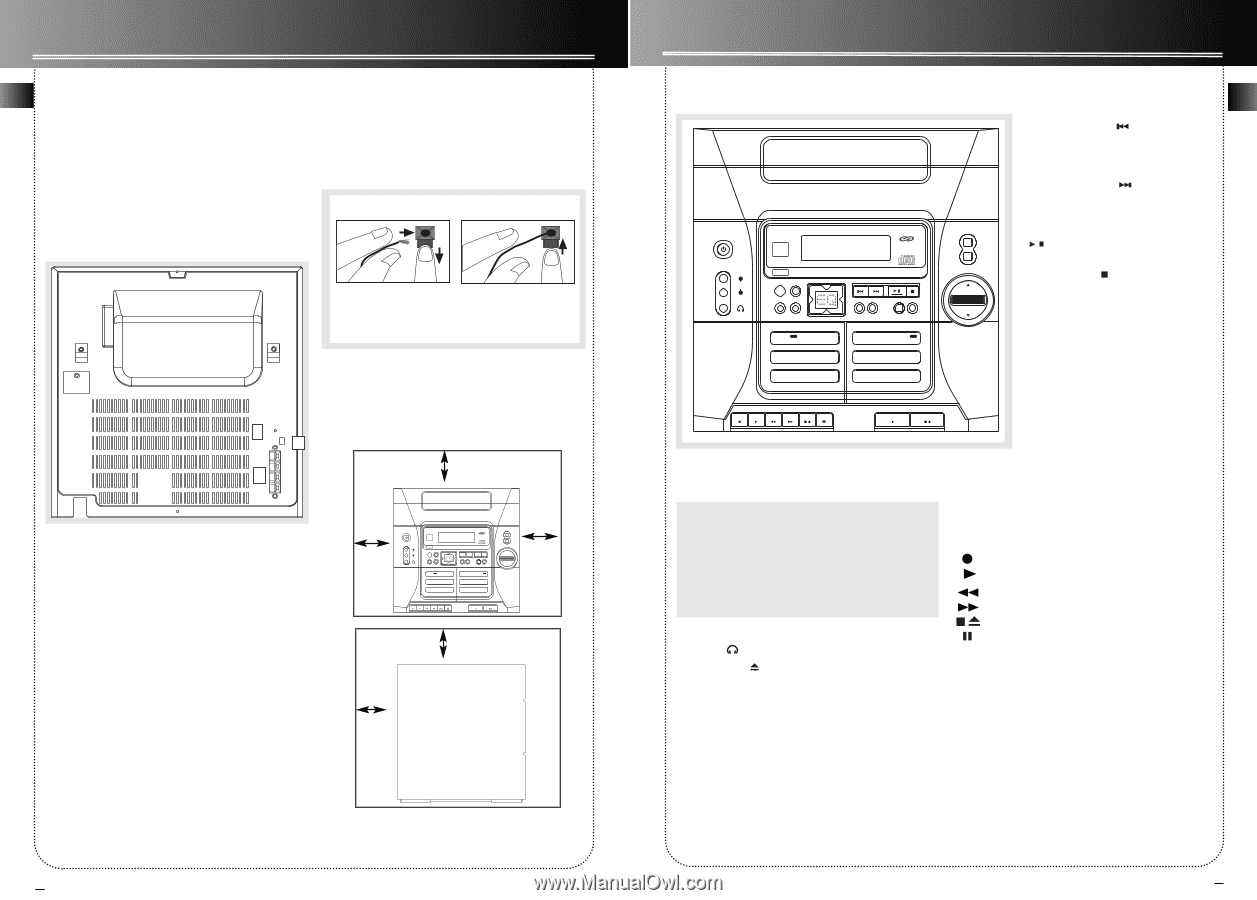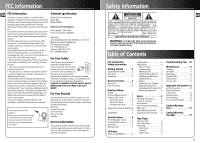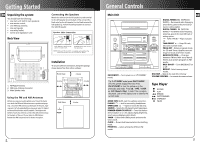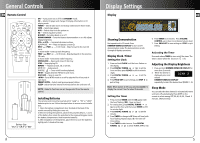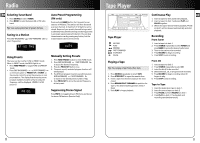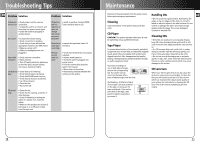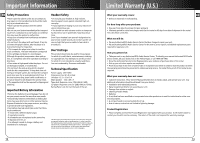RCA RS2620 User Guide - Page 3
General Controls, Getting Started - remote
 |
UPC - 044319202410
View all RCA RS2620 manuals
Add to My Manuals
Save this manual to your list of manuals |
Page 3 highlights
Getting Started EN Unpacking the system: You should have the following: • one main unit (with 2 main speakers); • one remote control; • one AM loop antenna; • one user's guide; • one safety leaflet. • Owner and registration Card Back View Connecting the Speakers Match the red wire (on the left speaker) to red terminal for the left speaker (L) on the back of the unit and the black wire (on the left speaker ) to the black terminal for left speaker (L). Follow the same procedure to connect the right (R) speaker. Speaker Wire Connection Push Speaker terminal tab down to insert wire. Release tab to lock wire in the terminal. NOTE: Make sure the insulation is completely removed from the ends of the speaker wires at all connection points. Installation To ensure sufficient ventilation, keep the spacings FM ANTENNA AM LOOP 1 shown below free from other surfaces: 2 MAIN SPEAKERS 6Ω + 3 _L Front View 4 inches R_ ~ + 4 inches 5 DISC CHANGER S I M U LTA N E O U S P L AY A N D L O A D S Y S T E M 4 inches 1. FM Pigtail Antenna 2. AM Loop Antenna Connector 3. Main Speaker Jacks ON STANDBY L GAME •MP3• R CD-R / RW COMPATIBLE IR SENSOR STANDBY SOURCE TIMER DIMMER•DEMO CLOCK CD DISPLAY DECK 1 PLAYBACK/ RECORD PRESET EQ DIGITAL TUNING TUNE • PRESET PROG • SET BAND REPEAT AUTO PROG BASS BOOST DECK 2 PLAYBACK AUTOMATIC RECORD LEVEL • AUTO STOP MECHANISM ONE TOUCH RECORDING CONTINUOUS PLAY 2 > 1 TAPE DUBBING 2 > 1 OPEN • CLOSE DISC SKIP VOLUME CONTROL Using the FM and AM Antennas Before you use your audio system, you'll want to make sure both the FM and AM antennas are positioned properly. Uncoil the FM antenna at the back of the unit, making sure it is fully extended (you may even want to tape it to the wall behind the unit if possible. The higher the better.) You'll also need to connect the AM antenna loop to the back of the unit if you listen to AM stations. Rotate the AM loop antenna for better reception. Side View 2 inches 4 inches 2 General Controls Main Unit 5 DISC CHANGER S I M U LTA N E O U S P L AY A N D L O A D S Y S T E M ON STANDBY L GAME •MP3• R CD-R / RW COMPATIBLE IR SENSOR STANDBY SOURCE TIMER DIMMER•DEMO CLOCK CD DISPLAY DECK 1 PLAYBACK/ RECORD PRESET EQ DIGITAL TUNING TUNE • PRESET PROG • SET BAND REPEAT AUTO PROG BASS BOOST DECK 2 PLAYBACK AUTOMATIC RECORD LEVEL • AUTO STOP MECHANISM ONE TOUCH RECORDING CONTINUOUS PLAY 2 > 1 TAPE DUBBING 2 > 1 ON/STANDBY - Turns power on or off (STANDBY mode). Tip: In STANDBY mode (press ON/STANDBY off), the system displays the time. Press ON/STANDBY to turn the system on in the previously used mode. Press CD, TAPE, TUNER or AUX (Remote Only) to select the corresponding mode. Look at the display icons to identify the current mode. GAME •MP3• L / R - Jack for auxiliary connection. PHONES - Jack for connecting headphones OPEN/CLOSE - Opens or closes the disc tray. SOURCE- Selects the CD player/ tuner/ tape player. DIMMER•DEMO/CD DISPLAY - Turns the feature demonstration on or off, adjusts display brightness, selects among displaying disc details. TIMER - Enters timer setting mode and turns the timer on/off. CLOCK - Shows clock time and enters clock setting mode. PRESET EQ - selects among the different EQ modes. EN DIGITAL TUNING (SKIP BACK- WARD) - Decrements radio frequency, preset down, goes to the previous CD track or setting option. DIGITAL TUNING (SKIP FOR- WARD) - Increments radio frequency, preset up, goes to the next CD track or OPEN • CLOSE setting option. PLAY / PAUSE - Plays or pauses DISC SKIP CD. TUNE•PRESET - Stops CD track, Sets tune or preset mode. PROG•SET - Enters program mode for CD and Tuner; Applies new set- VOLUME CONTROL tings for Clock and Timer modes. BAND/AUTO PROG. - Changes between FM and AM tuner bands. Enters auto preset program in FM mode. BASS BOOST - Turns BASS BOOST on or off. REPEAT - Selects among repeat modes. DISC SKIP - Skips to the next CD in the tray VOLUME UP/DOWN - Increases/ decreases volume. Tape Player RECORD PLAY REWIND FAST-FORWARD STOP/EJECT PAUSE 3