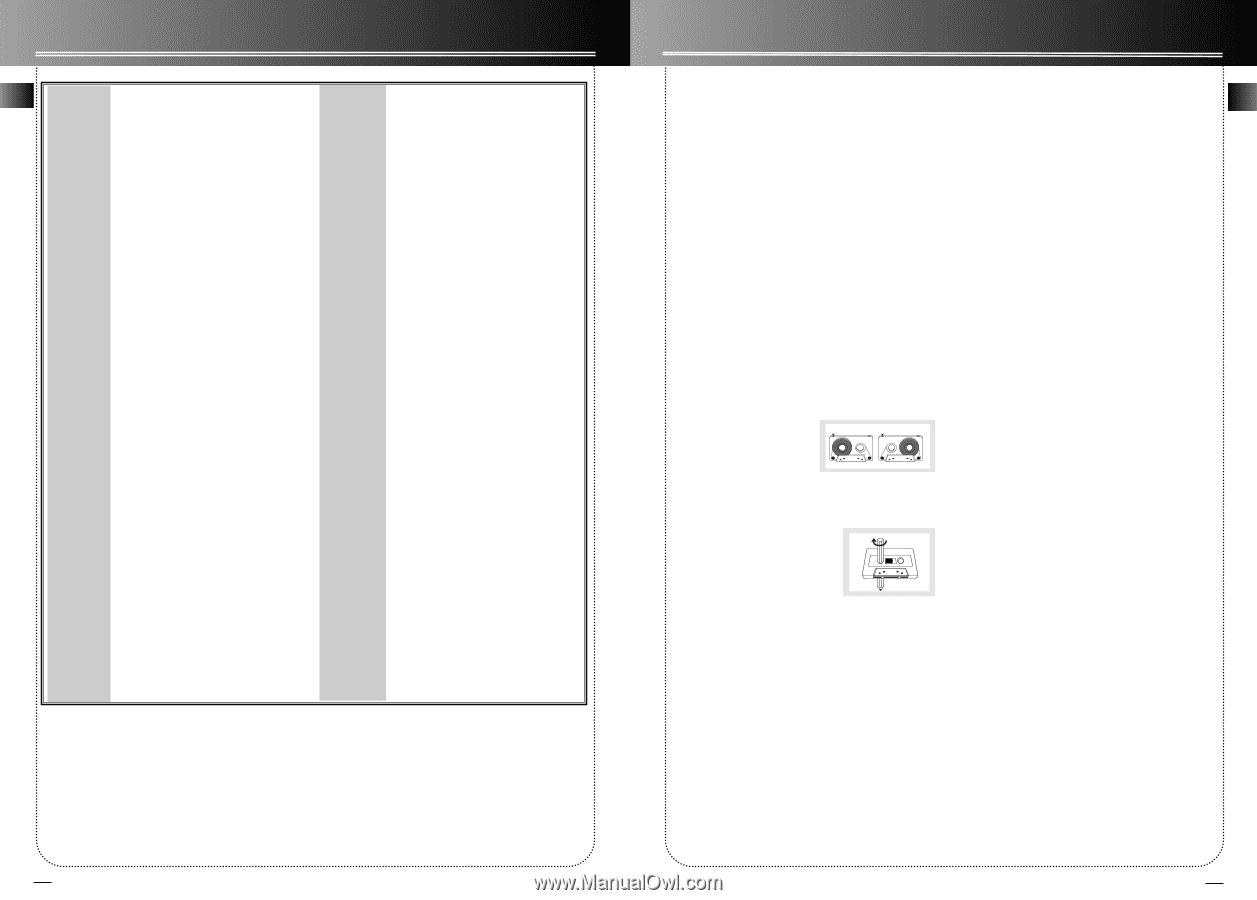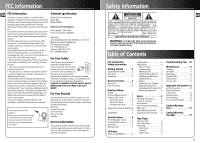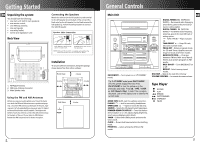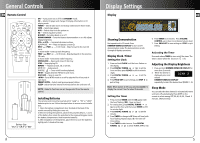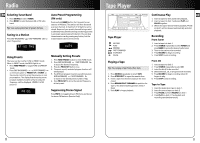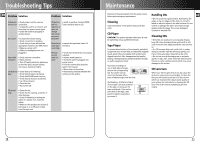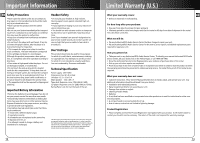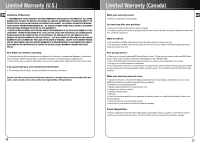RCA RS2620 User Guide - Page 7
Troubleshooting Tips, Maintenance
 |
UPC - 044319202410
View all RCA RS2620 manuals
Add to My Manuals
Save this manual to your list of manuals |
Page 7 highlights
Troubleshooting Tips EN Problem Solution Problem Solution System will not turn on • Check power cord for a secure connection. • Unplug the unit for a moment, and then plug into power source again. • Check the outlet by plugging in another device. No sound • Increase the volume setting. • Check connection to speakers. • Check that you have selected the appropriate function: CD, TAPE, Tuner. • Make sure mute is off. • Make sure headphones are not plugged in. Poor radio reception • Check antenna connection. • Move antenna. • Turn off nearby electrical appliances, such as hair dryer, vacuum cleaner, microwave, fluorescent lights. CD does not • Check that CD is in the tray. play • Check that CD label is facing up. • Check that PAUSE mode is not on. • Check that CD function is selected. • Use CD lens cleaner. • Clean the disc. • Try another CD. CD button will not respond, or does not change discs when you press DISC SKIP • Switch to another function (TAPE, Tuner) and then back to CD. Distorted or • Inspect the tape head, clean it if noisy tape necessary. recordings Remote control does not work • Check that the batteries are properly installed. • Replace weak batteries. • Check the system is plugged into power source. • Point the remote directly at the system's front panel. • Move closer to the system. • Remove any obstacles between the remote and the system. CD sound skips • Clean the disc. • Check disc for warping, scratches, or other damage. • Check if something is causing the system to vibrate. If so, move the system. • Make sure the speakers are at least 3 feet away or on a different surface from the main unit. Maintenance Disconnect the audio system from the power source before performing any maintenance. Cleaning Clean the exterior of the system using a soft dust cloth. Handling CDs EN • Do not touch the signal surfaces. Hold CDs by the edges, or by one edge and the hole. Do not affix labels or adhesive tapes to the label surfaces. Do not scratch or damage the label. CDs rotate at high speeds inside the player. Do not use damaged (cracked or warped) CDs CD Player CAUTION! This system operates with a laser. It must be opened by only a qualified technician. Tape Player To prevent deterioration of sound quality, periodically open the door of each deck and clean the magnetic heads, pinch roller, and capstan with a cotton bud dipped in alcohol. Also, demagnetize the head by playing a demagnetizing cassette (available through an audio equipment store). To protect recordings on one or both sides of a tape, Side A Protection remove the corresponding tab. If you later want to record on the tape, affix a piece of adhesive tape over the hole. Side B Protection A B Quit Slacking - A little bit of slack in your tapes can cause scratches on the tape, or worse yet, the A tape could break. If you notice some slack in the tape, use a pencil to tighten it up before you insert it. Cleaning CDs • Dirty CDs can cause poor sound quality. Always keep CDs clean by wiping them gently with a soft cloth from the inner edge toward the outer perimeter. • If a CD becomes dirty, wet a soft cloth in water, wring it out well, wipe the dirt away gently, and then remove any water drops with a dry cloth. • Do not use record cleaning sprays or antistatic agents on CDs. Also, never clean CDs with benzene, thinner, or other volatile solvents which may cause damage to disc surface CD Lens Care When your CD lens gets dirty it can also cause the system to output poor sound quality. To clean the lens you will need to purchase a CD lens cleaner which can maintain the output sound quality of your system. For instructions on cleaning the CD lens, refer to the ones accompanying the lens cleaner. 10 11