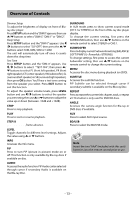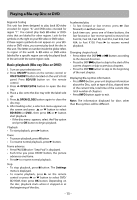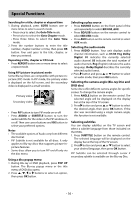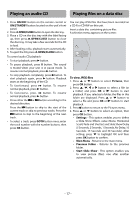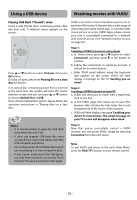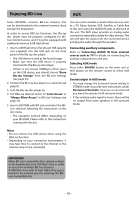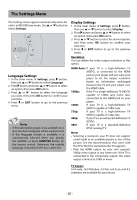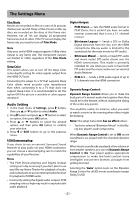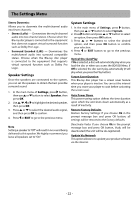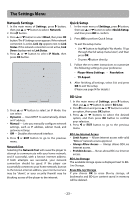RCA RTB1023 RTB1023 Product Manual - Page 19
Using a USB device, Watching movies with VUDU
 |
View all RCA RTB1023 manuals
Add to My Manuals
Save this manual to your list of manuals |
Page 19 highlights
Using a USB device Watching movies with VUDU Playing USB flash ("thumb") drive Insert a USB thumb drive containing picture files into your unit. A selection menu appears on the screen: Settings Connected Pictures Press or button to select Pictures, then press OK button. (To play pictures, please see Playing files on a data disc for details.) If an optical disc containing picture files is inserted at the same time, the system will enter the source selection screen and you can press or button to choose Optical Disc or USB. If you choose Optical Disc option, please follow the operation instructions in "Playing files on a data disc" . VUDU is an online service that allows you to rent or purchase HD movies. It also provides a wide range of interesting and useful online apps. To use the VUDU movie service or access VUDU Apps, please ensure your unit is successfully connected to a network with internet access. (See "Network Setting" section on page 23). Step 1: Creating a VUDU account on your player a. In home menu, press or button to select Connected, and then press or OK button to confirm. b. Follow the instructions to create an account, it will ask for an email address. c. Enter YOUR email address using the keyboard that appears on the screen. VUDU will then display a message on the TV "Sending you an email". Step 2: Creating a VUDU account on your PC a. VUDU will send you an email with a hyper-link; click on the link. b. In the VUDU page that comes up on your PC's browser after clicking the link, enter the e-mail and password of the owner of the account. c. VUDU will then display a message"Enabling your device to view movies. The email message on your TV screen will disappear when done". Notes • It is recommended to plug the USB flash drive when the unit is off. • It does not support USB hard disc mass storage device, multi-card reader and other USB computer peripheral. • Do not disconnect the USB flash drive when you are playing it, it may corrupt the data. • If you cannot easily insert the USB device, you may have inserted it incorrectly. Try to turnover the device and then insert again. Step 3: Now that you've successfully created a VUDU account, you can access VUDU simply by selecting Connected from the main menu. Note To exit VUDU and return to the unit's Main Menu, press the Red ("R") button on your remote control. - 18 -