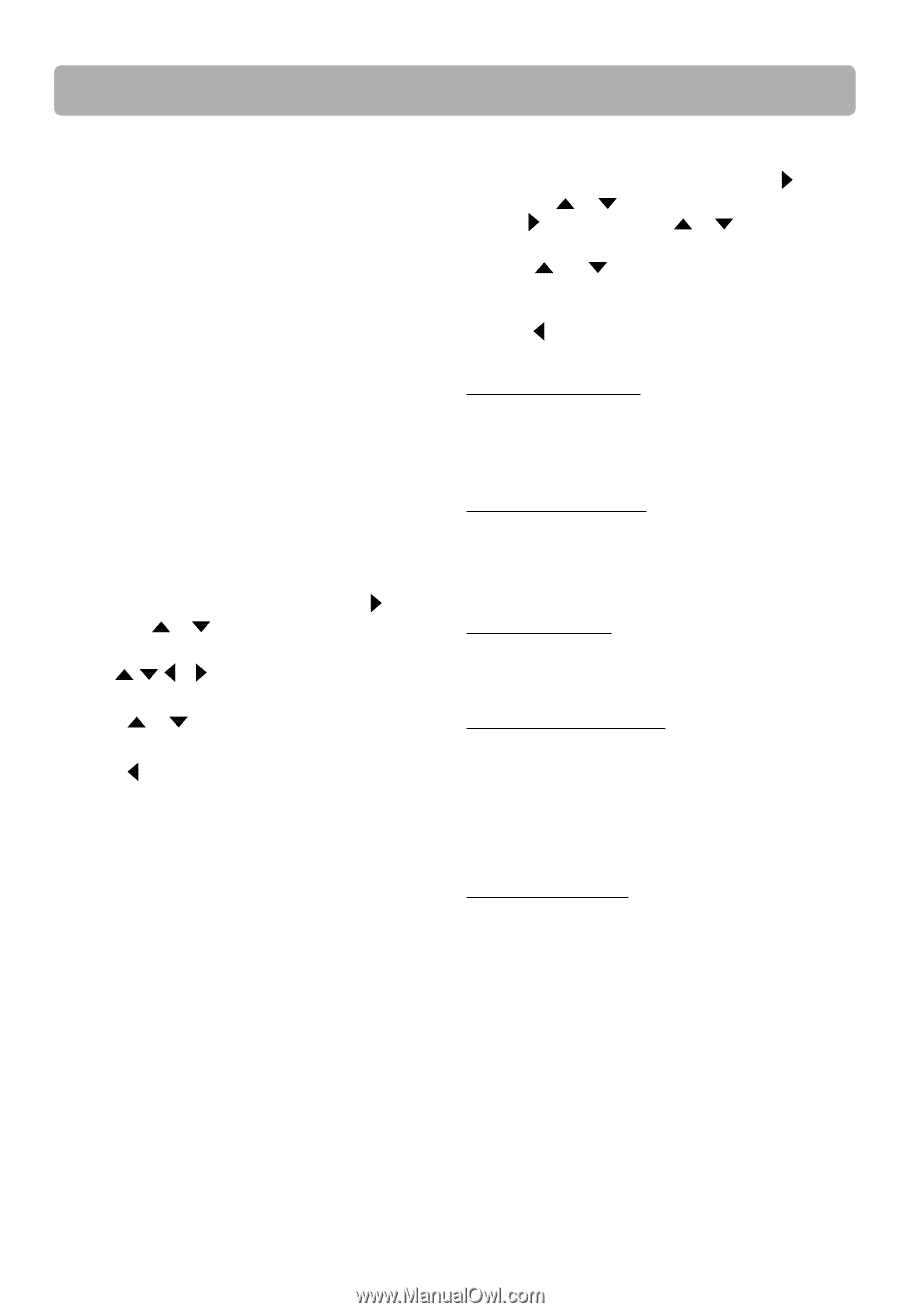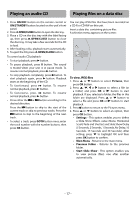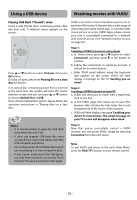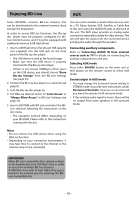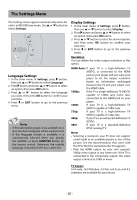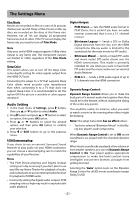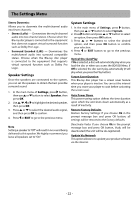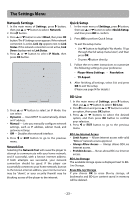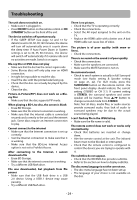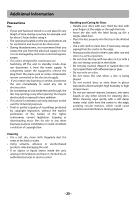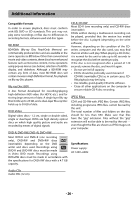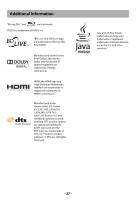RCA RTB1023 RTB1023 Product Manual - Page 23
System Settings, Speaker Settings - update
 |
View all RCA RTB1023 manuals
Add to My Manuals
Save this manual to your list of manuals |
Page 23 highlights
The Settings Menu Stereo Downmix: Allows you to downmix the multi-channel audio into fewer channels. • Stereo (LoRo) - Downmixes the multi-channel audio into two channel stereo. Choose when the Blu-ray disc player is connected to the equipment that does not support virtual surround function such as Dolby Pro Logic. • Surround Encoded (LtRt) - Downmixes the multichannel audio into surround compatible stereo. Choose when the Blu-ray disc player is connected to the equipment that supports virtual surround function such as Dolby Pro Logic. Speaker Settings Once the speakers are connected to the system, you can set the speakers to obtain the best possible surround sound. 1. In the main menu of Settings, press button, then use or button to select Speaker, then press OK. 2. Use , , or to highlight the desired speaker, then press OK. 3. Press or to select the desired audio signal, and then press OK to confirm. 4. Press or EXIT to go to the previous menu. Note Setting a speaker to"Off"will result in no sound being delivered to this speaker. We highly recommend you leave all speakers set to "On". System Settings 1. In the main menu of Settings, press button, then use or button to select System. 2. Press button and press or button to select an option, then press OK button. 3. Press or buttons to select the desired option, and then press OK button to confirm your selection. 4. Press or EXIT button to go to the previous menu. Optical Disc AutoPlay If On is selected, a disc will automatically play when you load the disc or when you access the BD/USB Menu. If Off is selected, the disc won't play automatically (it will play when you press the Play button). Screen Saver Duration This Blu-ray disc player has a screen saver feature when your player is inactive. You can set the interval time you want your player to wait before activating the screen saver. Auto Power Down This power-saving option defines the time duration upon which the unit shuts down automatically as a result of inactivity. Restore Factory Defaults Restore Factory Settings: If you choose Ok in the prompt message box and press OK button, all settings will be restored to the factory defaults. Deactivate Vudu: If you choose Ok in the prompt message box and press OK button, Vudu will be deactivated (the unit will be de-registered). Update Via Network This option allows to to update your product software via the internet. - 22 -