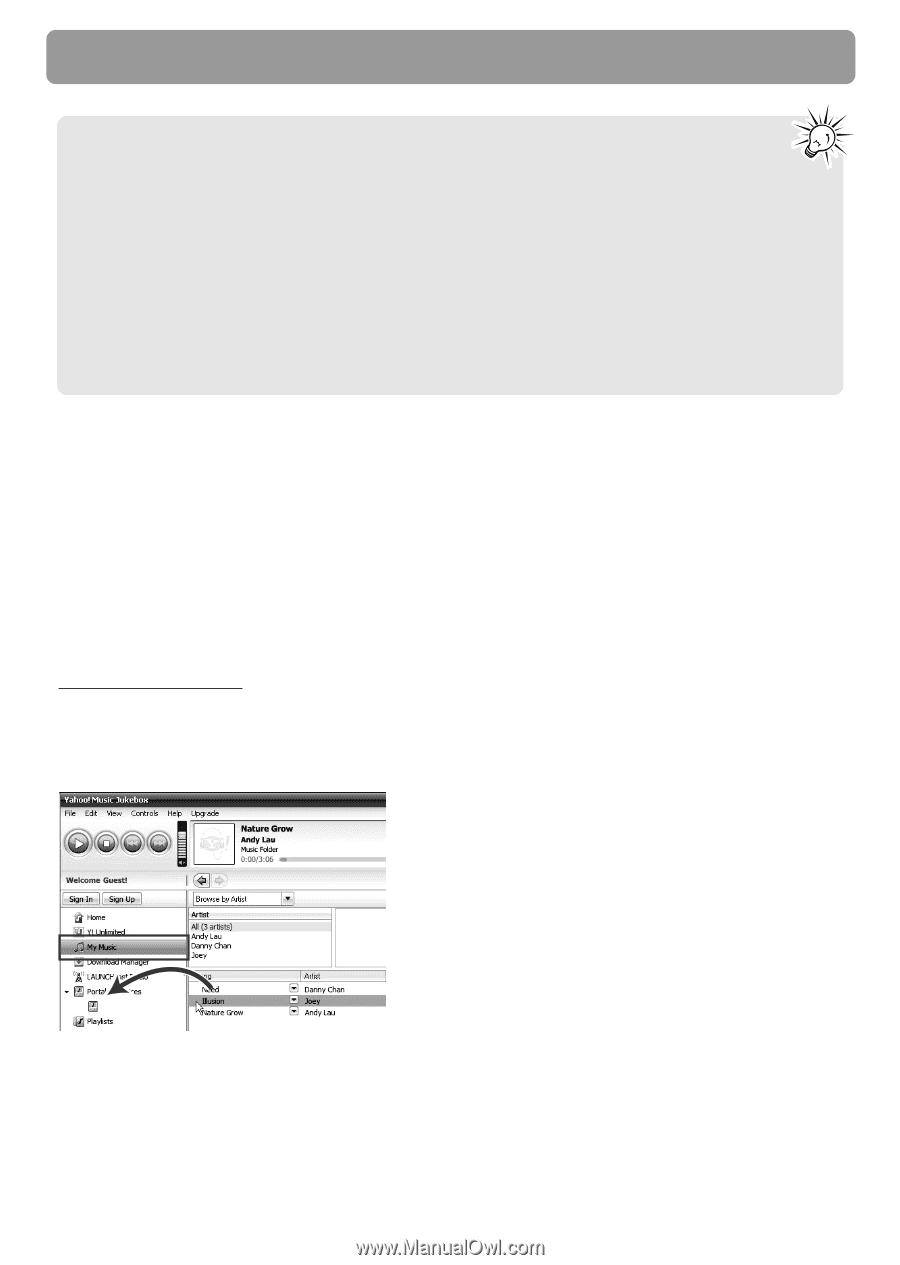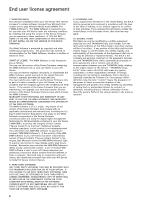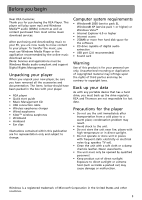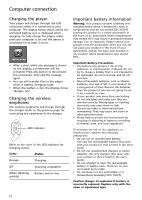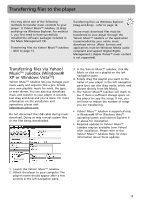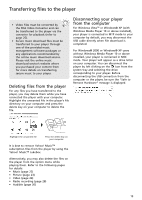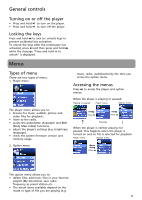RCA S2501 User Manual - Page 13
Transferring files to the player - jet stream
 |
UPC - 044319651638
View all RCA S2501 manuals
Add to My Manuals
Save this manual to your list of manuals |
Page 13 highlights
Transferring files to the player You may select one of the following methods to transfer music contents to your player: 1) Yahoo! MusicTM Jukebox, 2) dragand-drop via Windows Explorer. For method 1, you first need to have successfully installed the software packages included in the Music Management CD. Transferring files via Yahoo! MusicTM Jukebox - refer to page 13. Transferring files via Windows Explorer (drag-and-drop) - refer to page 14. Secure music download files must be transferred to your player through the Yahoo! MusicTM Jukebox or the application recommended by your online music download service (Note: Services and applications must be Windows Media audiocompliant and support Digital Rights Management.) (Apple iTunesTM music content is not supported). Transferring files via Yahoo! MusicTM Jukebox (Windows® XP or Windows VistaTM) Yahoo! MusicTM Jukebox lets you manage your music easily and organize like a pro. Create your own playlists: music for work, the gym, or even dinner. You can also buy download music and transfer to your player in seconds. Just drag and drop and you're done. For more information on the installation and operations, please visit: http://music.yahoo.com Do not disconnect the USB cable during music download. Doing so may corrupt system files or the files being downloaded. 3. In the Yahoo! MusicTM Jukebox, click My Music or click on a playlist on the left navigation pane. 4. Simply drag the playlist you want to the name of your player in the left navigation pane (you can also drag tracks, artists and albums directly from My Music). 5. The Yahoo! MusicTM Jukebox will check to see if there is sufficient storage space on the player to copy the songs. If not, you will have to reduce the number of songs you are transferring. • Yahoo! MusicTM Jukebox is supported only in Windows® XP or Windows VistaTM operating system and Internet Explorer 6 or above for installation. • Required updates to Yahoo! MusicTM Jukebox may be available from Yahoo! after installation. Please refer to the Yahoo! MusicTM Jukebox Help for more information about these updates. JET-STREAM 1. Launch the Yahoo! MusicTM Jukebox. 2. Attach the player to your computer. The player's name should appear after a few seconds in the left navigation pane. 13