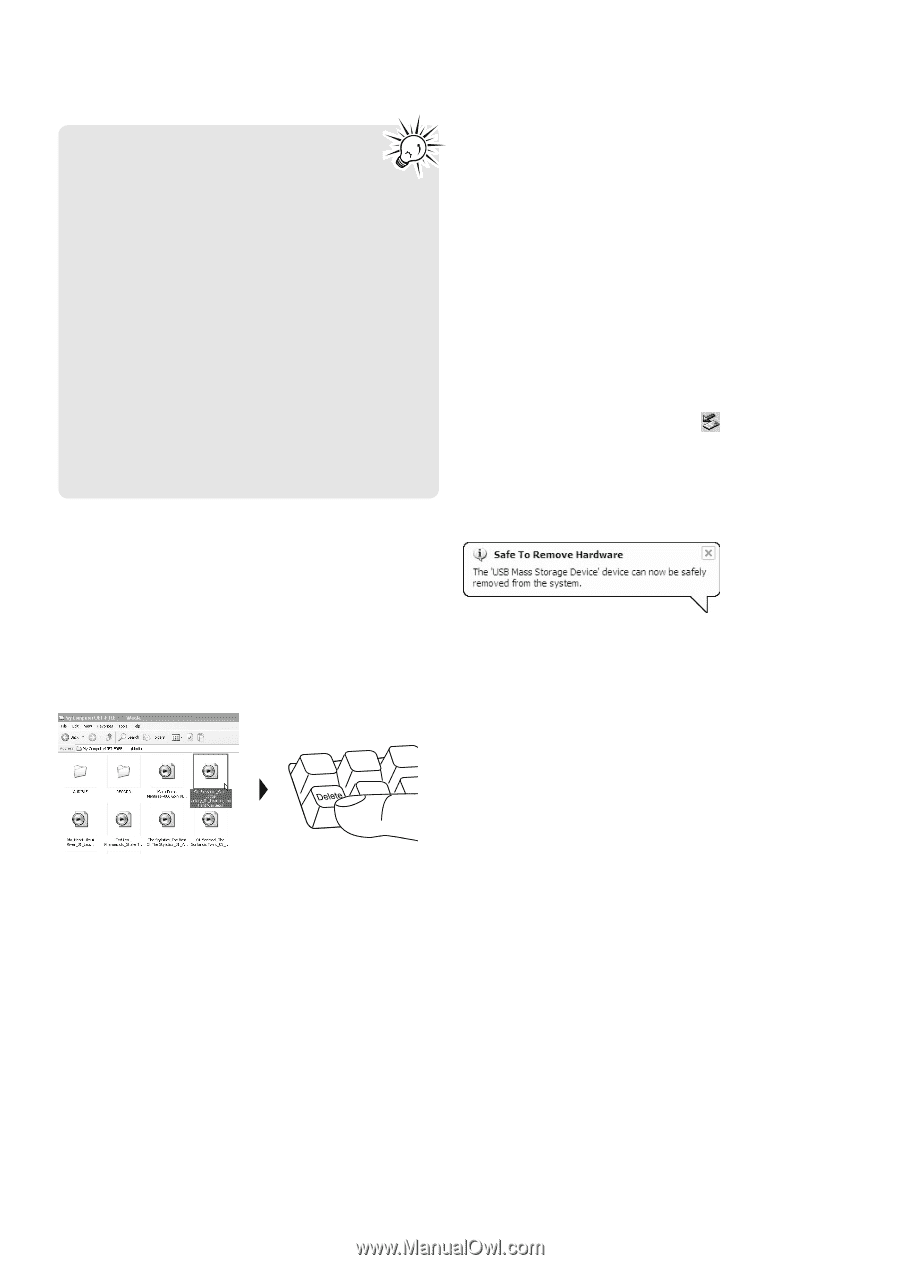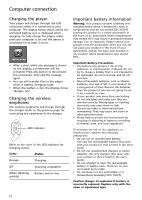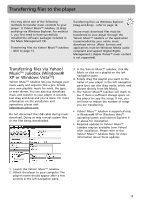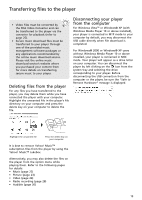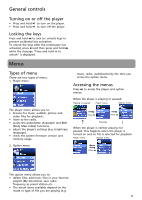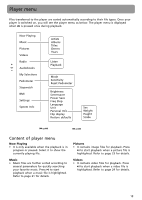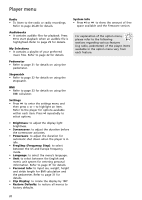RCA S2501 User Manual - Page 15
Deleting files from the player, Disconnecting your player from the computer
 |
UPC - 044319651638
View all RCA S2501 manuals
Add to My Manuals
Save this manual to your list of manuals |
Page 15 highlights
Transferring files to the player • Video files must be converted by the RCA Video Converter and can be transferred to the player via the converter for playback (refer to page 25). • Secure music download files must be transferred to your player through one of the provided music management software packages or any applications recommended by the online music download service. Please visit the online music download service's website where you purchased your content from for more details on transferring secure music to your player. Deleting files from the player For any files you have transferred to the player, you may delete them while you have connected the player with your computer. Highlight the unwanted file in the player's file directory on your computer and press the delete key on your computer to delete the file. Disconnecting your player from the computer For Windows VistaTM or Windows® XP (with Windows Media Player 10 or above installed), your player is connected in MTP mode to your computer by default, you may disconnect the USB cable directly when file download is completed. For Windows® 2000 or Windows® XP users without Windows Media Player 10 or above installed, your player is connected in MSC mode. Your player will appear as a drive letter on your computer. You can disconnect the player by left clicking on the icon from the system tray and selecting the drive corresponding to your player. Before disconnecting the USB connection from the computer or the player, be sure the "Safe to Remove Hardware" message is displayed. Highlight the unwanted file Press the delete key on your computer It is best to remove Yahoo! Music™ subscription files from the player by using the Yahoo! Music™ Jukebox. Alternatively, you may also delete the files on the player from the option menu while playing them. Refer to the following pages for details: • Music (page 22) • Picture (page 23) • Video (page 24) • Radio recording (page 28) • Audible (page 30) 15