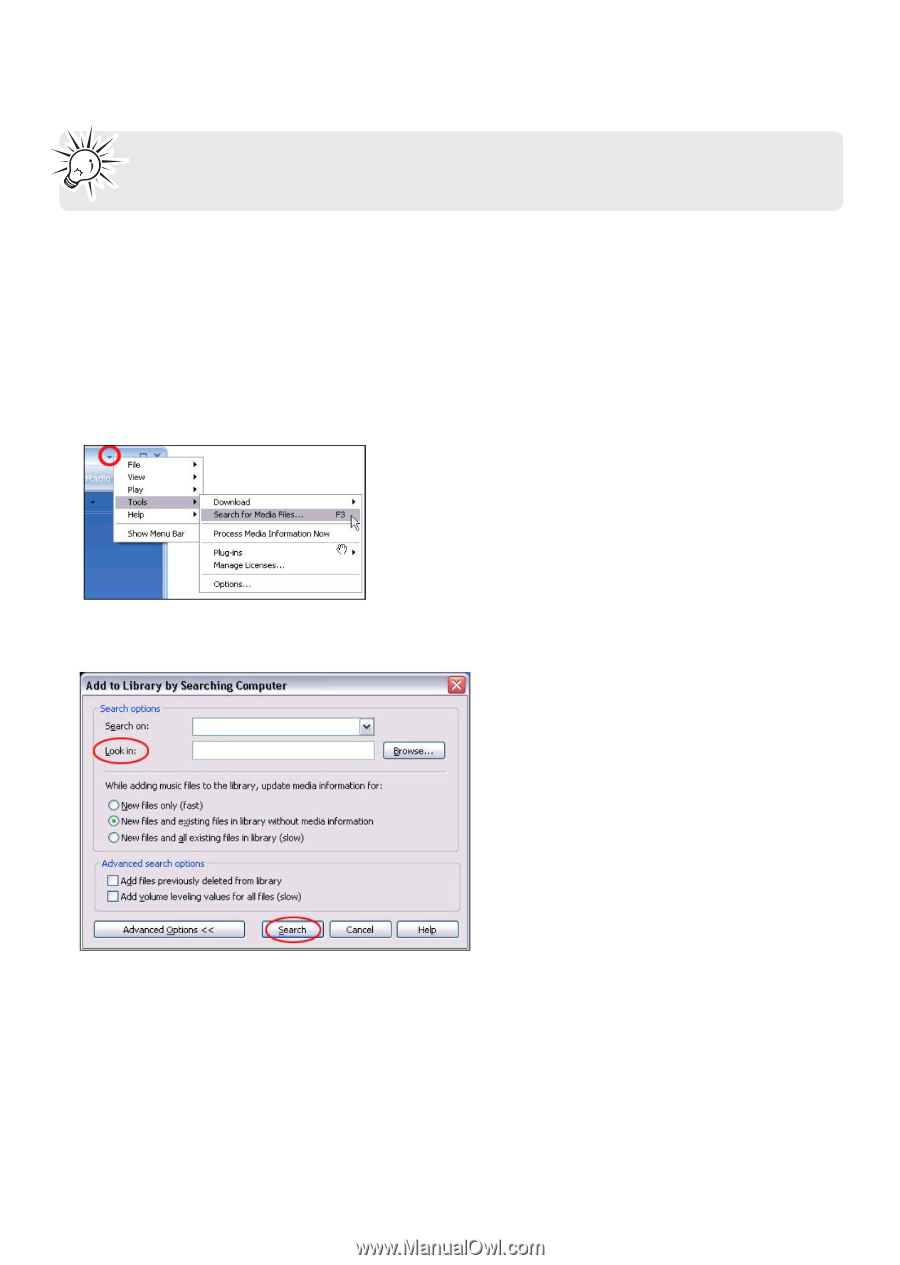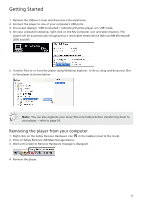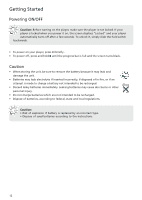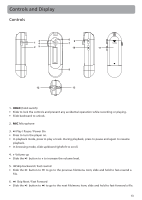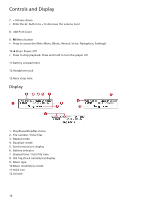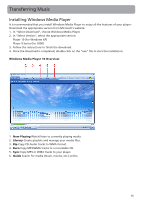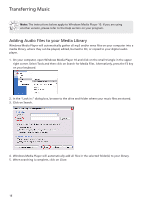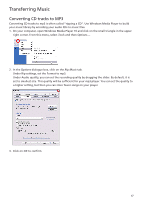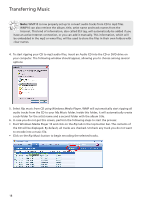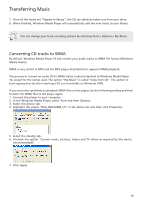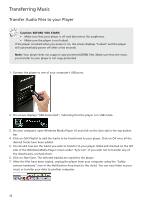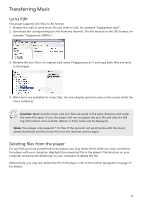RCA TC1402 Download Here - Page 16
Adding Audio Files to your Media Library, Click on Search.
 |
View all RCA TC1402 manuals
Add to My Manuals
Save this manual to your list of manuals |
Page 16 highlights
Transferring Music Note: The instructions below apply to Windows Media Player 10. If you are using another version, please refer to the Help section on your program. Adding Audio Files to your Media Library Windows Media Player will automatically gather all mp3 and/or wma files on your computer into a media library, where they can be played, edited, burned to CD, or copied to your digital audio player. 1. On your computer, open Windows Media Player 10 and click on the small triangle in the upper right corner. Select Tools and then click on Search for Media Files. Alternatively, press the F3 key on your keyboard. 2. In the "Look in:" dialog box, browse to the drive and folder where your music files are stored. 3. Click on Search. 4. Windows Media Player will automatically add all files in the selected folder(s) to your library. 5. When searching is complete, click on Close. 16