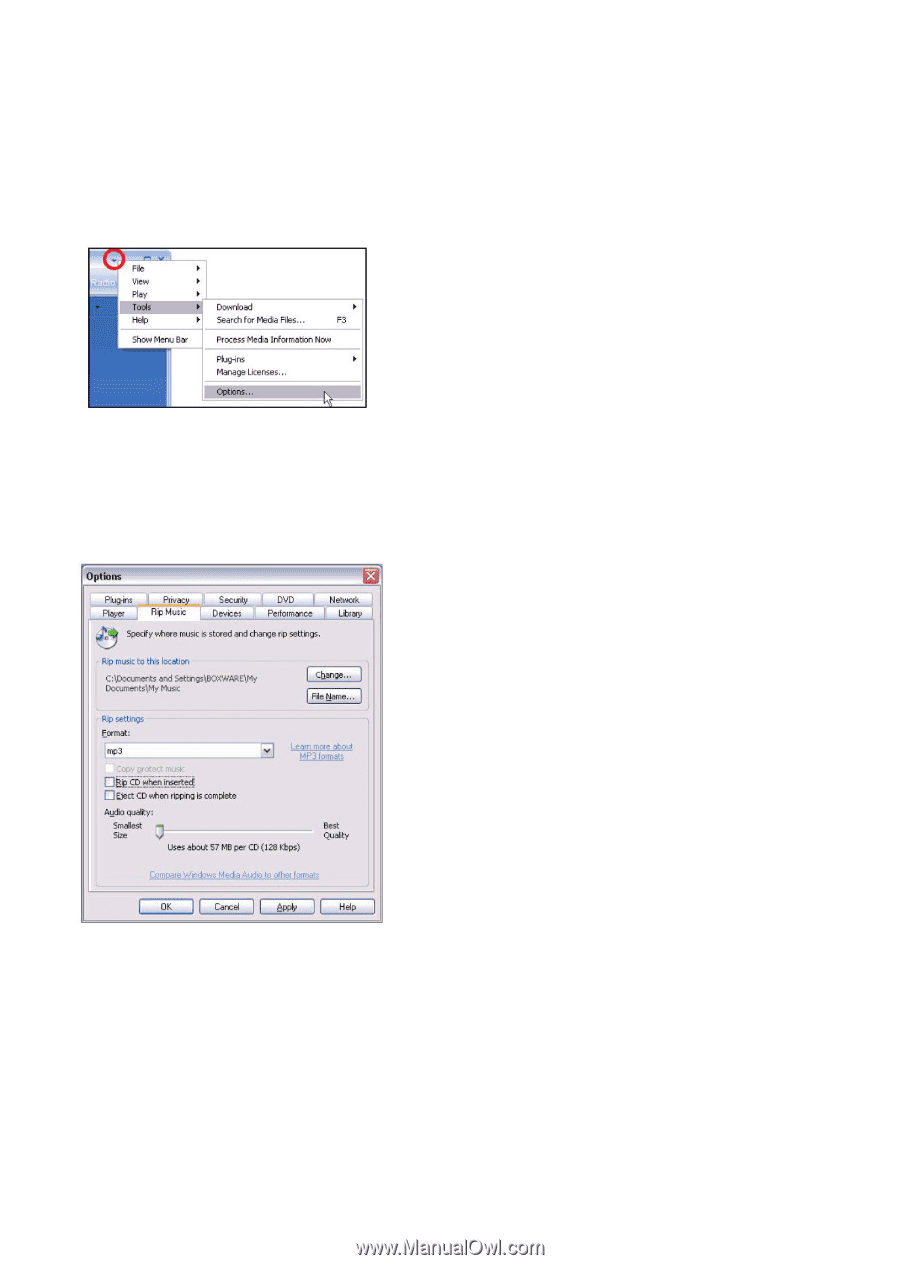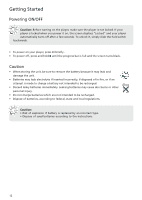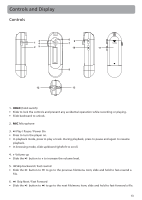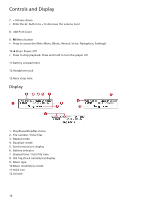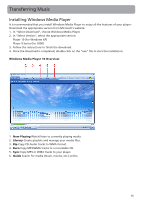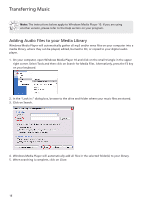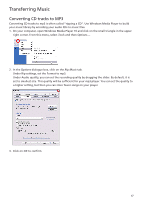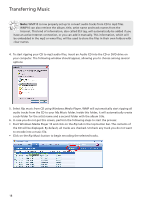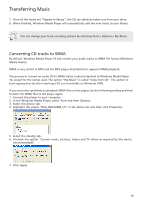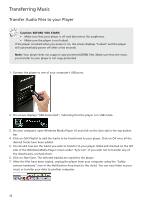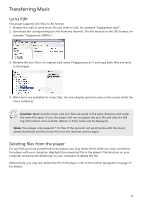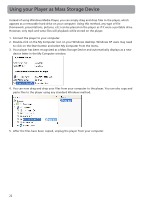RCA TC1402 Download Here - Page 17
Converting CD tracks to MP3, Tools, Rip Music
 |
View all RCA TC1402 manuals
Add to My Manuals
Save this manual to your list of manuals |
Page 17 highlights
Transferring Music Converting CD tracks to MP3 Converting CD tracks to mp3 is often called "ripping a CD". Use Windows Media Player to build your music library by encoding your audio CDs to music files. 1. On your computer, open Windows Media Player 10 and click on the small triangle in the upper right corner. From this menu, select Tools and then Options.... 2. In the Options dialogue box, click on the Rip Music tab. Under Rip settings, set the Format to mp3. Under Audio quality, you can set the recording quality by dragging the slider. By default, it is set to smallest size. This quality will be sufficient for your mp3 player. You can set the quality to a higher setting, but then you can store fewer songs on your player. 3. Click on OK to confirm. 17