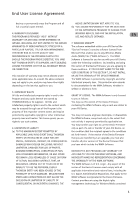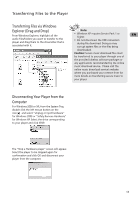RCA TH1102 User Manual - TH1010 - Page 10
Connecting to the Computer
 |
UPC - 044319651485
View all RCA TH1102 manuals
Add to My Manuals
Save this manual to your list of manuals |
Page 10 highlights
Connecting to the Computer Connecting the Player to the Inserting Battery into the Player Computer Connect the USB jack of the player to your EN computer after you remove the cap of the USB 1 2 OPEN jack. You may use the provided extension cable if necessary. The player will turn on automatically and display "USB connected" on the display. The player will appear as a drive letter on your computer, a Mass Storage Class (MSC) device, and behave as a detachable drive for file transfer in one or both directions. 1. Remove the cap of the USB jack of the player. 2. Remove the battery door by applying thumb pressure. Slide the battery door in the direction of the arrow, then lift the battery door out and The Player off the cabinet. 3. Insert a "AAA/LR03/UM4" battery with polarities corresponding to the indications on the compartment. Computer 4. Close the battery door by sliding in the opposite direction of the arrow. Replace the cap of the USB jack. Note: • It might take several seconds for the player to be detected. Click Refresh in My Computer or Windows Explorer to make sure the player has been detected. • The player is capable of transferring files at USB 2.0. If USB 2.0 port is available on your computer, use it to connect to your player. The player is still backward compatible with the older USB 1.1 ports. However, you will not be able to take full advantage of the potential speed increase. Important Battery Information • When storing the unit, be sure to remove the battery because they may leak and damage the unit. • Battery may leak electrolyte if inserted incorrectly, if disposed of in fire, or if an attempt is made to charge a battery not intended to be recharged. • Discard leaking battery immediately. • A Leaking battery may cause skin burns or other personal injury. • Dispose of battery, according to federal, state and local regulations. • Dispose of used battery properly. Keep away from children. Do not disassemble and do not dispose of in fire. 9