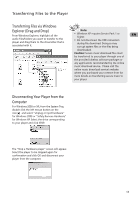RCA TH1102 User Manual - TH1010 - Page 12
Transferring Files via Windows, Explorer Drag and Drop, Disconnecting Your Player from the, Computer
 |
UPC - 044319651485
View all RCA TH1102 manuals
Add to My Manuals
Save this manual to your list of manuals |
Page 12 highlights
Transferring Files to the Player Transferring Files via Windows Explorer (Drag and Drop) From Windows Explorer, highlight all the audio files/folders you want to transfer to the player and drag them to the drive letter that is associated with it. Note: • Windows XP requires Service Pack 1 or EN higher. • Do not disconnect the USB connection during file download. Doing so may corrupt system files or the files being downloaded. Caution: Secure music download files must be transferred to your player through one of the provided Jukebox software packages or any applications recommended by the online music download service. Please visit the online music download service's website where you purchased your content from for more details on transferring secure music to your player. Disconnecting Your Player from the Computer For Windows 2000 or XP, from the System Tray, double click the left mouse button on the icon and select "Unplug or Eject hardware" for Windows 2000 or "Safely Remove Hardware" for Windows XP. Select the drive corresponding to your player and click STOP. The "Stop a Hardware player" screen will appear. Select the player to be stopped again for confirmation and click OK and disconnect your player from the computer. 11