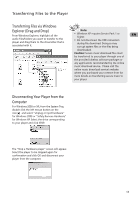RCA TH1102 User Manual - TH1010 - Page 14
Playback Display, Navigation Menus, Selecting What You Want to Play, General Controls
 |
UPC - 044319651485
View all RCA TH1102 manuals
Add to My Manuals
Save this manual to your list of manuals |
Page 14 highlights
General Controls Playback Display 12 3 4 56 Selecting What You Want to Play The following illustrates the steps to select and play audio files. EN 7 8 9 10 11 1. Indicates whether the player is playing or paused. 2. Indicates if shuffle mode is on/off. 3. Indicates if repeat mode is in repeat 1, repeat all, or off. 4. Indicates if micro SD card is detected. 5. Indicates that the key lock function is activated. 6. Indicates the battery level of the player. 7. Name of audio file. 8. Artist name. 9. Current file or section number/total number of files or sections. 10. Elapsed playback time. 11. Playback progress bar. Navigation Menus The files are sorted according to their file types. Once you press M twice after the player is turned on, you will see the file menus as listed below: 1. Press M twice to enter Home menu. To play music files, highlight "Music"(or "Audiobooks" to play audible files) by pressing or . Then press to advance. Now Playing Music Audiobooks Available only during playback. 2. Highlight the desired audio file by pressing or . • To play the audio file, press or . If the selected file is a music file, the song's information will show on the display during playback. • To pause playback, press . Note: The information provided in the playback screen depends upon the ID3 tag information that was recorded when created by the Music Management Software or Data base the song came from. When micro SD card is detected: Home Now Playing Internal External Music Audiobooks Voice Recording My Selections Record Play back Music Audiobooks My Selections When no micro SD card is detected: Home Now Playing Music Audiobooks Voice Recording My Selections Record Play back 13