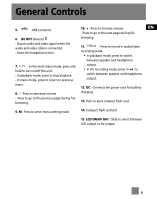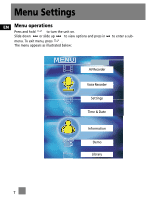RCA X2400 User Manual - X2400 - Page 22
Setting Recording Quality, Recording, Timer Recording, Finding Recorded Files, Starting Time.
 |
UPC - 044319504439
View all RCA X2400 manuals
Add to My Manuals
Save this manual to your list of manuals |
Page 22 highlights
AV Recorder EN Setting Recording Quality Duration • Press M to enter sub-menu. • To set record duration time, slide • Slide down or slide up to down or slide up to select select AV Quality and press in to Duration. enter AV Quality sub-menu. • Press in to enter Duration sub- • Slide down or slide up to menu. select among Standard, Better or • Slide down or slide up to Best. select between hour and minute. • Press in to confirm selection. • Press +/- to set the record duration time. • Press to exit menu settings. • Press in to confirm selection. Recording Recording will start automatically at the preset time. • Press to start recording and press again to stop and save recording. Timer Recording • Press M to enter sub-menu. • Slide down or slide up to highlight Appoint. • Press in to enter Appoint sub- menu. Starting Time • To set record starting time, slide down or slide up to select Starting Time. • Press in to enter Starting Time sub-menu. • Slide down or slide up to select among year, month, day and time. • Press +/- to set the above options accordingly. • Press in to confirm selection. Note Do not turn off the unit, or exit AV Recorder mode after you set the Timer Recording. Otherwise, recording will not start automatically at the preset time. Finding Recorded Files • To find your recorded files, press to return to the main menu. Select Library option by pressing in . • Select the folder 'DCIM' and press in . • Select the folder '100MEDIA' and press in . • Slide down or slide up to select your recorded file. Press in to playback. • While recording video, press in to turn off/on the speaker. 11