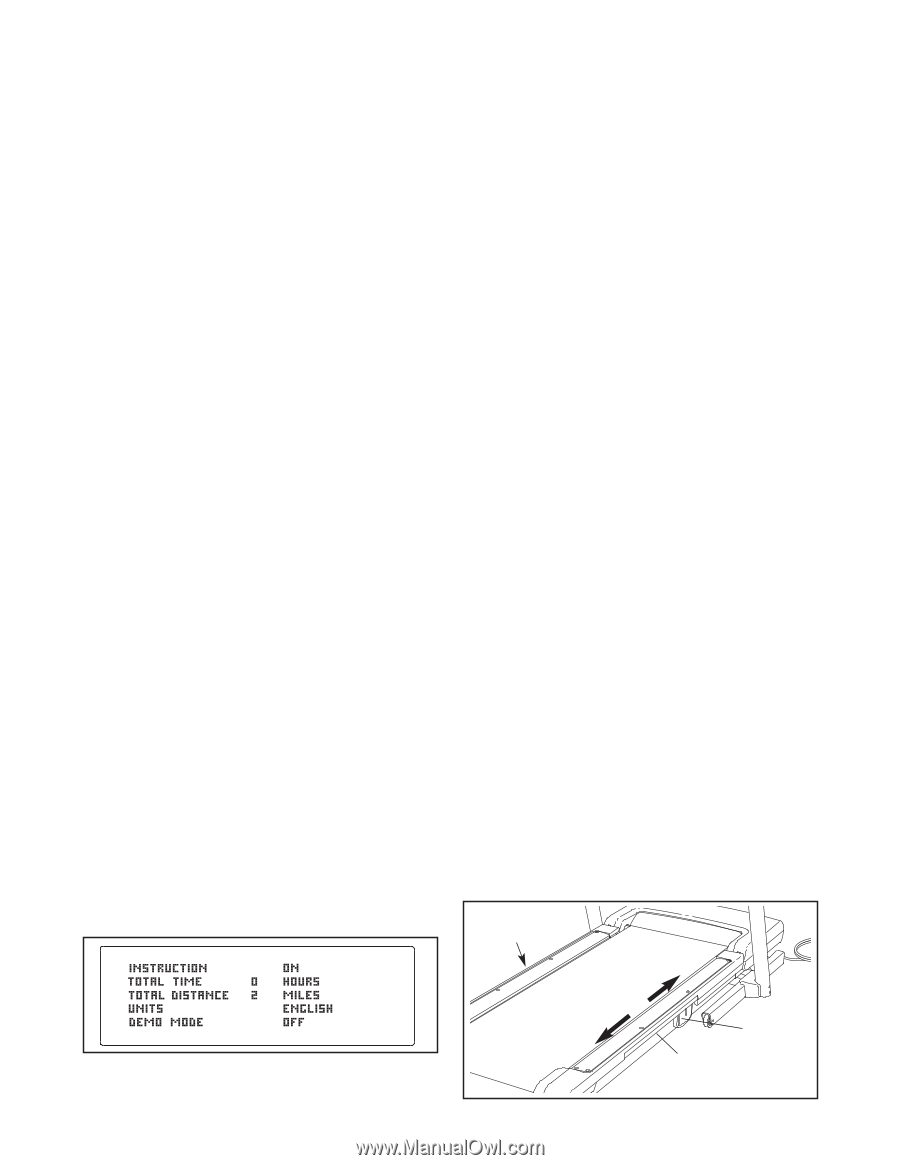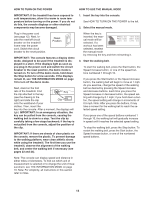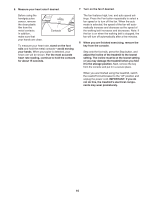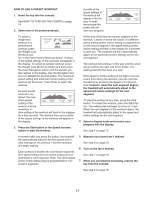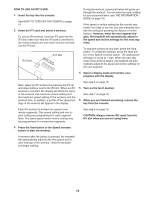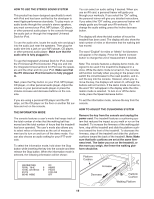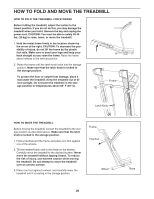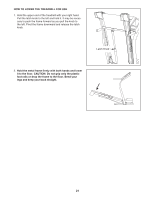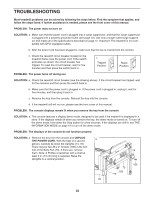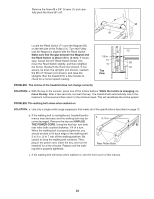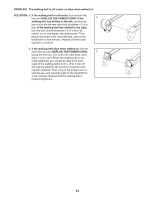Reebok R 5.80 Treadmill English Manual - Page 19
How To Use The Stereo Sound System
 |
View all Reebok R 5.80 Treadmill manuals
Add to My Manuals
Save this manual to your list of manuals |
Page 19 highlights
HOW TO USE THE STEREO SOUND SYSTEM This product has been designed specifically to work with iPod and has been certified by the developer to meet Apple performance standards. To play music or audio books through the consoleʼs stereo speakers, you must connect your iPod, MP3 player, CD player, or other personal audio player to the console through the audio jack or through the Integrated Universal Dock for iPod. To use the audio wire, locate the audio wire and plug it into the audio jack near the speakers. Then plug the audio wire into a jack on your MP3 player, CD player, or other personal audio player. Make sure that the audio wire is fully plugged in. To use the Integrated Universal Dock for iPod, locate the iFit Universal iPod Connector. Plug one end into the Integrated Universal Dock for iPod near the speakers and the other end into your iPod. Make sure that the iFit Universal iPod Connector is fully plugged in. Next, press the Play button on your iPod, MP3 player, CD player, or other personal audio player. Adjust the volume on your personal audio player or press the Volume increase and decrease buttons on the console. You can select an audio setting if desired. When you use an iFit card, a personal trainer will guide you through your workouts. If you select the "On" setting, the personal trainer will give you detailed instructions. If you select the "Off" setting, your personal trainer will simply guide you through your iFit workouts. To change the audio setting, press the Incline decrease button. The display will show the total number of hours the treadmill has been used. The display will also show the total number of miles or kilometers that the walking belt has moved. The word "English" for miles or "Metric" for kilometers will appear in the display. Press the Speed increase button to change the unit of measurement if desired. Note: The console features a display demo mode, designed to be used if the treadmill is displayed in a store. While the demo mode is turned on, the console will function normally when you plug in the power cord, switch the circuit breaker to the reset position, and insert the key into the console. However, when you remove the key, the displays will remain lit, although the buttons will not function. If the demo mode is turned on, the word "On" will appear in the display while the information mode is selected. To turn on or off the demo mode, press the Speed decrease button. If you are using a personal CD player and the CD skips, set the CD player on the floor or another flat surface and not on the console. THE INFORMATION MODE The console features a userʼs mode that keeps track of the total number of miles that the walking belt has moved and the total number of hours that the treadmill has been operated. The userʼs mode also allows you to select miles or kilometers as the unit of measurement and to turn on and turn off the demo mode. You can also choose an audio setting for your iFIT workouts. To select the information mode, hold down the Stop button while inserting the key into the console and then release the Stop button. When the information mode is selected, the following information will be shown: To exit the information mode, remove the key from the console. HOW TO ADJUST THE CUSHIONING SYSTEM Remove the key from the console and unplug the power cord. The treadmill features a cushioning system that reduces the impact as you walk or run on the treadmill. To increase the firmness of the walking platform, step off the treadmill and slide the platform cushions toward the front of the treadmill. To decrease the firmness, step off the treadmill and slide the platform cushions toward the back of the treadmill. Note: Make sure that both cushions are set at the same firmness level. The faster you run on the treadmill, or the more you weigh, the firmer the walking platform should be. Platform Cushion Increase Decrease Platform Cushion Walking Platform 19