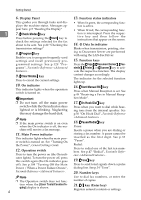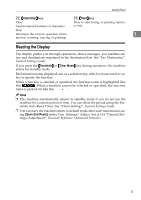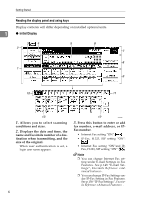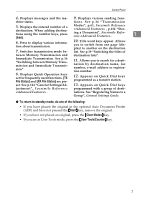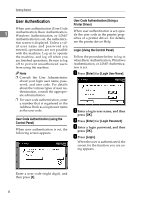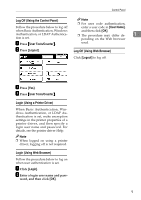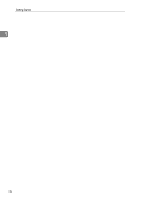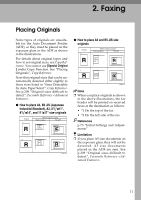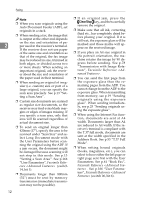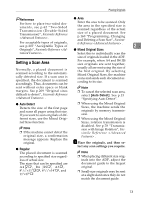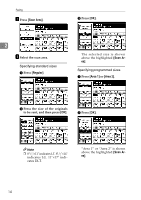Ricoh 3245 User Instructions - Page 17
Log Off Using the Control Panel, Login Using a Printer Driver, Login Using Web Browser, Log Off
 |
UPC - 026649128660
View all Ricoh 3245 manuals
Add to My Manuals
Save this manual to your list of manuals |
Page 17 highlights
Control Panel Log Off (Using the Control Panel) Follow the procedure below to log off when Basic Authentication, Windows Authentication, or LDAP Authentication is set. A Press {User Tools/Counter}. Note ❒ For user code authentication, enter a user code in [User Name], and then click [OK]. ❒ The procedure may differ de- 1 pending on the Web browser used. B Press [Logout]. Log Off (Using Web Browser) Click [Logout] to log off. C Press [Yes]. D Press {User Tools/Counter}. Login (Using a Printer Driver) When Basic Authentication, Windows Authentication, or LDAP Authentication is set, make encryption settings in the printer properties of a printer driver, and then specify a login user name and password. For details, see the printer driver Help. Note ❒ When logged on using a printer driver, logging off is not required. Login (Using Web Browser) Follow the procedure below to log on when user authentication is set. A Click [Login]. B Enter a login user name and pass- word, and then click [OK]. 9