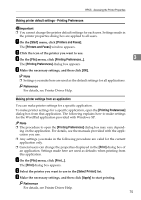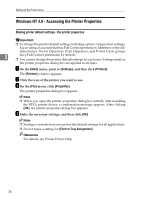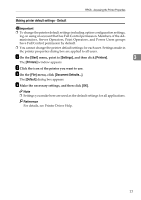Ricoh 3245 Printer Reference - Page 78
Making printer default settings - the printer properties
 |
UPC - 026649128660
View all Ricoh 3245 manuals
Add to My Manuals
Save this manual to your list of manuals |
Page 78 highlights
Setting Up the Printer Driver Windows 2000 - Accessing the Printer Properties Making printer default settings - the printer properties Important ❒ To change the printer default settings including option configuration settings, log on using an account that has Manage Printers permission. Members of the Administrators and Power Users groups have Manage Printers permission 3 by default. ❒ You cannot change the printer default settings for each user. Settings made in the printer properties dialog box are applied to all users. A On the [Start] menu, point to [Settings], and then click [Printers]. The [Printers] window appears. B Click the icon of the printer you want to use. C On the [File] menu, click [Properties]. The printer properties dialog box appears. Note ❒ When you open the printer properties dialog box initially after installing the RPCS printer driver, a confirmation message appears. After clicking [OK], the printer properties dialog box appears. D Make the necessary settings, and then click [OK]. Note ❒ Settings you make here are used as the default settings for all applications. ❒ Do not make a setting for [Form to Tray Assignment]. Reference For details, see Printer Driver Help. 72