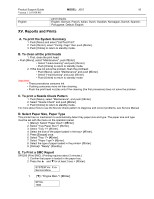Ricoh Aficio GX2500 Support Guide - Page 21
XVII. Self-Diagnostic Test Flow, MODEL, Important Points
 |
View all Ricoh Aficio GX2500 manuals
Add to My Manuals
Save this manual to your list of manuals |
Page 21 highlights
Product Support Guide MODEL: J015 21 Version 1.1 (01/08/08) If you are using 3, 4, 5, or 6, you must login as an administrator or as a user with administrator privileges. The RPCS raster printer driver for the machine must be installed on the computer. The TWAIN driver for this machine must be installed on the computer. Important Points 1. Computer Power Options Before updating the firmware, in the computer power options confirm that "System Standby/System hibernates" is be set to "Never". Checking the computer power options is slightly different for each operating system. Refer to the system online help for more information about this procedure. 2. During the Update Procedure While the update procedure is in progress: • Never switch off the printer • Never disconnect the USB cable • Do not start any print job or run an application that uses the printer driver, Status Monitor, or SmartDeviceMonitor • Do not manually set the computer in system standby or hibernation mode Before You Begin... Before you start the update, confirm the following: • The RPCS raster printer driver is installed on the computer. • The TWAIN driver is installed on the computer. • The machine is in standby mode ([Power] key is lit blue]. • No applications are running in the background. • The printer is connected to the computer with a USB cable. 3 • Once the firmware has been updated, you cannot restore to the previous version. XVII. Self-Diagnostic Test Flow