Ricoh Aficio MP 1600L Operating Instructions - Page 43
Using as a NetWare Print Server/Remote Printer, RPCS Printer Driver, License Agreement - driver download for windows 7
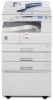 |
View all Ricoh Aficio MP 1600L manuals
Add to My Manuals
Save this manual to your list of manuals |
Page 43 highlights
Using as a NetWare Print Server/Remote Printer Using as a NetWare Print Server/Remote Printer This describes about how to set up the Windows computer used as the NetWare 1 client. Important ❒ The printer driver for Windows NT 4.0 is not included on the supplied CD- ROM. Download the printer driver for Windows NT 4.0 from the supplier's website. For details, ask your sales/service representatives. ❒ To install this printer driver under Windows 2000/XP Professional, Windows Server 2003, and Windows NT 4.0, you must have an account that has Manage Printers permission. Log on as an Administrators or Power Users group member. ❒ Depending on which options are installed on the machine, the PCL printer language is optional. In that case, installing the optional PCL unit is required to use the PCL 6/5e printer drivers. The following explanation assumes NetWare Client is installed on the client computer and the NetWare server environment is correctly set up. Install all necessary client applications before following this procedure. Set up the printer driver while logging on to the NetWare file server. The following values are used in the example: • Operating system: Windows 98 • NetWare version: 4.1 • File server name: CAREE • Queue name: R-QUEUE A Insert the CD-ROM into the CD-ROM drive. The installer starts. Auto Run may not work with certain operating system settings. In that case, launch "Setup.exe" on the CD-ROM root directory. B Select an interface language, and then click [OK]. The default interface language is English. C Click [RPCS Printer Driver] or [PCL Printer Driver]. To install RPCS printer drivers, click [RPCS Printer Driver]. To install PCL printer drivers, click [PCL Printer Driver]. D The software license agreement appears in the [License Agreement] dialog box. After reading the agreement, click [I accept the agreement.], and then click [Next >]. E Select the printer driver you want to use in the [Select Program] dialog box. You can select several printer drivers. 35















