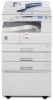iii
TABLE OF CONTENTS
Manuals for This Machine
......................................................................................
i
How to Read This Manual
.....................................................................................
1
Symbols
.....................................................................................................................
1
Display Panel
..........................................................................................................
2
Initial Display
..............................................................................................................
2
Printer Features Menu
...........................................................................................
4
Setting Paper on the Bypass Tray
........................................................................
8
Setting the Paper Size Using the Control Panel
......................................................
10
Setting Custom Size Paper Using the Control Panel
...............................................
11
Setting Thick Paper or OHP Transparencies Using the Control Panel
....................
12
1. Preparing the Machine
Confirming the Connection Method
...................................................................
13
Network Connection
.................................................................................................
13
Local Connection
.....................................................................................................
16
Installing the Printer Driver
.................................................................................
17
Quick Install
..............................................................................................................
17
Installing the Printer Driver for the Selected Port
.....................................................
19
Using as a Windows Network Printer
................................................................
32
Using as a NetWare Print Server/Remote Printer
.............................................
35
Form Feed
................................................................................................................
37
Banner Page
............................................................................................................
37
Printing after Resetting the Printer
...........................................................................
37
Installing the Printer Driver Using USB
.............................................................
38
Windows Me - USB
..................................................................................................
38
Windows 2000 - USB
...............................................................................................
40
Windows XP, Windows Server 2003 - USB
.............................................................
42
Printing with Parallel Connection
.......................................................................
44
Printing with Bluetooth Connection
...................................................................
46
Supported Profiles
....................................................................................................
46
Printing with Bluetooth Connection
..........................................................................
47
Configuring Security Mode Settings
.........................................................................
48
Printing in the Security Mode
...................................................................................
48
Making Option Settings for the Printer
..............................................................
49
Conditions for Bidirectional Communication
............................................................
49
If Bidirectional Communication Is Disabled
..............................................................
51
Installing Font Manager 2000
..............................................................................
52
Using Adobe PageMaker Version 6.0, 6.5, or 7.0
..............................................
53