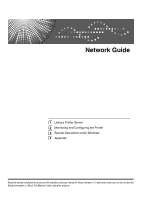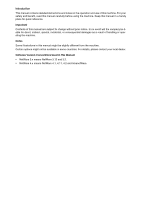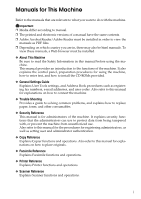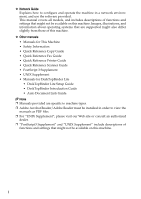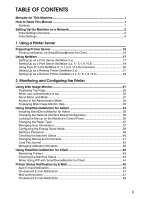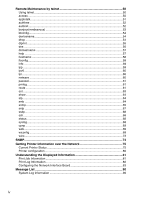Ricoh Aficio MP 2000 Network Guide
Ricoh Aficio MP 2000 Manual
 |
View all Ricoh Aficio MP 2000 manuals
Add to My Manuals
Save this manual to your list of manuals |
Ricoh Aficio MP 2000 manual content summary:
- Ricoh Aficio MP 2000 | Network Guide - Page 1
Network Guide 1 Using a Printer Server 2 Monitoring and Configuring the Printer 3 Special Operations under Windows 4 Appendix Read this manual carefully before you use this machine and keep it handy for future reference. For safe and correct use, be sure to read the Safety Information - Ricoh Aficio MP 2000 | Network Guide - Page 2
Introduction This manual contains detailed instructions and notes on the operation and use of this machine. For your safety and benefit, read this manual carefully before using the machine. Keep this manual in a handy place for quick reference. Important Contents of this manual are subject to change - Ricoh Aficio MP 2000 | Network Guide - Page 3
such as registering fax numbers, e-mail addresses, and user codes. Also refer to this manual for explanations on how to connect the machine. ❖ Trouble Shooting Provides a guide to solving common problems, and explains how to replace paper, toner, and other consumables. ❖ Security Reference This - Ricoh Aficio MP 2000 | Network Guide - Page 4
systems that are supported might also differ slightly from those of this machine. ❖ Other manuals • Manuals for This Machine • Safety Information • Quick Reference Copy Guide • Quick Reference Fax Guide • Quick Reference Printer Guide • Quick Reference Scanner Guide • PostScript 3 Supplement • UNIX - Ricoh Aficio MP 2000 | Network Guide - Page 5
34 Installing SmartDeviceMonitor for Admin 35 Changing the Network Interface Board Configuration 35 Locking the Menus on the Machine's Control Panel 36 Changing the Paper Type 37 Managing User Information 37 Configuring the Energy Saver Mode 39 Setting a Password 40 Checking the Machine - Ricoh Aficio MP 2000 | Network Guide - Page 6
...68 status...68 syslog ...68 upnp ...69 web...69 wiconfig ...69 wins ...73 SNMP...74 Getting Printer Information over the Network 75 Current Printer Status 75 Printer configuration 80 Understanding the Displayed Information 81 Print Job Information 81 Print Log Information 82 Configuring the - Ricoh Aficio MP 2000 | Network Guide - Page 7
Special Operations under Windows Printing Files Directly from Windows 97 Setup ...97 Using a Host Name Instead of an IPv4 Address 97 Printing Commands 99 4. Appendix When Using Windows Terminal Service / MetaFrame 101 Operating Environment 101 Supported Printer Drivers 101 Limitations ...101 - Ricoh Aficio MP 2000 | Network Guide - Page 8
vi - Ricoh Aficio MP 2000 | Network Guide - Page 9
How to Read This Manual Symbols This manual uses the following symbols: Indicates important safety to read these explanations. Indicates supplementary explanations of the machine's functions, and instructions on resolving user errors. This symbol is located at the end of sections. It indicates where - Ricoh Aficio MP 2000 | Network Guide - Page 10
This section describes the network settings you can change with User Tools (System Settings). Make settings according to functions you want LAN) or Ethernet when you have installed the optional IEEE 802.11b interface unit. Check the network connection with ping command using given IP address. Set - Ricoh Aficio MP 2000 | Network Guide - Page 11
Speed Restore Defaults ❖ File Transfer Menu Delivery Option SMTP Server SMTP Authentication POP before SMTP Reception Protocol POP3/IMAP4 Settings Admin. E-mail Specifies the SMTP server name. Configures SMTP authentication (PLAIN, LOGIN, CRAM-MD5, DIGEST-MD5 Configures POP authentication (POP before - Ricoh Aficio MP 2000 | Network Guide - Page 12
sending scan file directly to a shared folder on a computer running Windows, or to an FTP server. Set name of the sender when sending an email. Specify [E-mail Address], [User Name], and [Password] for receiving Internet faxes. Initial Settings ❖ Printer/LAN-Fax (IPv6 cannot be used on LAN-Fax - Ricoh Aficio MP 2000 | Network Guide - Page 13
Interface Settings IEEE 802.11b (wireless LAN) Interface Settings/Network Machine IPv4 Address IPv4 Gateway Address Machine IPv6 Address IPv6 Gateway Address IPv6 Stateless Setting DNS Configuration DDNS Configuration Domain Name WINS Configuration Effective Protocol NCP Delivery - Ricoh Aficio MP 2000 | Network Guide - Page 14
File Transfer Delivery Option SMTP Server SMTP Authentication POP before SMTP Reception Protocol POP3/IMAP4 Settings Admin. E-mail Address E-mail Communication Port E-mail Recept. Interval Max. Recept. E-mail Size E-mail Storage in Server Default User Name/PW(Send) Fax E-mail Account 6 - Ricoh Aficio MP 2000 | Network Guide - Page 15
Channel Security Type Communication Speed File Transfer SMTP Server SMTP Authentication POP before SMTP Reception Protocol POP3/IMAP4 Settings Admin. E-mail Address E-mail Communication Port E-mail Recept. Interval Max. Recept. E-mail Size E-mail Storage in Server Fax E-mail Account - Ricoh Aficio MP 2000 | Network Guide - Page 16
❖ IP-Fax (IPv6 cannot be used on this function.) Interface Settings Ethernet Interface Settings/Network Machine IPv4 Address IPv4 Gateway Address DNS Configuration DDNS Configuration Domain Name WINS Configuration Effective Protocol Ethernet Speed LAN Type Permit SNMPv3 Communictn. - Ricoh Aficio MP 2000 | Network Guide - Page 17
LAN Type Permit SNMPv3 Communictn. Permit SSL/TLS Comm. Host Name File Transfer SMTP Server SMTP Authentication POP before SMTP Reception Protocol POP3/IMAP4 Settings Admin. E-mail Address E-mail Communication Port 9 - Ricoh Aficio MP 2000 | Network Guide - Page 18
Interface Settings/IEEE 802.11b Communication Mode SSID Setting Channel Security Type Communication Speed File Transfer SMTP Server SMTP Authentication POP before SMTP Reception Protocol Admin. E-mail Address E-mail Communication Port 10 - Ricoh Aficio MP 2000 | Network Guide - Page 19
Effective Protocol NCP Delivery Protocol Ethernet Speed LAN Type Permit SNMPv3 Communictn. Permit SSL/TLS Comm. Host Name File Transfer Default User Name/PW(Send) IEEE 802.11b (wireless LAN) Interface Settings/Network Machine IPv4 Address IPv4 Gateway Address DNS Configuration DDNS - Ricoh Aficio MP 2000 | Network Guide - Page 20
❖ Network Delivery Scanner (IPv6 cannot be used on this function.) Interface Settings Ethernet Interface Settings/Network Delivery Option Machine IPv4 Address IPv4 Gateway Address DNS Configuration DDNS Configuration - Ricoh Aficio MP 2000 | Network Guide - Page 21
❖ Network TWAIN Scanner (IPv6 cannot be used on this function.) Interface Settings Ethernet Interface Settings/Network Machine IPv4 Address IPv4 Gateway Address DNS Configuration DDNS Configuration Domain Name - Ricoh Aficio MP 2000 | Network Guide - Page 22
installed or the printer lan- guage you have selected, some options are not displayed. ❒ Depending on the security settings, you might not be able to set certain op- tions. Reference For details, see "System Settings", General Settings Guide. For details about copier features and system settings - Ricoh Aficio MP 2000 | Network Guide - Page 23
Printers] window appears. Under Windows XP or Windows Server 2003, [Printer and Fax] window appears. B Click the icon of the machine you want to use. On the [File] menu, click [Properties]. The printer properties appear. C On the [Sharing] tab, click [Shared As: ]. D To share the machine with users - Ricoh Aficio MP 2000 | Network Guide - Page 24
. ❒ When the expansion function is not used, the function is automatically set as available. Note ❒ Set the printing notification function on the printer driver as well as on SmartDeviceMonitor for Client. ❒ If you log on using an account that does not have Administrator privileges, the client may - Ricoh Aficio MP 2000 | Network Guide - Page 25
Windows 95/ 98/Me • NDS or Bindery mode in Windows 2000/XP, Windows NT 4.0 Reference p.35 "Installing SmartDeviceMonitor for Admin" ❖ Printers listed by SmartDeviceMonitor for Admin SmartDeviceMonitor for Admin lists printers NIB Setup Tool from the [Start] menu. C Click [Wizard], and then click - Ricoh Aficio MP 2000 | Network Guide - Page 26
remote A dialog box for entering the login user name and password appears. F Enter the login user name and printer. Enter the same number as the number of the printer to be created on the print server (0 to 254 characters). password, and then click [Login]. • Job Timeout: When the interface For - Ricoh Aficio MP 2000 | Network Guide - Page 27
. ❒ If no printer names appear in the list, match the frame types F Enter the login user name and password, and then click [Login]. of IPX/SPXs for the computer For details about the login user and printer. Use the [Network] name and password, consult your dialog box of Windows to network - Ricoh Aficio MP 2000 | Network Guide - Page 28
in the [Assignments] area. M In the [Available objects] box, click the queue you created, and then click [OK]. N Click [Configuration], click [Parallel] in the [Printer type] list, and then click [Communication]. O Click [Manual load] in the [Commu- nication type] area, and then click [OK]. P Check - Ricoh Aficio MP 2000 | Network Guide - Page 29
Web Image Monitor starts automatically. E Click [Login]. A dialog box for entering the [Login User Name:] and [Login Password:] appears. F Enter the user login user name and password, and then click [Login]. For details about the login name and password, consult your network administrator. G Click - Ricoh Aficio MP 2000 | Network Guide - Page 30
Server 1 22 H To create a new print server, press the {Insert} key, and then enter a print server name. For a currently defined print server, select a print server in the [Print Server] list. Use the same printer name specified using NIB Setup Tool. I From the [Print Server Information] menu - Ricoh Aficio MP 2000 | Network Guide - Page 31
box for entering the [Login User Name:] and [Login Password:] appears. F Enter the login user name and password, and then click [Login]. ❒ To use the printer as a remote printer under NetWare 4.x, 5 / 5.1, 6 / 6.5, set it to NDS mode. ❒ Do not use the printer as a remote printer when Pure IP is - Ricoh Aficio MP 2000 | Network Guide - Page 32
the [Assignments] area. M In the [Available objects] box, click the queue you created, and then click [OK]. N Click [Configuration], click [Parallel] in the [Printer type] list, and then click [Communication]. O Click [Manual load] in the [Commu- nication type] area, and then click [OK]. Check the - Ricoh Aficio MP 2000 | Network Guide - Page 33
Web Image Monitor starts automatically. E Click [Login]. A dialog box for entering the [Login User Name:] and [Login Password:] appears. F Enter the user login name and password, and then click [Login]. For details about the login user name and password, consult your network administrator. G Click - Ricoh Aficio MP 2000 | Network Guide - Page 34
Using a Printer Server 1 26 - Ricoh Aficio MP 2000 | Network Guide - Page 35
Interrupting currently printing jobs • Resetting the printer • Managing the Address Book • browser • Windows: Internet Explorer 5.5 SP1 or higher Netscape Navigator 6.2 or higher • Mac OS: Netscape Navigator with the Web browser used, display and operation problems may occur. ❒ If you are using a - Ricoh Aficio MP 2000 | Network Guide - Page 36
must be enabled on this machine. For details, consult your network administrator. ❒ When using the SSL encryption protocol, enter "https://(printer's address)/". Internet Explorer must be installed on your computer. Use the most recent available version. We recommend Internet Explorer 6.0 or later - Ricoh Aficio MP 2000 | Network Guide - Page 37
3. Header area The dialog box for switching to the user mode and administrator mode appears, and each mode's menu appears. 4. Help Use Help to view or download Help file contents. 5. Display area Displays the ❒ When using a host name under Windows Server 2003 with IPv6 protocol, perform host name - Ricoh Aficio MP 2000 | Network Guide - Page 38
the Printer When user authentication is set Login (using Web Image Monitor) Follow the procedure below to log on when user authentication is set. 2 A Click [Login]. B Enter a login user name and pass- word, and then click [Login]. For details about the login user name and password, consult - Ricoh Aficio MP 2000 | Network Guide - Page 39
Image Monitor About Menu and Mode There are two modes available with Web Image Monitor: user mode and administrator mode. Displayed Items may differ depending on the machine type. ❖ About User Mode In the user mode, machine status, settings, and print job status can be viewed, 2 but the machine - Ricoh Aficio MP 2000 | Network Guide - Page 40
. 2. Job Display all print files. 3. Address Book User information can be registered, displayed, changed, and deleted. ASC008S 4. Configuration Make system settings for the machine, interface settings, and security. 5. Reset Device Click to reset the printer. If a print job is being processed, the - Ricoh Aficio MP 2000 | Network Guide - Page 41
B In the [Language] list, select the language. A On Top Page, click [Login]. C Click [Download]. 2 D The window for entering the login user name and password appears. Download Help by following the B Enter your login user name and password, and then click [Login]. instructions on the screen - Ricoh Aficio MP 2000 | Network Guide - Page 42
for Windows NT/2000/XP • Windows Server 2003 TCP/IP IPX/SPX • Windows XP TCP/IP IPX/SPX Novell Client for Windows NT/2000/XP • Windows NT 4.0 TCP/IP IPX/SPX Client Service for NetWare NetWare Client32 for Windows NT IntraNetWare Client for Windows NT Novell Client for Windows NT/2000/XP ❖ Available - Ricoh Aficio MP 2000 | Network Guide - Page 43
user names for Scan to Folder, and addresses for sending and receiving Internet faxes. • The e-mail sender's name and folder can be protected. Installing SmartDeviceMonitor for Admin G Follow the instructions on the screen. ] or [TCP/IP &SNMPv3]. A list of machines using the selected protocol appears. - Ricoh Aficio MP 2000 | Network Guide - Page 44
Panel window for entering the login user name and password for the Web Image Monitor administrator appears. Follow the procedure below to lock the menus on the machine's control panel. 2 A NIB Setup Tool starts when the Start SmartDeviceMonitor for Ad- network interface board is default. min - Ricoh Aficio MP 2000 | Network Guide - Page 45
SNMP v3, enter the user authentication. C In the list, select a machine whose configuration you want to change. D On the [Tools] menu, point to [De- vice Settings], and then click [Select Paper Type]. A Web browser opens and the window for entering the login user name and password for the Web Image - Ricoh Aficio MP 2000 | Network Guide - Page 46
the Printer E Enter the user name and pass- word, and then click [OK]. For details about the user name and password, consult your network administrator. User Management Tool starts. 2 Note ❒ For details about User Manage- ment Tool, see SmartDevice- Monitor for Admin Help. Displaying - Ricoh Aficio MP 2000 | Network Guide - Page 47
User Management Tool. B Click the [Access Control List:] tab of User Management Tool. C On the [Edit] menu, click [Add New User]. D Enter the user code and user to 2 quit User Management Tool. Note ❒ For details about setting restrictions, see SmartDeviceMonitor for Admin Help. Configuring the - Ricoh Aficio MP 2000 | Network Guide - Page 48
entering the login user name and password for the Web Image Monitor administrator appears. NIB Setup Tool starts when the network interface board is default. Follow the instructions on the screen. E Enter the login user name and password, and then click [Login]. For details about the user name and - Ricoh Aficio MP 2000 | Network Guide - Page 49
for entering the login user name and password for the Web Image Monitor administrator ap- pears. 2 NIB Setup Tool starts when the network interface board is default. Follow the instructions on the screen. Note ❒ For details about items in the di- alog box, see SmartDeviceMonitor for Admin Help - Ricoh Aficio MP 2000 | Network Guide - Page 50
list, and then click [Address Management A Web browser opens and the Tool]on the [Tools] menu. window for entering the login user name and password for the Web Image Monitor administrator appears. D Enter the login user name and password, and then click [Login]. For details about the login user - Ricoh Aficio MP 2000 | Network Guide - Page 51
for Client, con- Checking the Machine Status figure SmartDeviceMonitor for Client beforehand. Follow the procedure below to check Monitoring Printers machine status using SmartDeviceMonitor for Client. 2 A For status details, right-click the Follow the procedure below to moni - Ricoh Aficio MP 2000 | Network Guide - Page 52
the network pears when accessing the machine printer until the retry interval ex- using IPP to create or configure an pires. IPP port, the print queue window, regardless of protocol. • If various users send print jobs using SmartDeviceMonitor for Client to network printers, the printing order - Ricoh Aficio MP 2000 | Network Guide - Page 53
paper tray is full. • Unit connection error. C Click [Login] on Top Page of Web Image Monitor. The window for entering the login user name and password appears. • Duplex unit error. D Enter the login user name and Note password, and then click Login. ❒ When the service call is set, following - Ricoh Aficio MP 2000 | Network Guide - Page 54
Configuring the Printer G Make the to your needs, for example, the machine's location, service representative contact information. • Items in the Groups to Account column: Specify internet Click [OK]. D fax addresses, user names, and password settings. Click [Logout]. E • Items in the E-Mail - Ricoh Aficio MP 2000 | Network Guide - Page 55
Printer location, service representative User Name: Enter the SMTP account name. • SMTP Auth. Password: To set or change the password for SMTP AUTH. • SMTP Auth. Encryption: Select whether to encrypt the password or not. [Encryption]-[Auto Select]: If the authentication method is PLAIN, LOGIN - Ricoh Aficio MP 2000 | Network Guide - Page 56
before SMTP: Enable or disable POP before SMTP. • POP E-mail Address: Enter the e-mail address. • POP User Name: Enter the POP account name. • POP Password: To set or change the POP password. • Timeout setting after POP Auth.: Enter the time available before connecting to the SMTP server after - Ricoh Aficio MP 2000 | Network Guide - Page 57
preset format and language. ❖ Parameters Parameter request format lang Meaning Default Information to be obtained Mandatory Mail format Mail will be sent be sent in the language preset for each mail address. Printer Status Notification by E-Mail ❖ Parameters specifying the information to - Ricoh Aficio MP 2000 | Network Guide - Page 58
name and pass- word. For details about the user name and password, consult your network administrator. For user authentication, enter a login user name and password. For user code authentication, enter a user code in User Name. C Enter a command. D Quit telnet. msh> logout The configuration message - Ricoh Aficio MP 2000 | Network Guide - Page 59
to 2001:DB8::/32 msh> access 1 mask6 2001: DB8:: 32 ❖ Access control initialization msh> access flush • Use the "flush" command to restore the default settings so that all access ranges become "0.0.0.0" for IPv4, and "::" for IPv6. Note ❒ The access range restricts comput- ers from use of the - Ricoh Aficio MP 2000 | Network Guide - Page 60
Monitoring and Configuring the Printer authfree autonet Use the "msh> set bonjour" com- Use the "autonet" command to con- mand to display and configure au- figure AutoNet parameters. thentication exclusion - Ricoh Aficio MP 2000 | Network Guide - Page 61
can pass through). ❖ View settings Bonjour settings are displayed. Note ❒ The default is 255. 2 msh> bonjour ❖ Resetting the computer name and lo- ❖ Bonjour service name setting You can specify the bonjour service name. msh> bonjour cname "computer name" • The computer name can be entered - Ricoh Aficio MP 2000 | Network Guide - Page 62
Use the "devicename" command to display and change the printer name. ❖ View settings • If the DNS server address printer. ❖ Current interface priority configuration display msh> dhcp priority ❖ Printer name initialization msh> devicename clear name • Reset the printer name to its default - Ricoh Aficio MP 2000 | Network Guide - Page 63
the DHCP server, specify "dhcp". To use the domain name set by a user, specify "static". Reference p.103 "Using DHCP" p.56 "dns" p.57 You can specify the timeout interval to use when the printer is expecting data from the network. • The default is 300 seconds. ❖ Specifying the number of concurrent - Ricoh Aficio MP 2000 | Network Guide - Page 64
Monitoring and Configuring the Printer ❖ Dynamic DNS function setting dns msh> dns "interface_name" Use the "dns" command to configure or register CNAME. • {on} means "active" and {off} means "inactive". • The CNAME registered is the default name beginning with rnp. CNAME cannot be changed. 56 - Ricoh Aficio MP 2000 | Network Guide - Page 65
enabled and DHCP is used. • {own} To register an A record using the printer as the DNS client. The DNS server address and the domain name already designated name help • The default is 24 hours. domainname Use the "help" command to display the available command list and the procedures for using - Ricoh Aficio MP 2000 | Network Guide - Page 66
name. ❖ View settings Use the "ifconfig" command to view and configure TCP/IP (IP address, subnet mask, broadcast address, default gateway address) for the printer. 2 msh> hostname ❖ IPv4 Configuration ❖ View settings msh> ifconfig msh> hostname "interface_ name " "printer_name" • Enter the - Ricoh Aficio MP 2000 | Network Guide - Page 67
the Ethernet interface or IEEE 802.11b interface when using the optional IEEE 802.11b interface unit. Note ❒ To get the above addresses, contact your network administrator. ❒ Use the default configuration if you cannot obtain setting addresses. ❒ The IP address, subnet mask and broadcast address are - Ricoh Aficio MP 2000 | Network Guide - Page 68
print server name or file msh> Input user number (1 server name. to 10): 2 Enter the number, user name, and ❖ Netware Printer Server Names password. msh> netware pname charac- msh> IPP user name:user1 ter string msh> IPP password:******* After configuring the settings, the following message - Ricoh Aficio MP 2000 | Network Guide - Page 69
❒ Be sure not to forget or lose the password. ❒ The password can be entered us- ing up to 32 alphanumeric charac- ters. Passwords are case-sensitive. For example, "R" is not the same as "r". 2 prnlog Use the "prnlog" command to obtain printer log information. ❖ Print logs display msh> prnlog - Ricoh Aficio MP 2000 | Network Guide - Page 70
from Routing Table msh> route delete {host|net} "destination" • Host becomes the default set- ting. • IPv4 address of destination can be specified. ❖ Setting IPv6 Default Gateway msh> route add6 default gateway ❖ Route initialization msh> route flush Note ❒ The maximum number of IPv4 routing - Ricoh Aficio MP 2000 | Network Guide - Page 71
Remote Maintenance by telnet set Use the "set" command to set the protocol information display "active" or "inactive". ❖ View settings The following command displays protocol information (active/inactive). msh> set ipv4 msh> set ipv6 msh> set appletalk msh> set netware msh> set smb msh> set - Ricoh Aficio MP 2000 | Network Guide - Page 72
Secured Sockets Layer (SSL, an encryption protocol) func- 2 tion is not available for the printer, you cannot use the function by enabling it. msh> set nrs {up | down} msh The default value of TTL is 1. A search is executed only within a local segment. If the router does not support multicast, - Ricoh Aficio MP 2000 | Network Guide - Page 73
IPv4/IPv6/ IPX • Default access settings 2 is as follows: Community name:admin IPv4 address: 0.0.0.0 IPv6 changing the community name, use SmartDeviceMonitor for Admin and SNMP Setup Tool to correspond with printer settings. • The community name can be write user is notified of trap messages 65 - Ricoh Aficio MP 2000 | Network Guide - Page 74
Monitoring and Configuring the Printer ❖ Protocol configuration • To specify IPv4 or IPv6, enter tive", all access settings for that protocol are disabled. dress followed by a decimal, and then the MAC address of the network interface board. • Specify "ipv4" for IPv4, "ipv6" for IPv6, or " - Ricoh Aficio MP 2000 | Network Guide - Page 75
up to 32 alphanumeric characters. ❖ Deleting an SNMP v3 TRAP user account ❖ Interval configuration msh> sntp interval "polling_time" • You can specify the interval at which the printer synchronizes with the operator-specified NTP server. The default is 60 minutes. • The interval can be entered from - Ricoh Aficio MP 2000 | Network Guide - Page 76
SFTP communication timeout setting msh> ssh timeout {0-65535} The default is 300. ❖ SSH/SFTP communication login timeout setting msh> ssh logintimeout {0- 65535} The default is 300. 68 status Use the "status" command to display the printer status. ❖ view messages msh> status Reference p.75 "Current - Ricoh Aficio MP 2000 | Network Guide - Page 77
upnp url name. msh> web name "Name you 2 want to display" ❖ Public URL configuration msh> upnp url "string" ❖ Resetting URL names registered as link destinations • Enter the URL string in the character string. ❖ Deleting Public URL msh> upnp clear url web Use the "web" command to display and - Ricoh Aficio MP 2000 | Network Guide - Page 78
Monitoring and Configuring the Printer Parameter Value configured mode [ap|ad- You can set the in- hoc|802.11adhoc] frastructure mode(ap) , the 802.11 Ad hoc mode (802.11adhoc), or 2 the ad hoc mode (adhoc). The default is ad hoc mode. ssid "ID value" You can make settings for the SSID - Ricoh Aficio MP 2000 | Network Guide - Page 79
ports that transmit data to each other. You can omit the numbers with "val". The key number is set to 1 when making these omissions. The default is blank. encval [1|2|3|4] You can specify which of the four WEP keys is used for packet encoding. "1" is set if a number is not specified. wepauth - Ricoh Aficio MP 2000 | Network Guide - Page 80
can specify the login user name for the Radius server. Usable characters: ASCII 0x200x7e(31 bytes) other than "@". The default is blank. default is blank. password "character string" You can specify the login password for the Radius server. Usable characters: ASCII 0x200x7e(128 bytes). The default - Ricoh Aficio MP 2000 | Network Guide - Page 81
Remote Maintenance by telnet wins Use the "wins" command to configure WINS server settings. ❖ NBT (NetBIOS over TCP/IP) Scope ID Selection You can specify the NBT scope ID. msh> wins "interface_name" scope "scope ID" ❖ Viewing settings msh> wins • If the IPv4 address obtained from DHCP differs - Ricoh Aficio MP 2000 | Network Guide - Page 82
-TARGET-MIB • SNMP-NOTIFICATION-MIB • SNMP-USER-BASED-SM-MIB • SNMP-VIEW-BASED-ACM- MIB The default community names are [public] and [admin]. You can get MIB information using these community names. ❖ Start SNMP Setup Tool • Windows 95/98/Me, Windows 2000, Windows NT 4.0: Click the [Start] button - Ricoh Aficio MP 2000 | Network Guide - Page 83
The job was canceled because user have no authority. Adjusting... The machine is initializing or calibrating. Alert at Printer: Yellow LED Call Service Center Canceled Canceling Job... Configuring... Cooling Down Fusing Unit... Cover Open: ADF Cover Open: Duplex Unit Cover Open: Front Cover An - Ricoh Aficio MP 2000 | Network Guide - Page 84
An error has occurred in the IEEE802.11b interface unit. Internal tray 1 is full. Internal tray 2 is full. Waste toner is full. It is a hex dump mode while transmitting directly. The copier is being used. The fax is being used. Other functions is using the input tray. Toner that is not recommended is - Ricoh Aficio MP 2000 | Network Guide - Page 85
is not set correctly, or toner is almost running out. There is a problem with the duplex unit. There is a problem with the external charge unit. There is a problem with tray 1. There is a problem with tray 2. There is a problem with tray 3. There is a problem with tray 4. Memory shortage has - Ricoh Aficio MP 2000 | Network Guide - Page 86
User / Password Incorrect Ready Renewing Remote Certificate Replace Cleaning Web Replace Develop. Unit Replace Feed Belt Replace Feed Roller Replace Fuser Oil Unit Replace Fusing Unit Replace PCU Replace Transfer Cleaning Unit toner bottle is not correctly set. Unreached job is deleted. Printer - Ricoh Aficio MP 2000 | Network Guide - Page 87
Complete Storage Failed Supplies Order Call failed Transmission Aborted Transmission Complete Transmission Failed Tray Error: Chaptering Tray Error: Duplex Printing Unit Left Open: ADF Waiting for Job Suspension Warming Up... Description Printing has stopped momentarily to allow printed sheets to - Ricoh Aficio MP 2000 | Network Guide - Page 88
exist • OverFlow: Paper is full • Error: Other errors ❖ Printer Language Item No. Name Version Description ID number of the printer language used by the printer Name of the printer language used in the printer Version of the printer language Note ❒ For details about UNIX commands and parameters - Ricoh Aficio MP 2000 | Network Guide - Page 89
or preparing for printing. • Waiting Waiting to be transferred to the printer. Owner Print request user name. Job Files Total Size Print request number. The name of the document. The size of the data (spooled). The default is 0 bytes. Note ❒ For details about UNIX commands and parameters, see - Ricoh Aficio MP 2000 | Network Guide - Page 90
, possibly due to the printing application. Not applicable to the "ftp" or "rprinter" command. Time User ID Time the print requested was received. Time of print request reception Printer driver-configured User ID. Appears when the print request ID is specified. JobName Name of the document for - Ricoh Aficio MP 2000 | Network Guide - Page 91
Understanding the Displayed Information Configuring the Network Interface Board Use the following command to display network interface board settings: • telnet : Use the "show" command. Item Description Common 2 Mode Protocol Up/Down Protocol Settings AppleTalk IPv4 IPv6 TCP/IP Netware SMB - Ricoh Aficio MP 2000 | Network Guide - Page 92
Monitoring and Configuring the Printer 2 84 Item TCP/IP Mode(IPv4) Mode(IPv6) ftp lpr rsh telnet diprint web http ftpc snmp ipp autonet Bonjour ssl nrs rfu nbt ssdp ssh sftp IPv4 DHCP Address Netmask Broadcast Gateway IPv6 Stateless Manual Gateway EncapType Host name DNS Domain Description TCP/IP - Ricoh Aficio MP 2000 | Network Guide - Page 93
page URL Netware EncapType RPRINTER number Print server name File server name Context name Switch Mode NDS/Bindery Packet negotiation Login Mode Print job timeout Protocol SAP interval time NDS Tree Name Transfer Protocol Understanding the Displayed Information Description Access Control settings - Ricoh Aficio MP 2000 | Network Guide - Page 94
Monitoring and Configuring the Printer Item Description SMB SMB settings Switch Mode Directprint 2 set between 1 and 5. WPA Encryption WPA Authentication Pre-Shared Key User name Domain name EAP Type Password Phase 2 username Phase 2 Method TTLS Phase 2 Method PEAP Server - Ricoh Aficio MP 2000 | Network Guide - Page 95
Item DNS IPv4 Server[X] Selected IPv4 DNS Server IPv6 Server[X] Domain Name ether wlan DDNS ether wlan WINS ether Primary WINS Secondary WINS wlan Primary WINS Secondary WINS Bluetooth Bluetooth mode SSDP UUID Profile TTL UPnP URL Understanding the Displayed Information Description DNS settings X - Ricoh Aficio MP 2000 | Network Guide - Page 96
Monitoring and Configuring the Printer Item Description Bonjour Bonjour (Redezvous) settings Computer Name (cname) Local SNMPv1v2 Remote Setting SNMPv3 Privacy ssh ssh settings Compression Port TimeOut Login TimeOut AuthFree Authfree settings IPv4 AuthFreeEntry[X] X can be set - Ricoh Aficio MP 2000 | Network Guide - Page 97
Item LPR lprm check host Certificate Verification Shell mode Description Understanding the Displayed Information Remote maintenance tool mode 2 89 - Ricoh Aficio MP 2000 | Network Guide - Page 98
Printer Message List This is a list Login to the file server failed. Make sure that the print server is registered on the file server. If a password is specified for the print server, deleteit. account is unavailable: Same account name be used. User for the TRAP destination. add_sess_IPv6: bad - Ricoh Aficio MP 2000 | Network Guide - Page 99
Message List Message Problem and solutions Attach to print queue - Ricoh Aficio MP 2000 | Network Guide - Page 100
[MAC address]. (In the remote printer mode) Connection to the print server has been established. The lpd service The spooled job was canceled due to error or user request. The resource lease time received from the seconds. (In the print server mode) Login to the file server is in the NDS or BINDERY - Ricoh Aficio MP 2000 | Network Guide - Page 101
Message List Message Problem and solutions Name registration success. WINS Server= the network interface board is required. Contact your sales or service representative. Print queue cannot be serviced by printer 0, (In the print server - Ricoh Aficio MP 2000 | Network Guide - Page 102
Monitoring and Configuring the Printer Message Problem and solutions Set context to An NDS context name has been set. smbd start. (NETBIOS) The smbd service has started. SMTPC: failed to get smtp server ip-address. The SMTP server IP address could not be obtained. This could - Ricoh Aficio MP 2000 | Network Guide - Page 103
Message List Message Problem and solutions SMTPC: username or password wasn't correct. [response code] (information) Connection to the SMTP server failed, because the specified SMTP user name is incorrect, or the specified SMTP password is incorrect. Check the SMTP user name and password. Snmp - Ricoh Aficio MP 2000 | Network Guide - Page 104
Monitoring and Configuring the Printer Note ❒ For details about UNIX commands and parameters, see UNIX Supplement. 2 96 - Ricoh Aficio MP 2000 | Network Guide - Page 105
. TCP/IP of the printer is set as default. B Install a TCP/IP in Windows to set up the network environment. Consult the network administrator for the local setting information. C To print under Windows 2000/XP, Windows Server 2003, or Windows NT 4.0, install "Printing service for UNIX" as the - Ricoh Aficio MP 2000 | Network Guide - Page 106
95/98/Me \WINNT\SYSTEM32\DRIVERS\ETC\HOSTS 3 A Copy \WINDOWS\HOSTS.SAM "\WINNT" is the directory of the to the same directory and name it installation destination for Win- "HOSTS" with no extension. dows 2000/XP, Windows Server B Open the "\WINDOWS\HOSTS" file created using memo pad files - Ricoh Aficio MP 2000 | Network Guide - Page 107
's host name [-Poption] [-ol] • Windows XP, Windows Server 2003 [Start] - [All Programs] - [Accessories] - [Command Prompt] • Windows NT 4.0 [Start] - [Programs] - [Command Prompt] Note ❒ Match the data format of the file to be printed with the emulation mode of the printer. ❒ If the message "print - Ricoh Aficio MP 2000 | Network Guide - Page 108
under Windows When using a printer with printer's IP address B Enter the user name and pass- word, and then press the {# Enter} key. For details about the user name and password, consult your network administrator. User: Password: When user authentication is set, enter a login user name and password - Ricoh Aficio MP 2000 | Network Guide - Page 109
• MetaFrame XP 1.0 FR3 • MetaFrame Presentation Server 3.0 • Citrix Presentation Server 4.0 Supported Printer Drivers ❖ When Windows Terminal Service is operating • PCL drivers • PostScript 3 • RPCS drivers Note ❒ Some RPCS printer driver func- tions do not work if Windows Terminal Service is - Ricoh Aficio MP 2000 | Network Guide - Page 110
replication] server after the equipment is Using [Printer driver replication] can disconnected. The settings for distribute printer drivers across all optional equipment will be re- servers in a server farm. We stored to its defaults each time strongly recommend testing this the client - Ricoh Aficio MP 2000 | Network Guide - Page 111
server work can be automatically selected by must be configured for the WINS the printer. server. ❒ Supported DHCP servers are Microsoft DHCP Server included with Windows 2000 Server, Windows Server 2003, and Windows Note ❒ The IP address assigned by the DHCP server is given priority over that - Ricoh Aficio MP 2000 | Network Guide - Page 112
❒ The MAC address of the filtering printer is printed on the printer configuration page. For more information about printing a configuration page, see Printer Reference. ❒ For more information about configuring the printer if the router cannot be configured, see the following instructions. 104 - Ricoh Aficio MP 2000 | Network Guide - Page 113
must be made ap- equipment, depending on the setup. If the computer is set up 4 propriately for Link, and DeskTopBinder the above listed software. Lite/Professional. Also, is controlled by the printer driver on Windows. If NetWare form feed is configured, the printer might not work properly - Ricoh Aficio MP 2000 | Network Guide - Page 114
Windows. • Under Windows 95/98/Me, clear the [Enable banner] check box on the [Printer Settings] tab in the printer properties dialog box. • Under Windows 2000/XP and Windows a remote printer, wait about two minutes 802.11b interface unit Is Installed When Guide. ❒ For more information about access - Ricoh Aficio MP 2000 | Network Guide - Page 115
cryptographic or security 4 protocol software from RSA Secu- rity Inc. • RSA is a registered trademark and BSAFE is a registered trademark of RSA Security Inc. in the United States and/or other countries. • RSA Security Inc. All rights reserved. 107 - Ricoh Aficio MP 2000 | Network Guide - Page 116
Appendix Specifications Interface Frame type Printer (LAN-Fax) 4 Internet Fax Network Scanner Management Function SNMP v1/v2 SNMP v3 108 100BASE-TX, 10BASE , HostResourceMIB, RicohPrivateMIB, SNMPFRAMEWORK-MIB, SNMP-TARGET-MIB, SNMP-NOTIFICATION-MIB, SNMP-USER-BASED-SM-MIB, SNMP-VIEWBASED-ACM-MIB - Ricoh Aficio MP 2000 | Network Guide - Page 117
To use IPP and SMB, use the SmartDeviceMonitor for Client port. To use IPP under Windows XP, Windows Server 2003, use the Standard IPP port. To use IPP under Windows 98, Windows 2000, Windows NT, use SmartDeviceMonitor for Client. Appletalk can be used when the PostScript 3 module is installed - Ricoh Aficio MP 2000 | Network Guide - Page 118
6/6.5, 19, 20 Notify by e-mail function, 45 O On-demand E-mail Notification, 48 P passwd, 61 Password, 61 precautions, 104 Printer Status Notification by E-mail, 45 Printing Commands, 99 Printing Files Directly from Windows, 97 prnlog, 61 Pure IP, 20 R remote printer, setup, 23 route, 61 110 - Ricoh Aficio MP 2000 | Network Guide - Page 119
S set, 63 Setting a Password, 40 Setting Up as a Print Server, 17, 19, 20 Setting Up as a Remote Printer, 21, 23 Setup, 97 show, 64 slp, 64 SmartDeviceMonitor for Admin, 35 smb, 64 SNMP, 74 snmp, 65 sntp, 67 specifications, 108 status, 68 syslog, 68 T TCP/IP address, 58 telnet, 50, 52, 73 U Using a - Ricoh Aficio MP 2000 | Network Guide - Page 120
112 GB GB EN USA AE AE B843-7900 - Ricoh Aficio MP 2000 | Network Guide - Page 121
Trademarks Microsoft®, Windows® and Windows NT® are registered trademarks of Microsoft Corporation in the United States and/or other countries. Apple, AppleTalk, EtherTalk, Macintosh, Mac OS , and TrueType are trademarks of Apple Computer, Inc, registered in the United States and other countries. - Ricoh Aficio MP 2000 | Network Guide - Page 122
Network Guide GB GB EN USA AE AE B843-7900
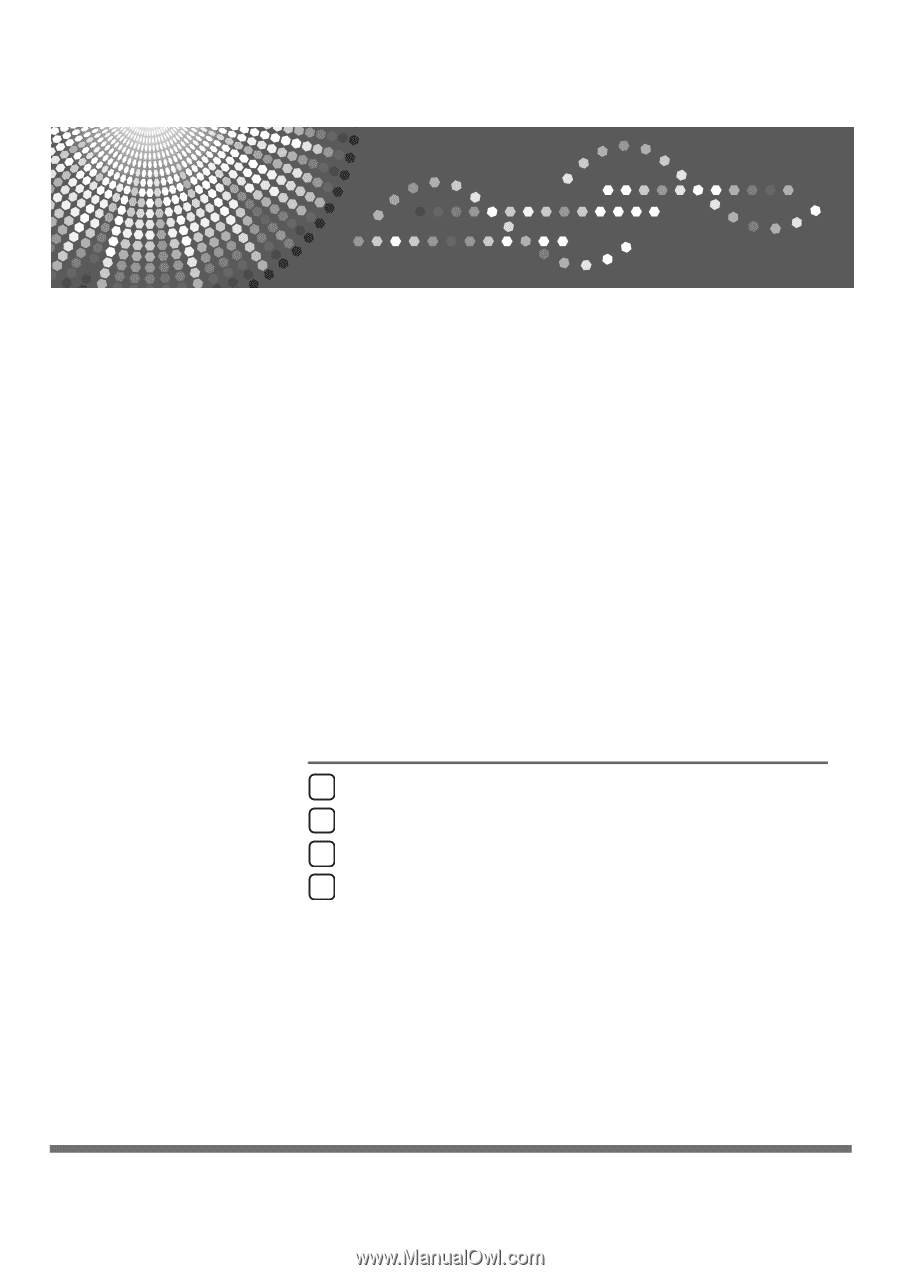
Network Guide
Read this manual carefully before you use this machine and keep it handy for future reference. For safe and correct use, be sure to read the
Safety Information in "About This Machine" before using the machine.
Using a Printer Server
Monitoring and Configuring the Printer
Special Operations under Windows
Appendix
1
2
3
4