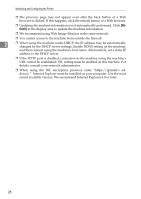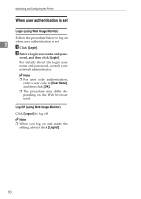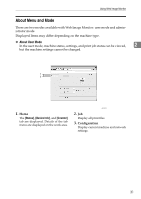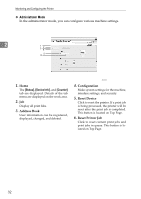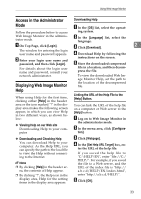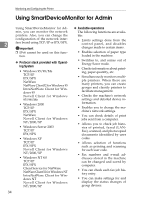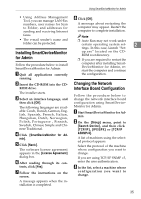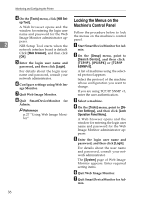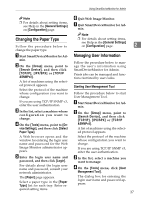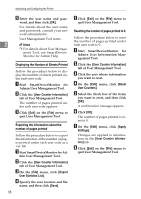Ricoh Aficio MP 2000 Network Guide - Page 41
Access in the Administrator Mode, Displaying Web Image Monitor Help, Downloading Help - le
 |
View all Ricoh Aficio MP 2000 manuals
Add to My Manuals
Save this manual to your list of manuals |
Page 41 highlights
Using Web Image Monitor Access in the Administrator Downloading Help Mode A In the [OS] list, select the operat- Follow the procedure below to access ing system. Web Image Monitor in the administrator mode. B In the [Language] list, select the language. A On Top Page, click [Login]. C Click [Download]. 2 D The window for entering the login user name and password appears. Download Help by following the B Enter your login user name and password, and then click [Login]. instructions on the screen. E Store the downloaded compressed For details about the login user name and password, consult your file in a location, and then decompress the file. network administrator. To view the downloaded Web Im- age Monitor Help, set the path to Displaying Web Image Monitor Help the location of the decompressed file. When using Help for the first time, clicking either [Help] in the header area or the icon marked "?" in the display area makes the following screen appear, in which you can view Help in two different ways, as shown below: ❖ Viewing Help on our Web site Downloading Help to your computer Linking the URL of the Help File to the [Help] Button. You can link the URL of the help file on a computer or Web server to the [Help] button. A Log on to Web Image Monitor in the administrator mode. B In the menu area, click [Configura- tion]. ❖ Downloading and Checking Help C Click [Webpage]. You can download Help to your computer. As the Help URL, you can specify the path to the local file to view the Help without connecting to the Internet. Note ❒ By clicking [Help] in the header ar- ea, the contents of Help appear. ❒ By clicking "?", the Help icon in the D In the [Set Help URL Target] box, en- ter the URL of the help file. If you saved the help file to "C:\HELP\EN", enter "file://C:/ HELP/". For example, if you saved the file to a Web server, and the URL of the index file is "http:// a.b.c.d/HELP/EN/index.html", enter "http://a.b.c.d/HELP/". E display area, Help for the setting items in the display area appears. Click [OK]. 33