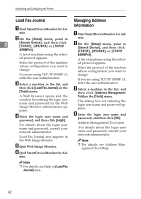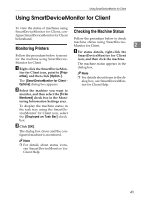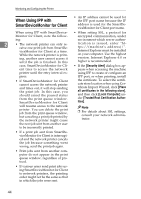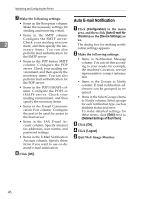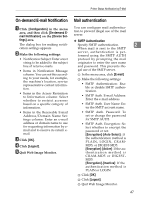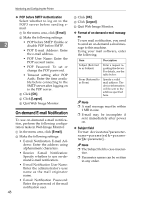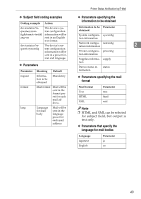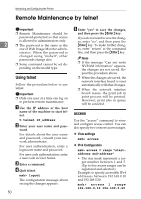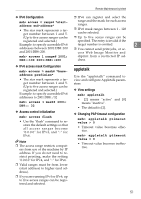Ricoh Aficio MP 2000 Network Guide - Page 54
Auto E-mail Notification, Configuration, Auto E-mail No, tification, Device Settings
 |
View all Ricoh Aficio MP 2000 manuals
Add to My Manuals
Save this manual to your list of manuals |
Page 54 highlights
Monitoring and Configuring the Printer G Make the following settings: Auto E-mail Notification • Items in the Reception column: Make the necessary settings for sending and receiving e-mail. A Click [Configuration] in the menu area, and then click [Auto E-mail No- • Items in the SMTP column: tification] on the [Device Settings] ar- Configure the SMTP server. ea. 2 Check your mailing environment, and then specify the necessary items. You can also The dialog box for making notification settings appears. perform mail authentication for the SMTP server. • Items in the POP before SMTP column: Configure the POP server. Check your mailing environment, and then specify the necessary items. You can also perform mail authentication for the POP server. • Items in the POP3/IMAP4 column: Configure the POP3 or IMAP4 server. Check your mailing environment, and then specify the necessary items. • Items in the E-mail Communication Port column: Configure the port to be used for access to the mail server. B Make the following settings: • Items in Notification Message column: You can set this according to your needs, for example, the machine's location, service representative contact information. • Items in the Groups to Notify column: E-mail notification addresses can be grouped as required. • Items in the Select Groups/Items to Notify column: Select groups for each notification type, such as machine status and error. To make detailed settings for these items, click [Edit] next to [Detailed Settings of Each Item]. C • Items in the FAX E-mail Account column: Specify internet Click [OK]. D fax addresses, user names, and password settings. Click [Logout]. E • Items in the E-Mail Notification Quit Web Image Monitor. Account column: Specify these items if you want to use on-de- mand e-mail notification. H Click [OK]. 46