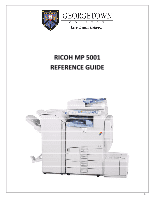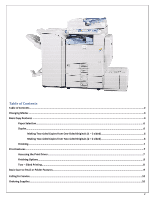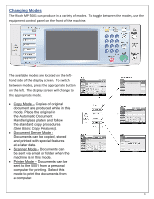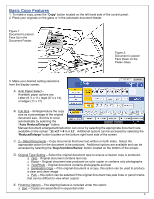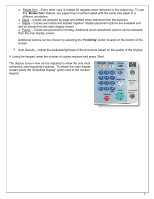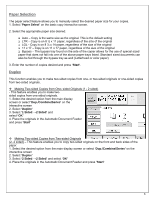Ricoh Aficio MP 5001 Reference Guide - Page 3
Changing Modes - scanner
 |
View all Ricoh Aficio MP 5001 manuals
Add to My Manuals
Save this manual to your list of manuals |
Page 3 highlights
Changing Modes The Ricoh MP 5001 can produce in a variety of modes. To toggle between the modes, use the equipment control panel on the front of the machine. The available modes are located on the left‐ hand side of the display screen. To switch between modes, press the appropriate button on the left. The display screen will change to the appropriate mode. • Copy Mode - Copies of original document are produced while in this mode. Place the original in the Automatic Document Handler/glass platen and follow the standard copy procedures (See Basic Copy Features). • Document Server Mode Documents can be copied, stored and printed with special features at a later date. • Scanner Mode - Documents can be sent via email or folder when the machine is in this mode. • Printer Mode - Documents can be sent to the 5001 from a personal computer for printing. Select this mode to print the documents from a computer. 3