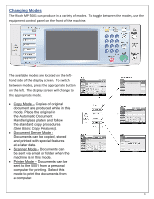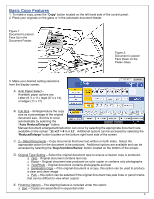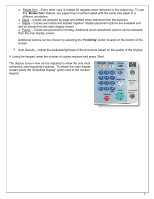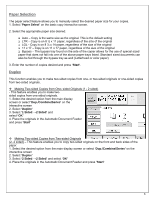Ricoh Aficio MP 5001 Reference Guide - Page 8
Finishing Options, Two-Sided Printing
 |
View all Ricoh Aficio MP 5001 manuals
Add to My Manuals
Save this manual to your list of manuals |
Page 8 highlights
4. Once the print settings are established, click 'OK' to begin printing 5. Select 'OK' to begin printing. Finishing Options The following is a summary of some of the available finishing features accessible through the print options of the Ricoh 5001. 1. To access the available finishing options for printing, select the 'Print' option from your desktop. Select 'Properties' to open the printing properties for the document. 2. Select the available options from the display list. Collate - Sorted copies are produced. Group - Copies are grouped by page. Staple - Copies are collated and stapled. Hole Punch - Copies are 2 or 3 hole punched. 3. Once all finishing options have been made, select 'OK'. 4. Enter the number of document copies desired. Select 'OK' to begin printing. Two-Sided Printing Duplex or two-sided printing occurs when the Ricoh produces documents with print on both sides of the paper. 1. To access the available duplex options for printing, select the 'Print' option from your desktop. Select 'Properties' to open the printing properties for the document. 2. Select the 'Duplex' option from the menu displayed under 'Setup'. 3. The user can adjust the position of the document and margins to ensure all information is captured when producing the two-sided document. 4. Once all finishing options have been made, select 'OK'. 5. Enter the number of document copies desired. Select 'OK' to begin printing. 8