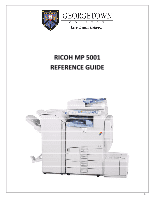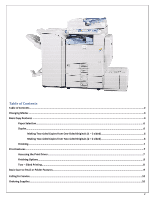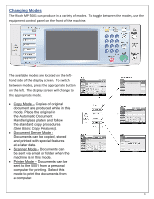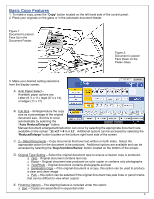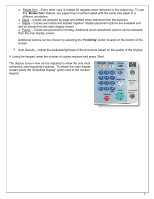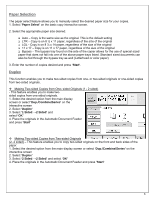Ricoh Aficio MP 5001 Reference Guide - Page 6
Paper Selection, Duplex
 |
View all Ricoh Aficio MP 5001 manuals
Add to My Manuals
Save this manual to your list of manuals |
Page 6 highlights
Paper Selection The paper select feature allows you to manually select the desired paper size for your copies. 1. Select 'Paper Select' on the basic copy interactive screen. 2. Select the appropriate paper size desired. Auto - Copy is the same size as the original. This is the default setting LTR - Copy is on 8 ½ x 11 paper, regardless of the size of the original LGL - Copy is on 8 ½ x 14 paper, regardless of the size of the original 11 x 17 - Copy is on 11 x 17 paper, regardless of the size of the original Bypass - The bypass tray found on the side of the copier allows for the use of special sized paper that does not fall into one of the above paper trays listed. Standard sized documents can also be fed through the bypass tray as well (Letterhead or color paper) 3. Enter the number of copies desired and press 'Start'. Duplex This function enables you to make two-sided copies from one- or two-sided originals or one-sided copies from two-sided originals. Making Two-sided Copies from One- sided Originals (1 - 2 sided) - This feature enables you to make twosided copies from one-sided originals. 1. Select the desired option from the main display screen or select 'Dup./Combine/Series' on the interactive screen 2. Select 'Duplex' 3. Select '1 Sided →2 Sided' and select 'OK' 4. Place the originals in the Automatic Document Feeder and press 'Start' Making Two-sided Copies from Two-sided Originals (2- 2 sided) - This feature enables you to copy two-sided originals on the front and back sides of the paper. 1. Select the desired option from the main display screen or select 'Dup./Combine/Series' on the interactive screen 2. Select 'Duplex' 3. Select '2 Sided →2 Sided' and select 'OK' 4. Place the originals in the Automatic Document Feeder and press 'Start' 6