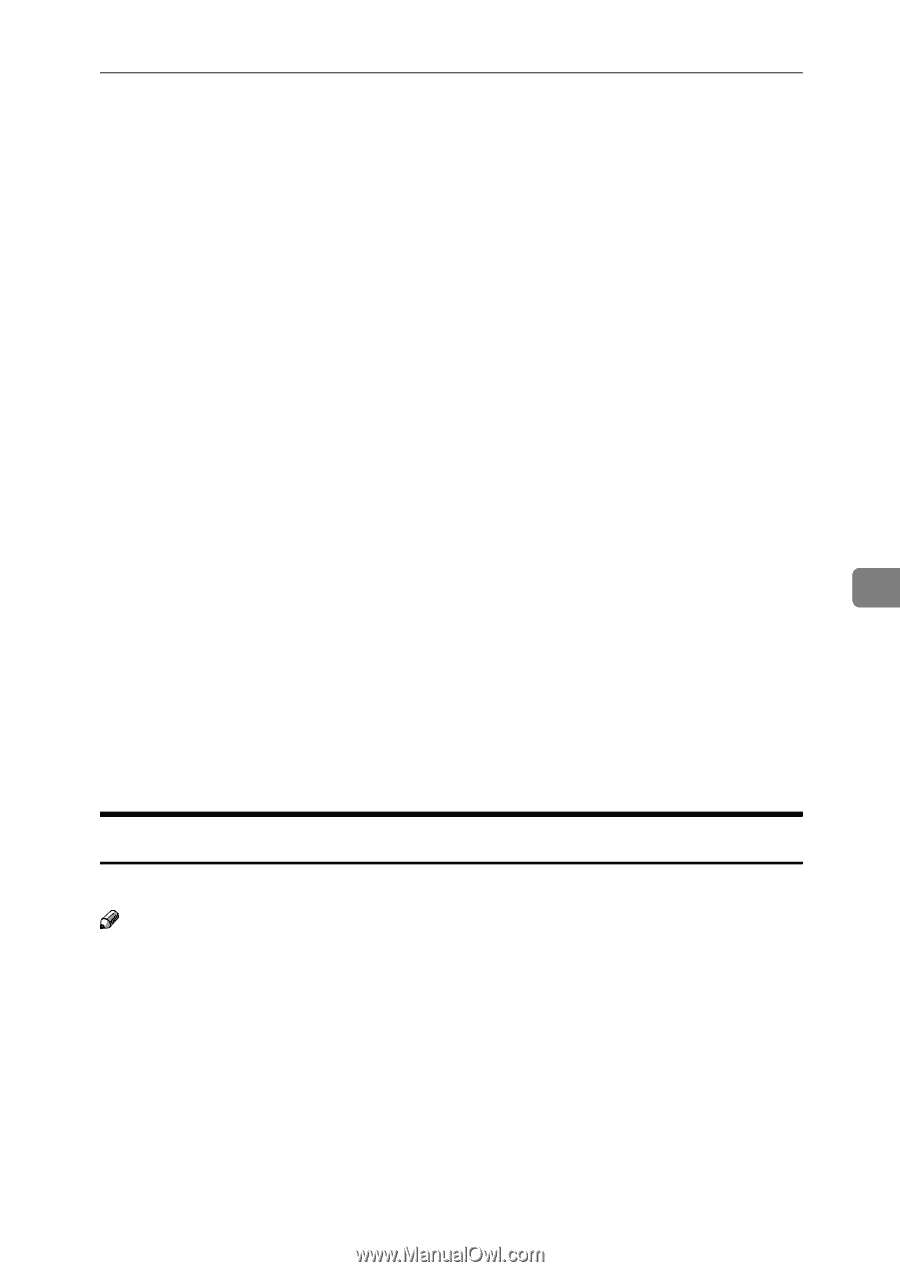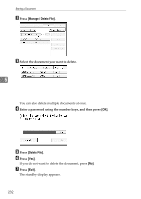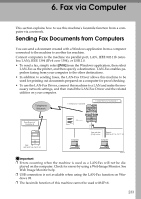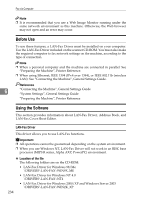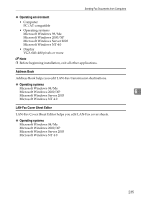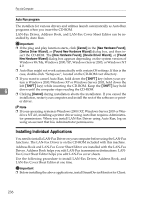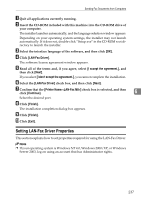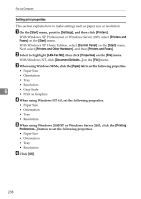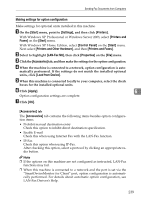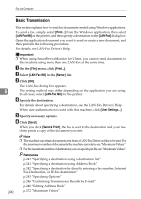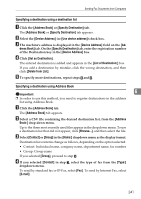Ricoh Aficio MP 5500 S/P Facsimile Reference - Page 247
Setting LAN-Fax Driver Properties, LAN-Fax Driver, I accept the agreement.
 |
View all Ricoh Aficio MP 5500 S/P manuals
Add to My Manuals
Save this manual to your list of manuals |
Page 247 highlights
Sending Fax Documents from Computers A Quit all applications currently running. B Insert the CD-ROM included with this machine into the CD-ROM drive of your computer. The installer launches automatically, and the language selection window appears. Depending on your operating system settings, the installer may not launch automatically. If it does not, double-click "Setup.exe" in the CD-ROM root directory to launch the installer. C Select the interface language of the software, and then click [OK]. D Click [LAN-Fax Driver]. The software license agreement window appears. E Read all of the terms and, if you agree, select [I accept the agreement.], and then click [Next]. If you select [I don't accept the agreement.], you cannot complete the installation. F Select the [LAN-Fax Driver] check box, and then click [Next]. G Confirm that the [Printer Name:] check box is selected, and then click [Continue]. 6 Select the desired port. H Click [Finish]. The installation completion dialog box appears. I Click [Finish]. J Click [Exit]. Setting LAN-Fax Driver Properties This section explains how to set properties required for using the LAN-Fax Driver. Note ❒ If your operating system is Windows NT 4.0, Windows 2000/XP, or Windows Server 2003, log on using an account that has Administrator rights. 237