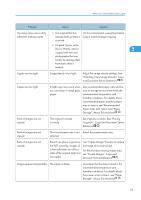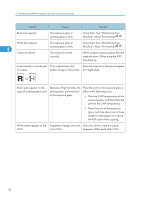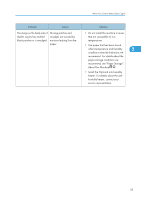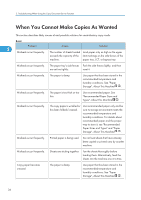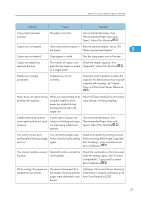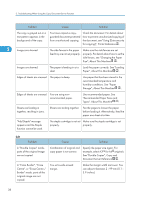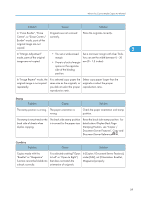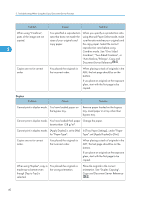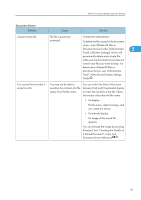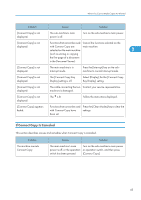Ricoh Aficio MP 6001 Operating Instructions - Page 40
See Double Copies, Copy - staple cartridge
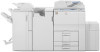 |
View all Ricoh Aficio MP 6001 manuals
Add to My Manuals
Save this manual to your list of manuals |
Page 40 highlights
2. Troubleshooting When Using the Copy/Document Server Function Problem Cause Solution The copy is grayed out or a text pattern appears in the background of the copy. You have copied a copyguarded document protected from unauthorized copying. Check the document. For details about how to prevent unauthorized copying of the document, see "Using [Data security for copying]", Printer Reference . 2 Images are skewed. The side fences in the paper feed tray are not set properly. Make sure the side fences are set properly. For details about how to set the side fences, see "Changing the Paper Size", About This Machine . Images are skewed. The paper is feeding in at a Load the paper correctly. See "Loading slant. Paper", About This Machine . Edges of sheets are creased. The paper is damp. Use paper that has been stored in the recommended temperature and humidity conditions. See "Paper Storage", About This Machine . Edges of sheets are creased. You are using nonrecommended paper. Use recommended paper. See "Recommended Paper Sizes and Types", About This Machine . Sheets are feeding in together, resulting in jams. Sheets are sticking together. Fan the pages to loosen the paper before loading it. Alternatively, feed the paper one sheet at a time. "Add Staple" message appears and the Staple function cannot be used. The staple cartridge is not set Make sure the staple cartridge is set properly. properly. Edit Problem In "Double Copies" mode, parts of the original image are not copied. In "Erase Border", "Erase Centre", or "Erase Centre / Border" mode, parts of the original image are not copied. Cause Solution Combination of original and copy paper is not correct. Specify the paper size again. For example, select A3 for A4 originals. See "Double Copies", Copy and Document Server Reference . You set a wide erased margin. Make the margin width narrower. You can adjust it between 2 - 99 mm (0.1 3.9 inches). 38