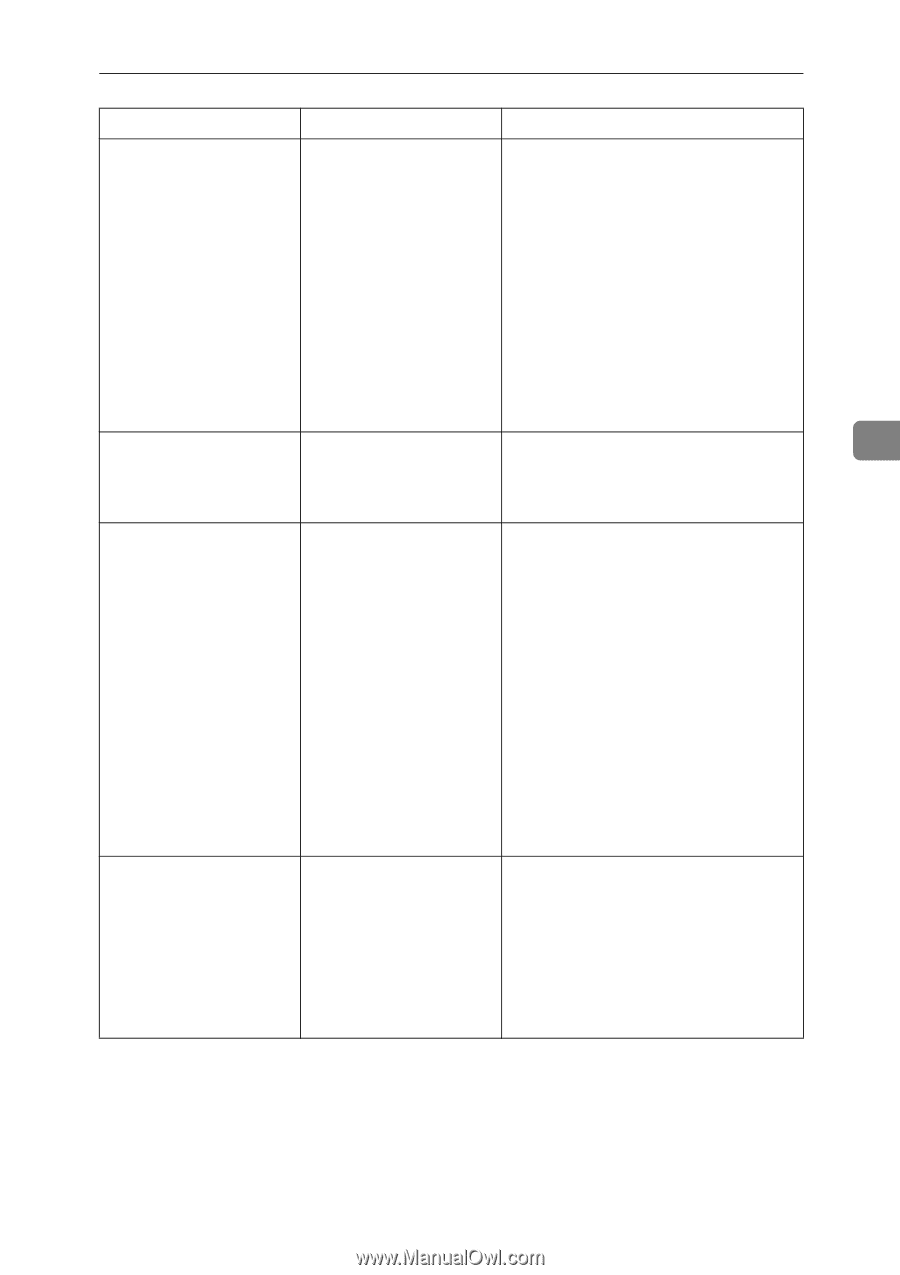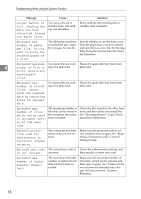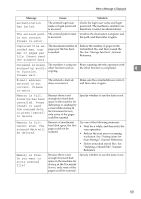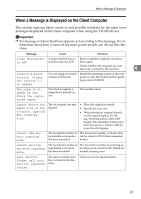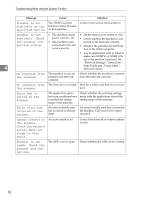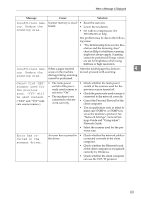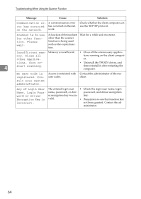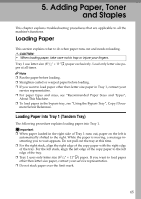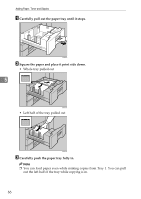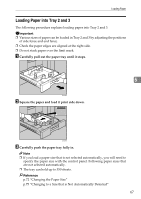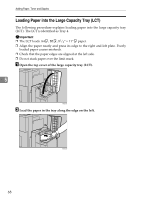Ricoh Aficio MP 7500 S/P Troubleshooting - Page 69
Cannot find XXX, be used instead.
 |
View all Ricoh Aficio MP 7500 S/P manuals
Add to My Manuals
Save this manual to your list of manuals |
Page 69 highlights
When a Message is Displayed Message Cause Solution Insufficient mem- Scanner memory is insuf- • Reset the scan size. ory. Reduce the ficient. • Lower the resolution. scanning area. • Set with no compression. See TWAIN Driver help. The problem may be due to the following cause: • "The Relationship between the Res- olution and the Scanning Area" chart in Help for halftone scanning might not always apply. Scanning cannot be performed if large values are set for brightness when using halftone or high resolution. Insufficient mem- When a paper misfeed After the misfed paper has been re- 4 ory. Reduce the occurs in the machine moved, proceed with scanning. scanning area. during printing, scanning cannot be performed. Cannot find "XXX" scanner used for the previous scan. "YYY" will be used instead. ("XXX" and "YYY" indicate scanner names.) • The main power switch of the previously used scanner is not set to "On". • The machine is not connected to the network correctly. • Check whether the main power switch of the scanner used for the previous scan is turned off. • Check the previously used scanner is connected to the network correctly. • Cancel the Personal Firewall of the client computer. • Use an application such as telnet to make sure SNMPv1 or SNMPv2 is set as the machine's protocol. See "Network Settings", General Settings Guide and "Using telnet", Network Guide. • Select the scanner used for the previous scan. Error has occurred in the scanner driver. An error has occurred in the driver. • Check whether the network cable is connected correctly to the client computer. • Check whether the Ethernet board of the client computer is recognized correctly by Windows. • Check whether the client computer can use the TCP/IP protocol. 63