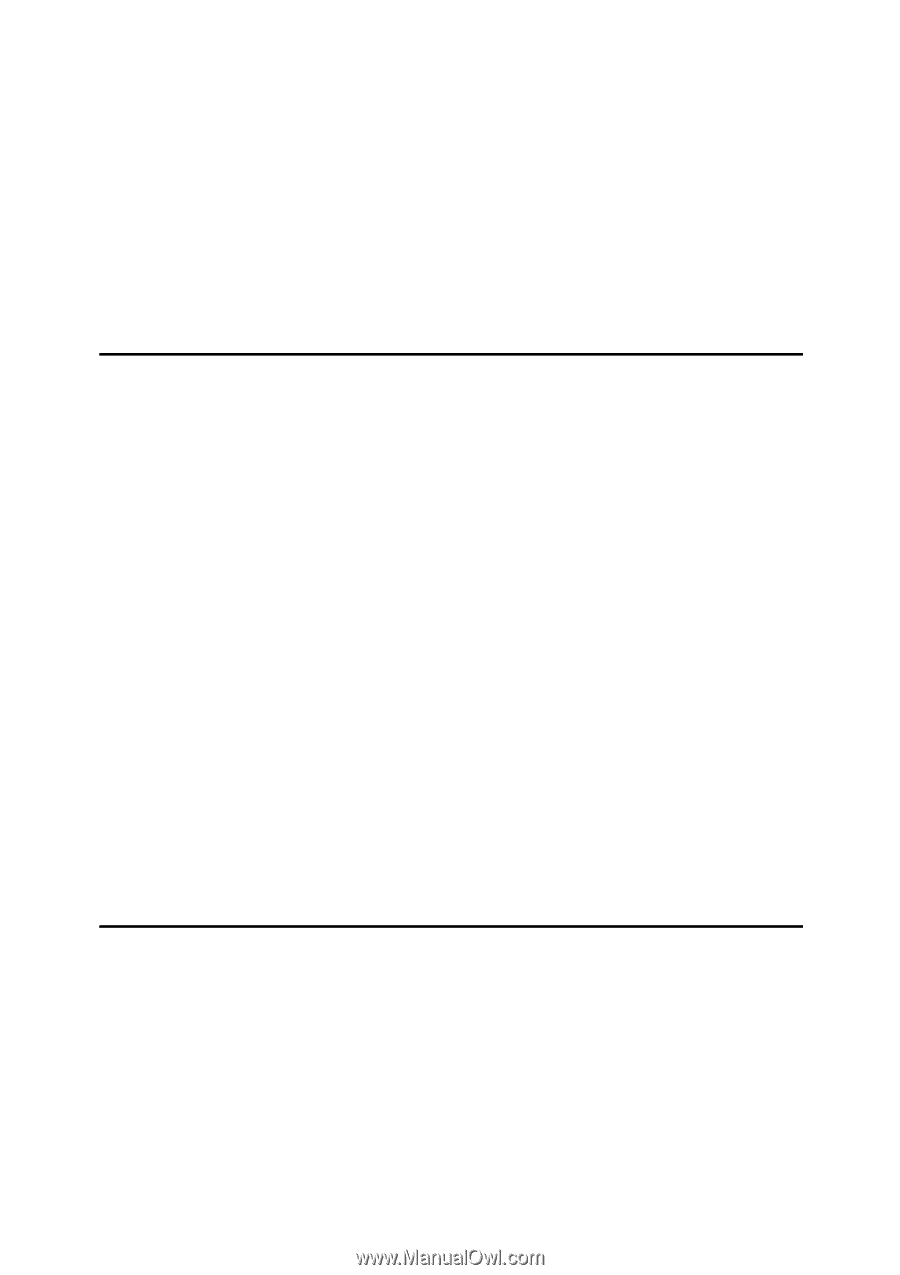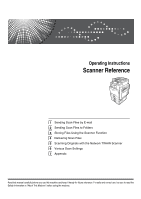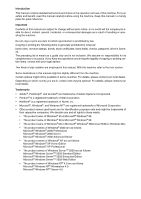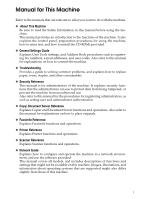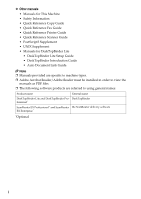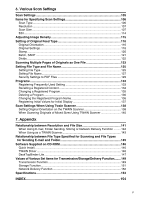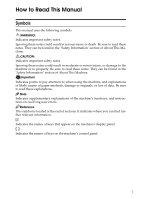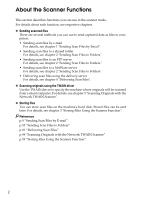iii
TABLE OF CONTENTS
Manual for This Machine
........................................................................................
i
How to Read This Manual
.....................................................................................
1
Symbols
.....................................................................................................................
1
About the Scanner Functions
...............................................................................
2
Display Panel
..........................................................................................................
3
Simplified Display
.......................................................................................................
3
Confirmation Displays
................................................................................................
4
Scanner Features
...................................................................................................
7
1. Sending Scan Files by E-mail
Before Sending Scan Files by E-mail
...................................................................
9
Outline of Sending Scan Files by E-mail
....................................................................
9
Preparation for Sending by E-mail
...........................................................................
10
Registering E-mail Addresses in the Address Book
.................................................
10
E-mail Screen
...........................................................................................................
11
Basic Operation for Sending Scan Files by E-mail
...........................................
12
Switching to the E-mail Screen
..........................................................................
15
Specifying E-mail Destinations
..........................................................................
16
Selecting the Destination from the Machine’s Address Book
...................................
16
Entering an E-mail Address Manually
......................................................................
20
Selecting Destinations by Searching an LDAP Server
.............................................
21
Registering a Directly-Entered Destination in the Address Book
.............................
24
Specifying the E-mail Sender
.............................................................................
25
Selecting a Sender from the List
..............................................................................
25
Using a Registration Number to Specify a Sender Name
........................................
26
Selecting the Sender by Searching the Machine’s Address Book
...........................
27
Specifying the E-mail Subject
.............................................................................
29
Specifying the E-mail Message
..........................................................................
30
Selecting a Message from the List
...........................................................................
30
Manual Entry of a Message
.....................................................................................
31
Simultaneous Storage and Sending by E-mail
.................................................
32
Sending the URL by E-mail
......................................................................................
33
2. Sending Scan Files to Folders
Before Sending Files by Scan to Folder
............................................................
35
Outline of Sending Scan Files by Scan to Folder
.....................................................
35
Preparation for Sending by Scan to Folder
..............................................................
38
Registering Destination Folders in the Address Book
..............................................
39
Scan to Folder Screen
.............................................................................................
40
Basic Operations When Using Scan to Folder
..................................................
41
Switching to the Scan to Folder Screen
............................................................
43
Specifying Scan to Folder Destinations
............................................................
44
Selecting the Destination from the Machine’s Address Book
...................................
44
Sending Files to a Shared Network Folder
..............................................................
48
Sending Files to an FTP Server
...............................................................................
51
Sending Files to an NDS Tree or NetWare Server
..................................................
53
Registering the Path to the Selected Destination in the Address Book
...................
56